3 detecting the sunny central, 4 detecting the sunny string-monitor, Detecting the sunny central – SMA SSM16-11 User Manual
Page 61: Detecting the sunny string-monitor
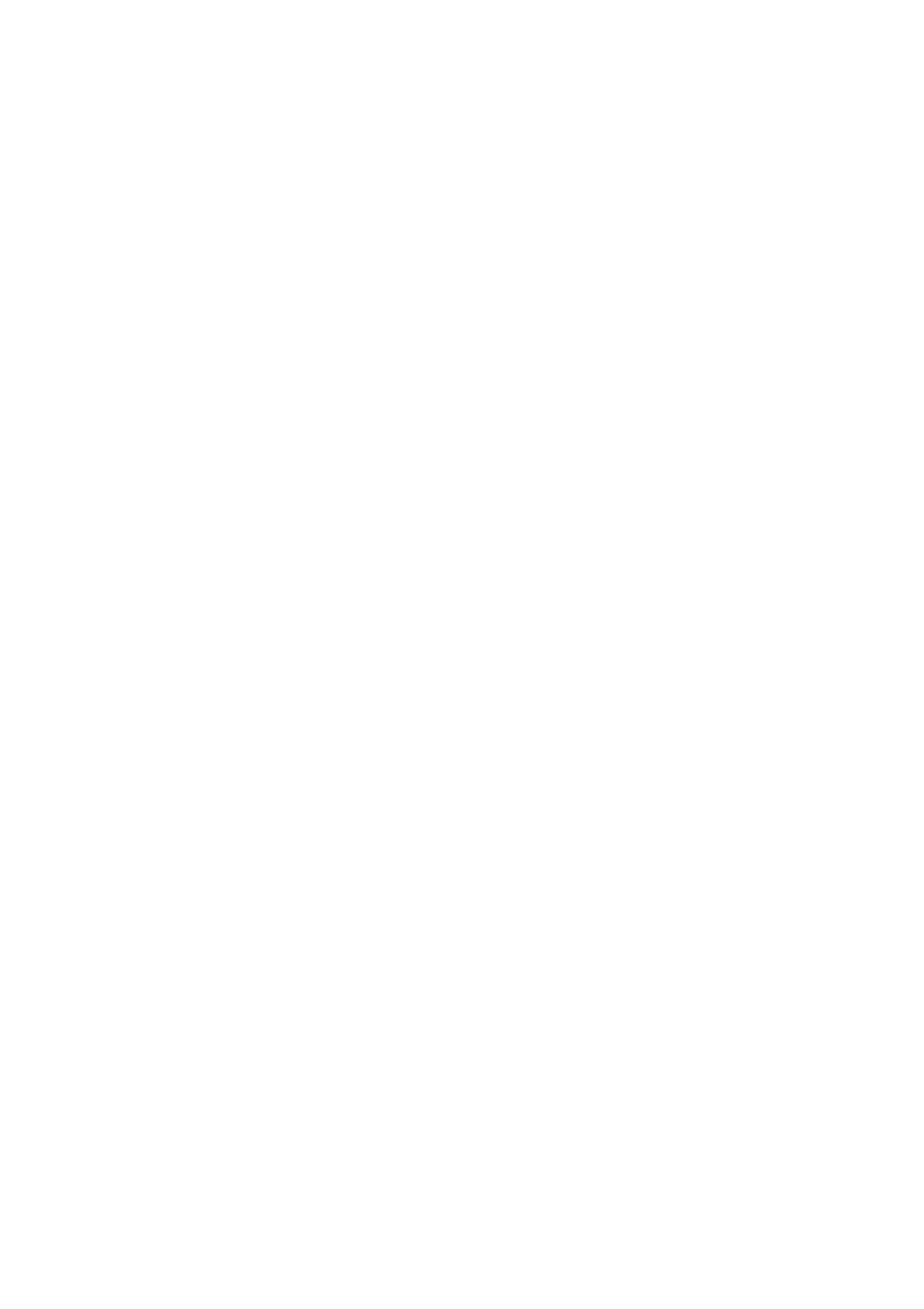
SMA Solar Technology AG
11 Configuring the Sunny String-Monitor with Sunny WebBox
Installation Guide
SSM16-24-IA-IEN105120
61
11.3 Detecting the Sunny Central
1. Access the Sunny WebBox interface.
2. Enter installer's password and confirm with [Login].
3. Detect Sunny Central:
• Select "Detection" in the Navigation bar.
• In the "Total number of devices to be detected" field, enter 1.
• Select [Start detection].
☑ The Sunny WebBox starts detecting all the devices and displays its progress. The message
"Device detection finished" is displayed.
4. Select [OK].
11.4 Detecting the Sunny String-Monitor
1. Select the "Parameters" tab.
2. When you detect Sunny String‑Monitors for the first time, delete any that have already been
detected:
• In the "DevFunc" parameter, select DelAll_SSMU.
• Select [Save].
3. In the "DevFunc" parameter, select AutoDetect_SSMU.
4. Select [Save].
☑ The message "Parameters changed successfully" is displayed.
5. Select [OK].
6. Select the "Spot values" tab.
7. Check the number of String Monitor Units detected in the parameter field "SSMUNoOF".
☑ All the String Monitor Units have been detected.
✖ Not all the Sunny String-Monitor units have been detected?
• Select the "Parameters" tab.
• In the "DevFunc" parameter, select DetectSSMURetry.
• Proceed with step 4.
8. Select "Detection" in the Navigation bar.
9. In the "Total number of devices to be detected" field, enter the number of the String Monitor Units.
10. Select [Start detection].
☑ The Sunny WebBox starts detecting all the devices and displays its progress. The message
"All devices found" is displayed.
✖ Is it taking too long to detect the Sunny String-Monitors?
• See Section 12 ”Troubleshooting”, page 68.
