SMA SSM16-11 User Manual
Page 49
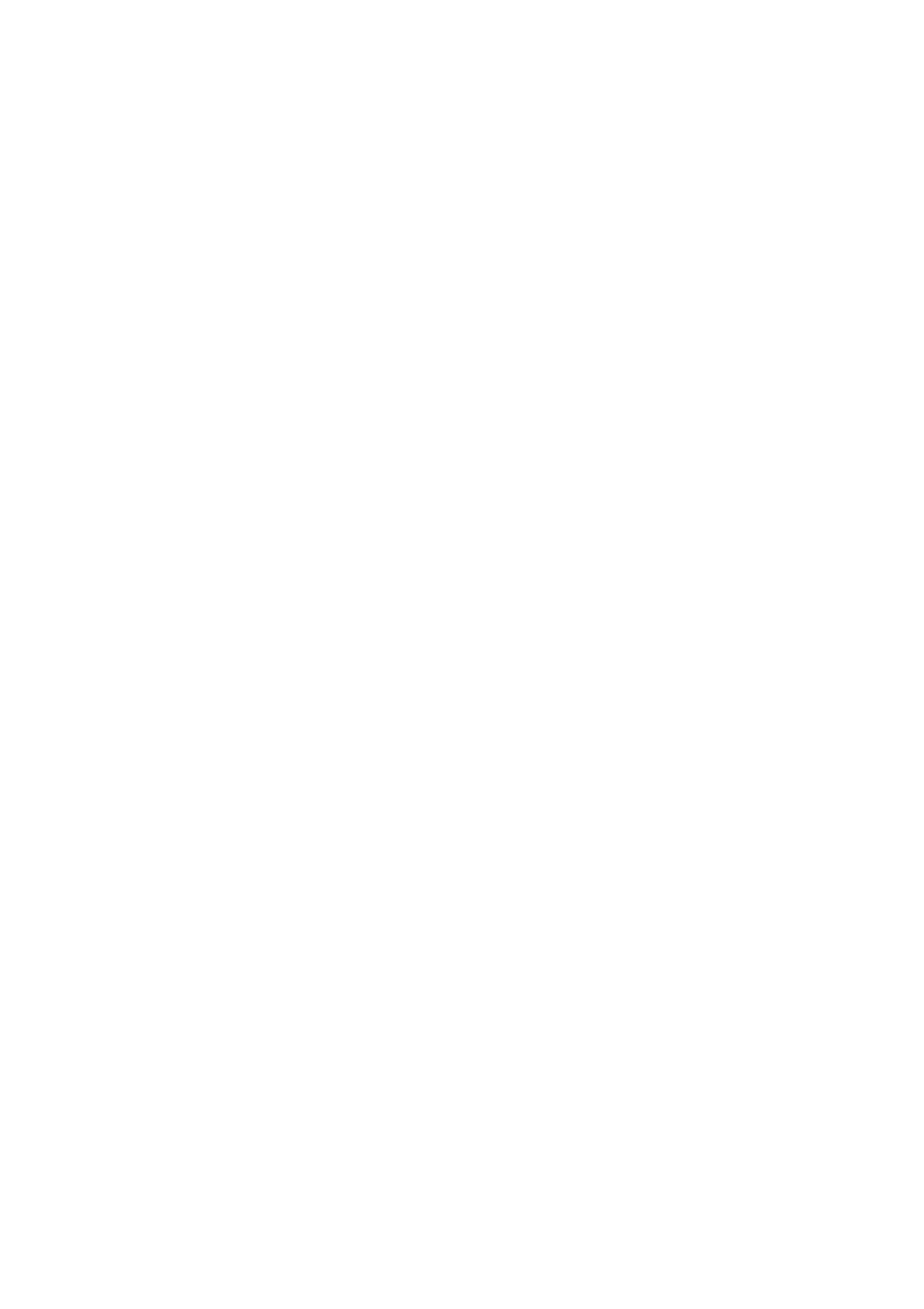
SMA Solar Technology AG
9 Configuring the Sunny String-Monitor via Sunny Central Control
Installation Guide
SSM16-24-IA-IEN105120
49
Detecting Sunny String-Monitor
1. When you first detect the Sunny String-Monitor, delete any Sunny String-Monitors already
detected.
• Select Device Set-up > SMUs > Devices > Registration.
• Select the String Monitor Unit you want.
• Select the ID submenu.
• Set the ID number to 99.
• Adopt all changes with the [Enter] key.
2. Select Device Set-up > SMUs > Devices > Detection.
☑ The Sunny Central Control begins detection of new devices automatically.
✖ Are there any problems in detecting the Sunny Central String-Monitors?
• See section 12 ”Troubleshooting”, page 68.
3. Adopt the changes and save them with the [Enter] key.
4. Select Device Set-up > SMUs > Devices > Registration.
5. Compare the serial numbers displayed with the serial numbers you noted (see section
7 ”Commissioning”, page 43).
☑ All the noted serial numbers are on the list.
✖ Not all noted serial numbers are on the list?
• Start again with step 2.
Updating identification of the String Monitor Units
To identify the String Monitor Units in the Sunny String-Monitor, each Piggy-Back for data processing
is assigned a number as an "SSM identifier". This makes troubleshooting easier, for example, in the
event of a string failure, or deviating string currents. The "SSM Identifier" does not correspond to the
network address which is automatically assigned upon detection. The Sunny Central Control supports
up to 40 "SSM Identifiers".
1. Select Device Set-up > SMUs > Devices > Parameters.
2. Select the String Monitor Unit you want.
3. Select the SSM Identifier parameter.
4. Give the String Monitor Unit you want a unique identification number between 1 and 40.
5. Adopt all changes with the [Enter] key.
