Mod functions 16.10 setting up data interfaces – HEIDENHAIN TNC 320 (77185x-01) User Manual
Page 512
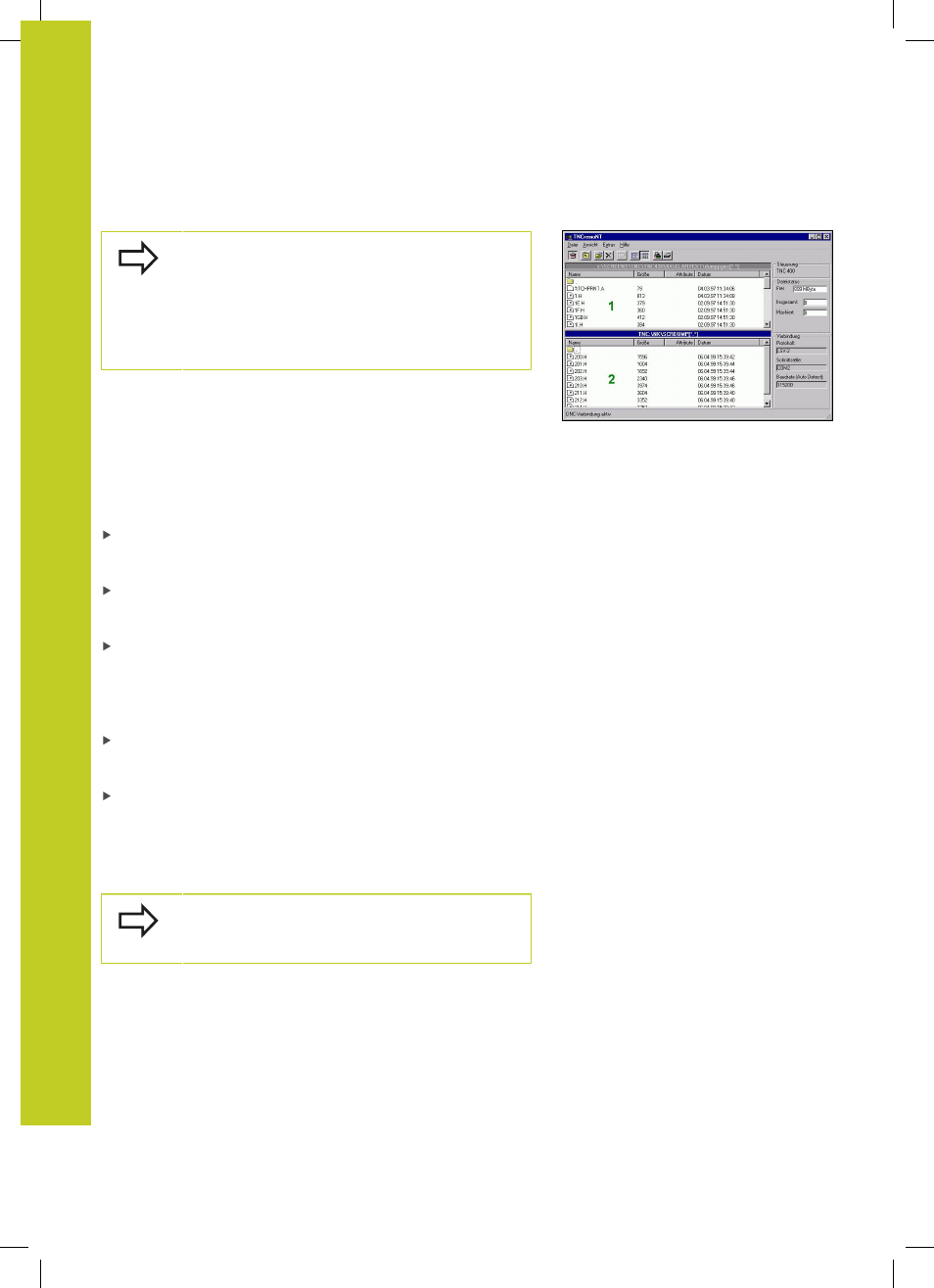
MOD functions
16.10 Setting up data interfaces
16
512
TNC 320 | User's Manual
HEIDENHAIN Conversational Programming | 3/2014
Data transfer between the TNC and TNCremoNT
Before you transfer a program from the TNC to the
PC, you must make absolutely sure that you have
already saved the program currently selected on the
TNC. The TNC saves changes automatically when
you switch the mode of operation on the TNC, or
when you select the file manager via the PGM MGT
key.
Check whether the TNC is connected to the correct serial port on
your PC or to the network.
Once you have started TNCremoNT, you will see a list of all files
that are stored in the active directory in the upper section of the
main window
1
. Using
any drive or another directory on your PC.
If you want to control data transfer from the PC, establish the
connection with your PC in the following manner:
Select
the file and directory structure from the TNC and displays this at
the bottom left of the main window
2
To transfer a file from the TNC to the PC, select the file in
the TNC window with a mouse click and drag and drop the
highlighted file into the PC window
1
To transfer a file from the PC to the TNC, select the file in
the PC window with a mouse click and drag and drop the
highlighted file into the TNC window
2
If you want to control data transfer from the TNC, establish the
connection with your PC in the following manner:
Select
mode. It can receive data from the TNC and send data to the
TNC
On the TNC, select the functions for file management using
the
PGM MGT keysee "Data transfer to/from an external data
medium", page 119 and transfer the desired files
Exiting TNCremoNT
Select
Refer also to the TNCremoNT context-sensitive help
texts where all of the functions are explained in more
detail. The help texts must be called with the F1 key.
