Audio system, Selecting audio sources, Bluetooth device music mode settings – Polaris 2016 INDIAN Chief Classic User Manual
Page 182: Music mode setting - bluetooth setup menu, Music mode setting - bluetooth drive source
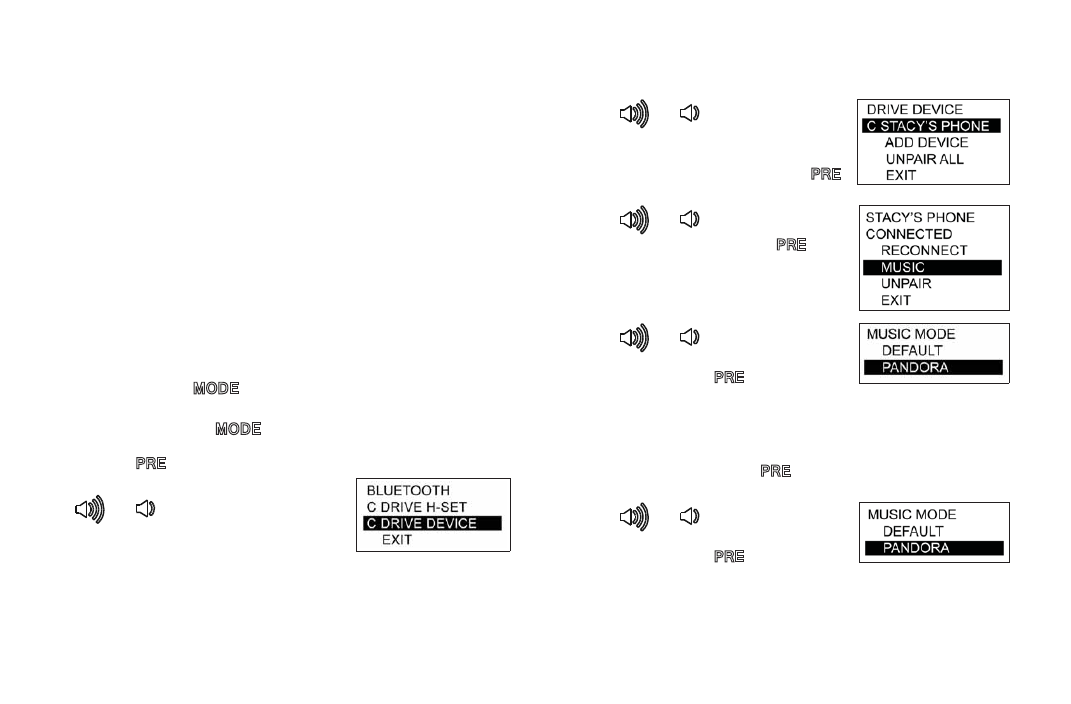
180
Audio System
Selecting Audio Sources
Bluetooth Device Music Mode Settings
The DRIVE DEVICE source will play the music source that is
active on the connected device. Some Bluetooth devices
allow the radio to access additional features and controls
when using the Pandora
®
app.
The MUSIC MODE menu offers two settings:
• DEFAULT - Radio streams active music source from device with
limited left-hand control functions (even if Pandora is the active
music source on the device).
• PANDORA - Radio always commands device to use Pandora
when DRIVE DEVICE is on. Left-hand control features expanded
Pandora functionality:
skip track, thumbs up, and thumbs
down
.
MUSIC MODE Setting - Bluetooth Setup Menu
1. Press and hold
until the system enters the audio
system mode menus.
2. Press and release
to cycle through the menu
items until BLUETOOTH SETUP is displayed. Press and
release
to access the Bluetooth Setup Menu options.
3. In the Bluetooth Setup Menu, press
or
to navigate through
selections. Select DRIVE DEVICE.
4. Press
or
to navigate
through selections until the device
you want to configure is
highlighted. Press and release
to select the device.
5. Press
or
to navigate to
MUSIC. Press and release
.
6. Press
or
to navigate to
either DEFAULT or PANDORA.
Press and release
to make the
selection.
MUSIC MODE Setting - Bluetooth Drive Source
1. When the Bluetooth device audio source is active and
playing, press and hold
until the system enters the
MUSIC MODE menu.
2. Press
or
to navigate to
either DEFAULT or PANDORA.
Press and release
to make the
selection.
- 2016 INDIAN Chief Vintage 2016 INDIAN Dark Horse 2016 INDIAN Roadmaster 2016 INDIAN Chieftain 2013 INDIAN Chief Classic 2013 INDIAN Chief Vintage 2013 INDIAN Chieftain 2014 INDIAN Chief Classic 2014 INDIAN Chief Vintage 2014 INDIAN Chieftain 2015 INDIAN Chief Classic 2015 INDIAN Chief Vintage 2015 INDIAN Chieftain 2015 INDIAN Roadmaster
