Changing the password, Changing the password -25 – Grass Valley PRS 250 RAID Storage System User Manual
Page 43
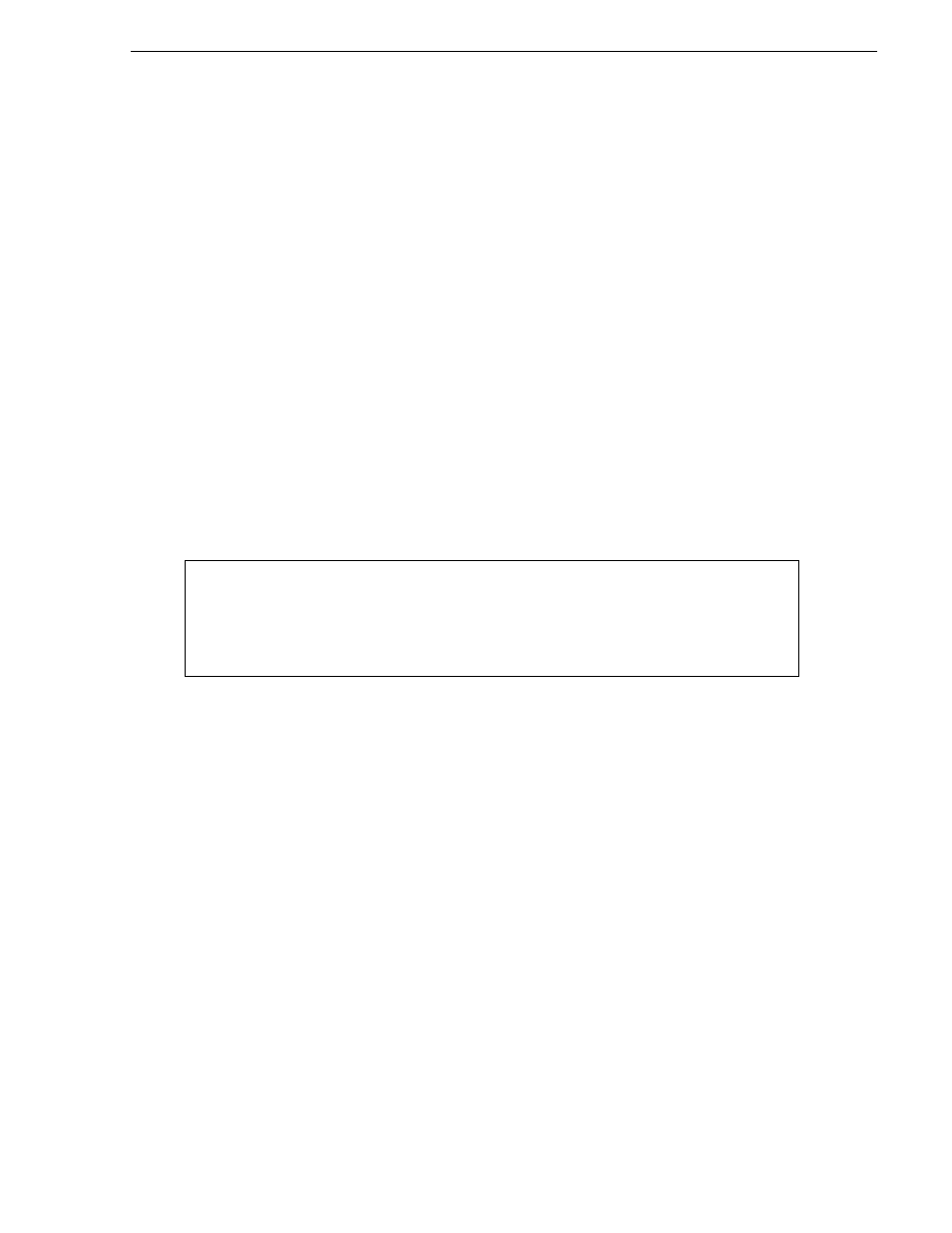
Changing the Password
RAID Instructions
2-25
4. At the
Set password
prompt, enter Y.
5. At the
Enable password mode
prompt, enter Y.
6. At the
Enter new password
prompt, enter the password.
The password can be up to 15 characters, and can consist of any characters except
the null character and defined control characters. The password is case sensitive,
so you must specify your password exactly as you have defined it.
7. At the
Verify new password
prompt, enter the same password again.
Once you have set and enabled a password, you are prompted for the password at the
Presentation Utility screen. See “Checking Status with the Presentation Utility” in
Chapter 3. After you enter the correct password, you can access the GridMgr Main
Menu. If password mode is disabled, you are not prompted for the password.
Changing the Password
If you have specified a password, DASSMGR asks for that password when you select
the Change Main Menu Password option from the Change Storage System
Parameters Menu. The Password Utility screen appears.
To change the password
1. At the
Enter old password
prompt, enter the password that you had
originally specified.
2. At the
Change password
prompt, enter Y.
3. At the
Enable password mode
prompt, enter Y.
4. At the
Enter new password
prompt, enter the new password.
5. At the
Verify new password
prompt, enter the new password again.
Password Utility
Enter ? for HELP, ^ to GO BACK TO PREVIOUS MENU
Enter old password:(password/?/^)?
