Performing takes, Xy/standard signals, How to perform standard takes – Grass Valley UniConfi NVISION Series v.2.1 User Manual
Page 93
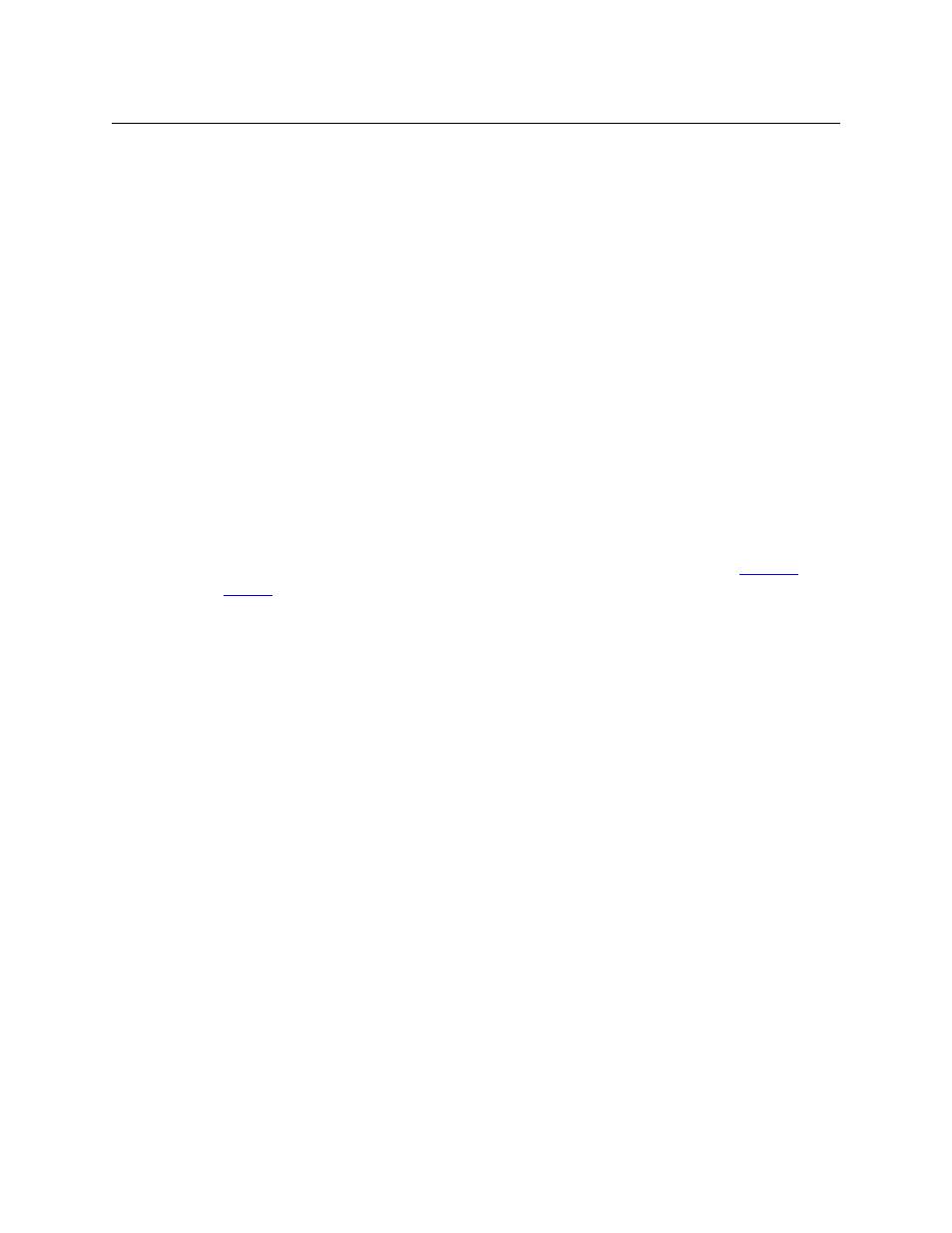
81
UniConfig
User’s Guide
If you are viewing the crosspoints of a video router (or the NV8500), only the ‘X-Y/Standard’
tab appears. If you are viewing the “crosspoints” of a machine control router, only the
‘Machine Control’ tab appears. If you are viewing the crosspoints of an NV5128 multi-format
router, all three tabs appear. Choose the one you want to use.
4 To view crosspoints, enter a ‘Start’ and ‘End’ number in the fields of the ‘Physical Output
Range’ section (or the ‘Mono Output Range’ section) and click Read Outputs. UniConfig dis-
plays the corresponding crosspoints in the tab.
The crosspoint list shows the input that has been routed to each output, its “LPR” state, and
additional status. (If any output follow states exist, information about those states appears in
the status fields.
The column names for mono crosspoints are different from those of standard crosspoints.
The ‘Status’ fields for machine control crosspoints show how the machine control ports are
connected (or not connected).
Performing Takes
The purpose of the ‘Connections’ window is for you to perform ‘takes’. Doing so, you can test
standard, mono, and machine control switching. You can perform takes for any reason.
You can perform simple takes, diagonal takes, and range takes.
For information on machine control takes (for the NV5128 and the NV5256), see
It is possible, in a multi-format router such as the NV5128, to perform takes from an input
that do not match the output. You could, for example, route a video input to an audio
output. Exercise care if you need to avoid making such routes.
XY/Standard Signals
The ‘XY/Standard’ tab appears for all routers except the NV5256. (Standard audio takes are
stereo.)
How to Perform Standard Takes
1 Select a control card.
2 From the ‘Window’ menu, choose ‘Connections’. The ‘Connections’ window appears with
blank fields.
3 Select the ‘XY/Standard’ tab if it is not in front.
4 Select a range of outputs. In the ‘Physical Output Range’ section, enter a ‘Start’ and ‘End’
number and click Read Outputs. UniConfig displays the selected crosspoints in the diagnos-
tic crosspoint list.
5 To take a single input to a single output, enter an input and an output number in the ‘Single
Take’ section and click Execute.
(To be viewable, the output must in the diagnostic crosspoint list.)
