Grass Valley UniConfi NVISION Series v.2.1 User Manual
Page 65
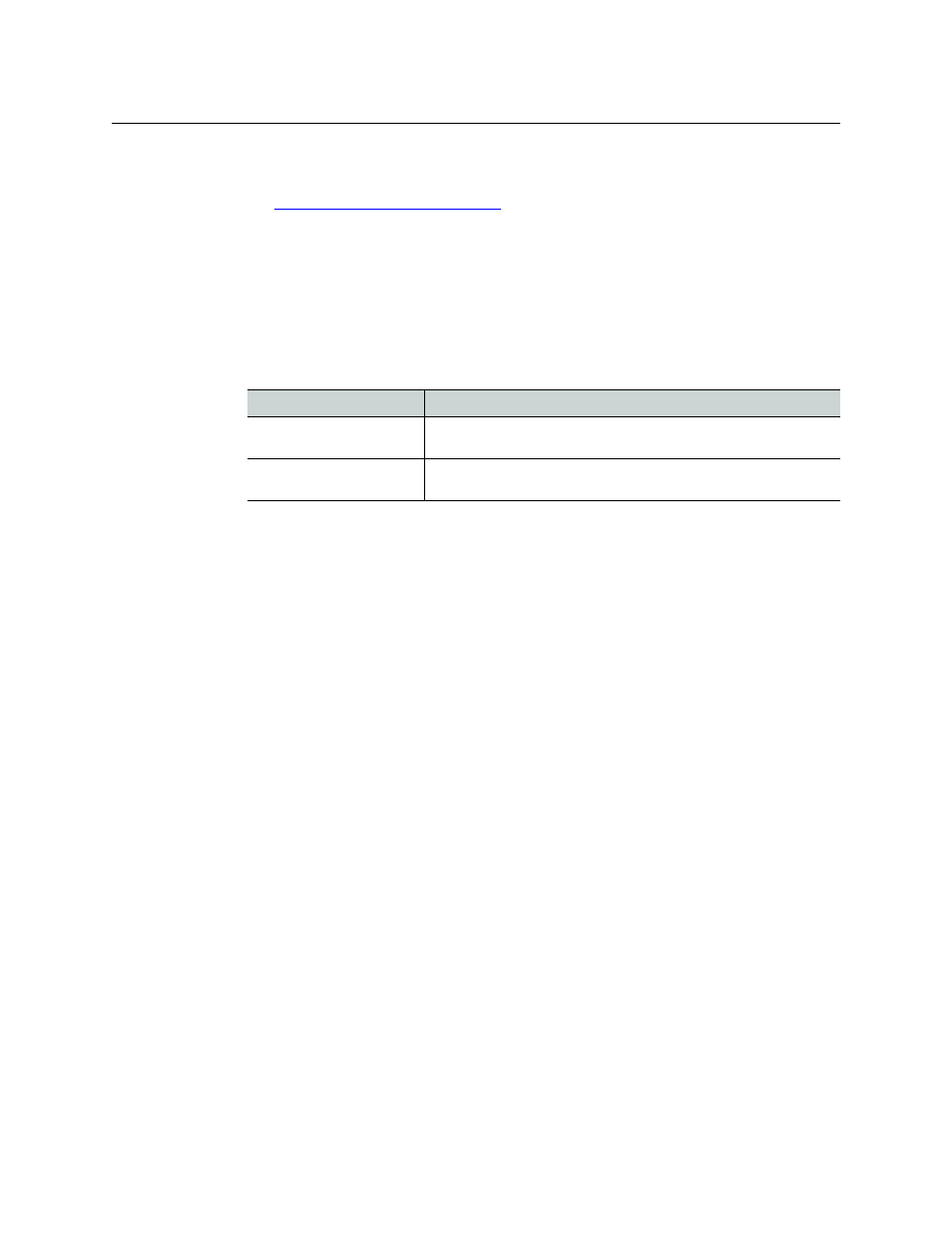
53
UniConfig
User’s Guide
‘Dual’
—
You declare that dual video references are in use. In this case, you can specify in step
5 which reference selected outputs are to use.
See
Redundant v. Dual Video Reference
4 If you want to change any of the fields in the output list, select the outputs you want to
change. Use standard Windows click, shift-click, and control-click techniques,
Or. to select all outputs, choose ‘Select All’ from the ‘Edit’ menu.
Or, to clear all outputs from the list, choose ‘Remove All Outputs’ from the ‘Edit’ menu.
5 In the switch settings section, check the check boxes that apply to reclocking, switching line
(SD or HD), and video reference.
The following lists each check box and its function:
6 Click Apply Changes to Selected Outputs, or from the ‘Edit’ menu, choose ‘Apply Changes’.
This does not write your changes to the control card, but causes the output list to redisplay.
7 Finally, when you are satisfied that all your changes are correct, click Write Changes, or from
the ‘Edit’ menu, choose ‘Write Changes’. UniConfig writes your changes to the control card.
Check Box(es)
Description
Use video reference 1,
Use video reference 2
Choose whichever reference you want to apply to the selected out-
puts (in dual reference mode only).
Switch on Field Boundary,
Switch on Frame Boundary
Choose whether the selected output(s) switch on field boundaries or
frame boundaries.
