Network, transfer, and streaming problems, Chapter 4 troubleshooting problems – Grass Valley K2 Summit Client Service Manual Nov.23 2009 User Manual
Page 90
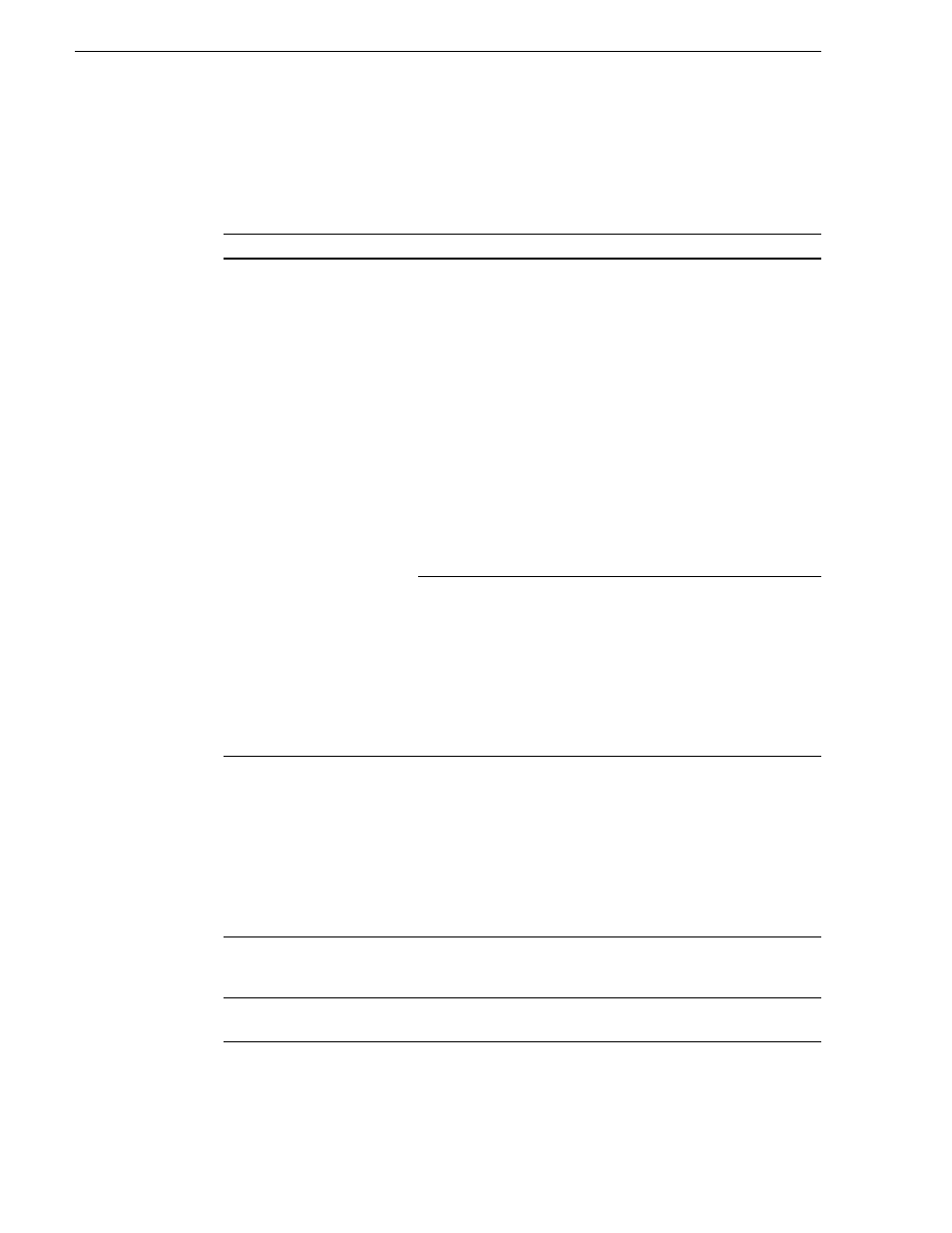
90
K2 Summit Production Client Service Manual
12 October 2009
Chapter 4 Troubleshooting problems
Network, transfer, and streaming problems
Remember to disable the write filter before making changes and enable the write filter
after making changes.
Also refer to the UIM Instruction Manual for more troubleshooting information.
Problem
Possible Causes
Corrective Actions
When importing or exporting
(sending) between K2 Summit
Clients a “…failed to
connect…” message appears
and the operation fails.
There is a problem with
Windows networking or there is
a mis-spelling with the host
name as entered in
Configuration Manager.
Check networking as follows:
- Check basic Windows
networking. Use Windows
Explorer to test a basic copy
operation to the machine to
which you are trying to connect.
If basic networking fails, use
standard Windows procedures to
troubleshoot and correct your
network.
- If the Windows network is
working properly, in AppCenter
select
System | Configuration |
Remote
and verify that the name
of the machine to which you are
trying to connect is spelled
correctly and has no extra spaces
or characters.
The K2 Summit Client to which
you are trying to connect is not
operating or the network is
mis-configured.
Verify that the K2 Summit
Client to which you are trying to
connect is operational and that
the network is configured
correctly. Verify that the name of
the K2 Summit Client is entered
correctly in the Configuration
Manager Hosts page. Refer to
networking procedures in the K2
System Guide
A networked device does not
appear in the “Import” and
“Send to” dialog boxes, even
though it is present on the
Windows network.
The device is not entered as a
host.
In AppCenter select
System |
Configuration | Remote | Add
and enter the name of the
machine to which you are trying
to connect. Make sure it is
spelled correctly and has no
extra spaces or characters. Also
check the hosts file. Refer to
networking procedures in the K2
System Guide.
If a SAN K2 client, the client’s
K2 Media Server with role of
FTP server is not operational.
Verify FTP server.
Files do not appear in” Send
To” or “Export” dialogs.
File names do not have proper
extensions.
Rename files with proper
extensions.
