Video problems, Audio problems, Video problems audio problems – Grass Valley K2 Summit Client Service Manual Nov.23 2009 User Manual
Page 83
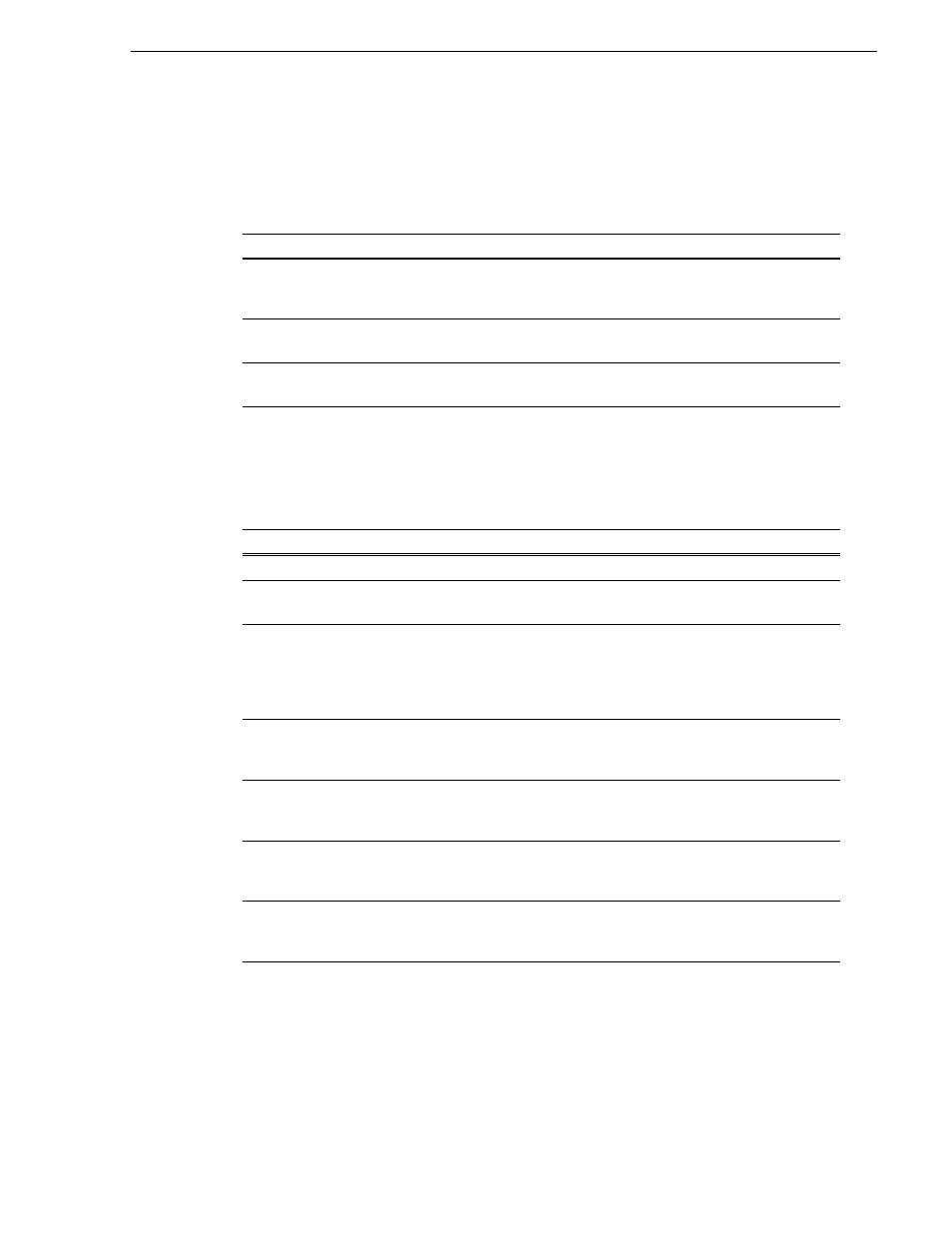
12 October 2009
K2 Summit Production Client Service Manual
83
Video problems
Video problems
For the corrective actions in this section, refer to the K2 AppCenter User Manual for
detailed instructions.
Audio problems
For the corrective actions in this section, refer to the K2 AppCenter User Manual for
detailed instructions.
Problem
Possible Causes
Corrective Actions
The picture level modulates at a
particular frequency.
There is distortion in the video
input signal.
Check the video input signal for
distortion. Compare with test
color bars and audio test tone.
In stop mode the still-play
video shows some motion jitter.
Two fields are displayed in still
play mode.
Switch the still-play mode
setting to Field.
The video displays erratically
moving green lines.
K2 Summit Client is not locked
to a video reference.
Lock the K2 Summit Client to a
video reference.
Problem
Possible Causes
Corrective Actions
No record audio
Wrong audio input selected
Select the correct audio input.
No embedded audio
Video source does not have
embedded audio.
Check your video source for
embedded audio.
Playback audio output is
distorted.
Audio input signal clipping
caused by excessive audio input
level.
Check for input audio clipping.
Adjust the audio input trim.
Adjust the Player audio level.
Reduce the source audio input
level.
Audio level is too low.
Audio level needs to be adjusted.
Adjust the Player or Recorder
audio level. Increase the source
audio input level.
The audio level is not correct
only when playing a particular
clip.
The clip’s audio level is out of
adjustment.
Load the clip in Player and adjust
its playback audio level.
Audio level meters do not
display the correct reference
level on connected equipment.
Incorrect audio reference level
Select the correct audio
reference level.
Audio meters do not appear in
the AppCenter Monitor Pane.
The Monitor Pane configured to
not display audio meters.
Configure the Channel
Monitoring setting to display
audio meters.
