Reorder adapters – Grass Valley K2 Summit Client Service Manual Nov.23 2009 User Manual
Page 61
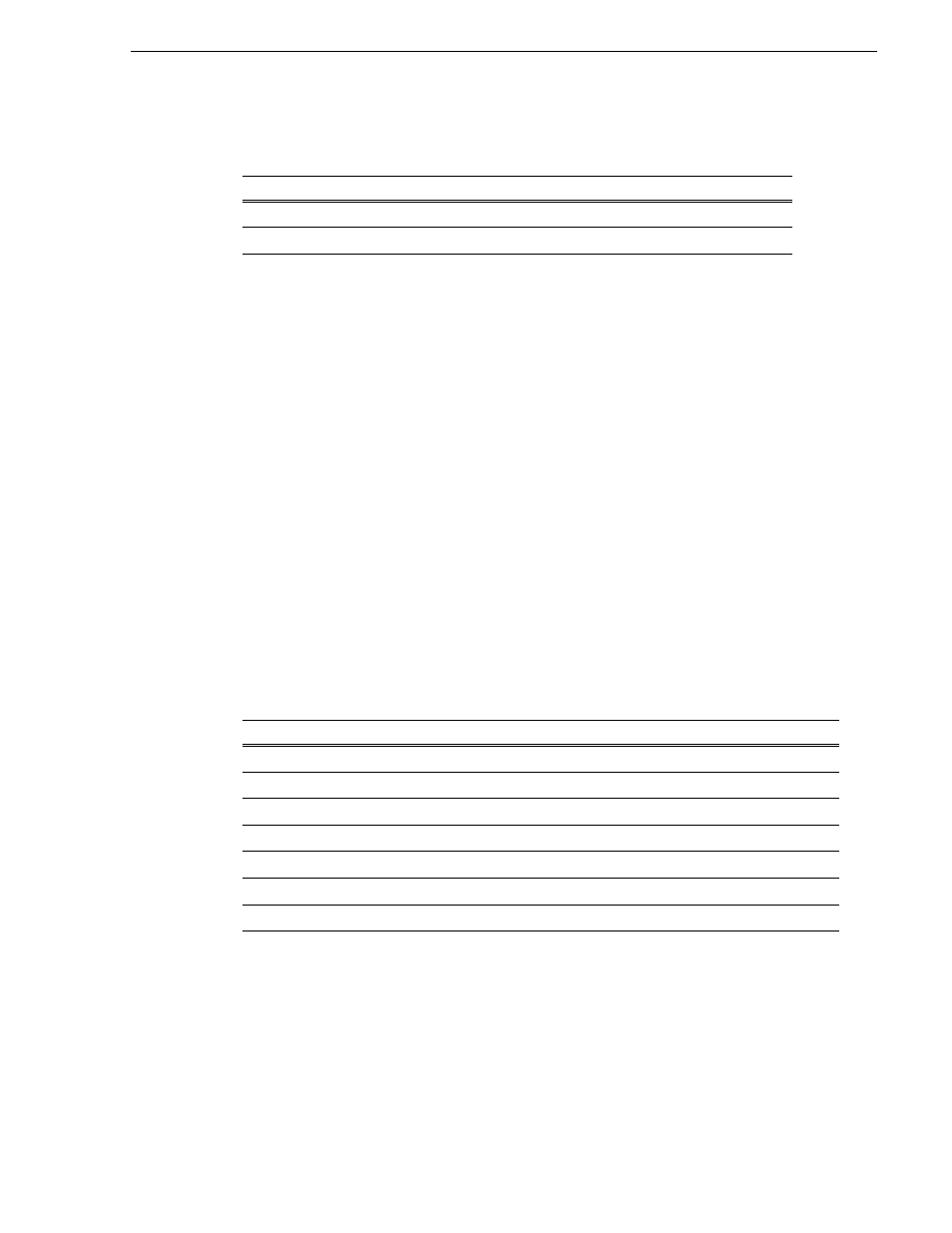
12 October 2009
K2 Summit Production Client Service Manual
61
Reorder adapters
4. Do one of the following:
• If you intend to use SiteConfig for device discovery and IP address
configuration, you do not need to set an IP address for the Control Team at this
time. Skip ahead to the last step in this procedure.
• If you are not using SiteConfig, set an IP address for the Control Team at this
time. Use standard Windows procedures.
Do not set IP addresses for the two Media Connections.
5. If continuing with network configuration, proceed with the next procedure
. If network configuration is complete, enable the write filter.
Reorder adapters
1. If you have not already done so, disable the write filter.
2. On the Windows desktop right-click
My Network Places
and select
Properties
.
The Network Connections window opens.
3. On the menu bar at the top of the window, select
Advanced
, then
Advanced
Settings…
4. On the
Adapters and Bindings
tab, depending on the K2 Summit Client’s storage,
order adapters as follows:
5. Click
OK
to close Advanced settings and accept the changes.
6. Close the Network Properties window.
7. If continuing with network configuration, proceed with the next procedure
. If network configuration is complete, enable the
write filter.
In the Device Name column, select this adapter name…
And rename it as follows:
TEAM : Control Team
Control Team
Microsoft Loopback Adapter
Loopback
Internal or direct-connect storage
Shared (SAN) storage
Loopback
Control Team
Control Team
Media Connection #1
Media Connection #1
Media Connection #2
Media Connection #2
Loopback
Control Connection #1
Control Connection #1
Control Connection #2
Control Connection #2
1394 Connection
1394 Connection
