Grass Valley K2 Summit Client Service Manual Nov.23 2009 User Manual
Page 68
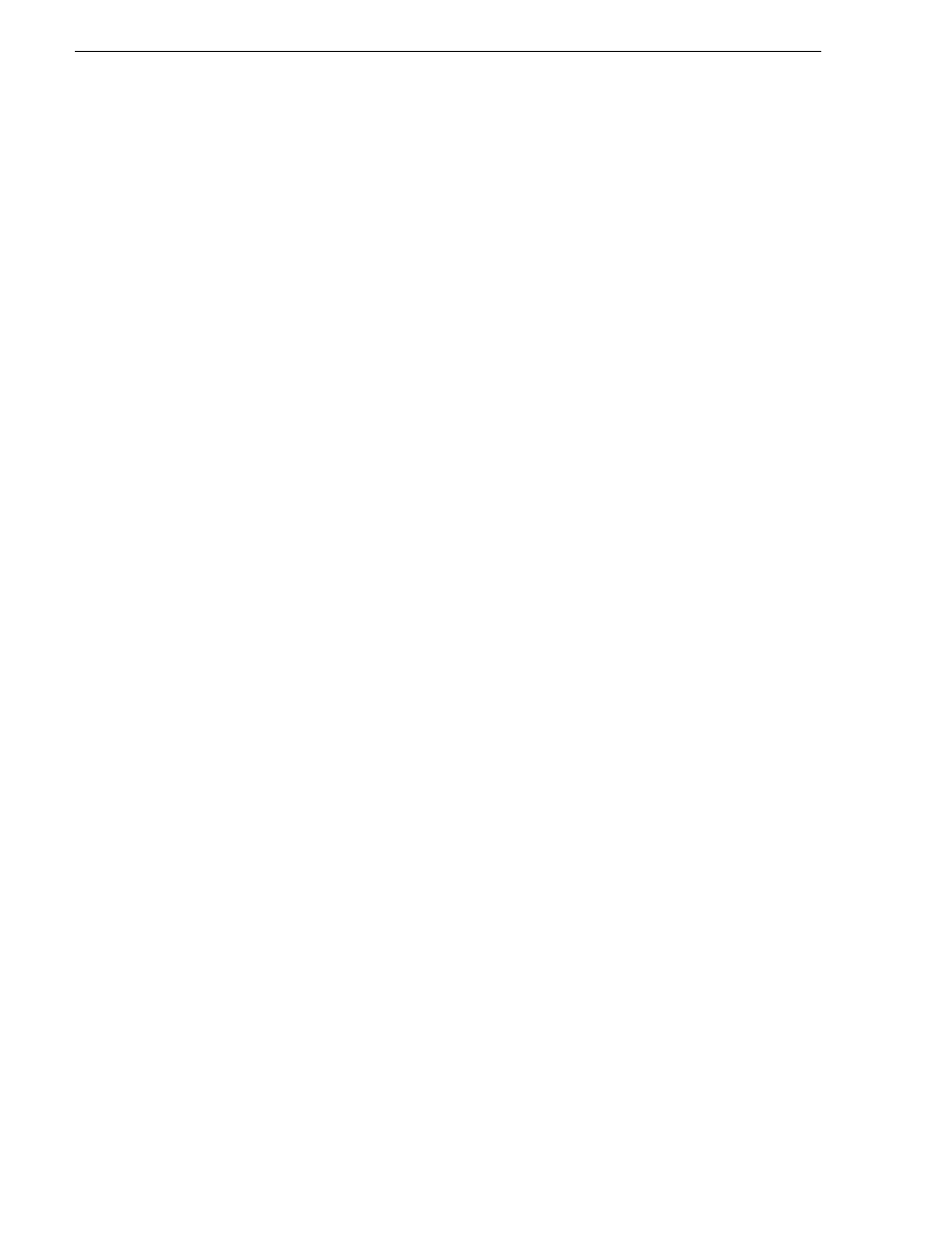
68
K2 Summit Production Client Service Manual
12 October 2009
Chapter 3 Service Procedures
1. Make sure that media access is stopped and that the K2 Summit Client on which
you are working is not being used.
2. If you have not already done so, connect keyboard, monitor, and mouse to the K2
Summit Client.
3. Insert the Recovery Flash Drive in a USB port and restart the machine. If there is
a problem restarting, hold the standby button down for five seconds to force a hard
shutdown. Then press the standby button again to startup.
The machine boots from the Recovery Flash Drive. The Acronis True Image
program loads.
4. In the Acronis True Image main window, click
Recovery
.
The Restore Data Wizard opens.
5. On the Welcome page, click
Next
.
The Archive Selection page opens.
6. In the tree view do one of the following:
• Expand the node for
Removable Drive (A:)
. This is the Recovery Flash Drive.
Select the image file. The file for the image supplied by the Grass Valley factory
is named with the serial number of the K2 Summit Client.
• Navigate to the location of the image file from which you are restoring.
An image file has a .tib file name extension.
7. Click
Next
:
The Restoration Type Selection page opens.
8. Select
Restore disks or partitions
and then click
Next
.
The Partition or Disk to Restore page opens.
9. Select
FAT32 (C:)
and then click
Next
.
The Restored Partitions Resizing page opens.
10. Select
No, I do not want to resize partitions
and then click
Next
.
The Restored Partition Location page opens.
11. Select
SMART (C:)
and then click
Next
.
NOTE: Verify capacity to make sure you select the CompactFlash (CF) and not a
media drive. The CompactFlash has a much smaller capacity.
The Restored Partition Type page opens.
12. Leave the selection at
Active
and then click
Next
.
The Restored Partition Size page opens.
13. Leave settings at their defaults. The size reported in the upper pane is the size
detected of the actual C: partition. This should be the same as that reported in the
Partition size field in the middle of the page. Free space before and Free space after
should both be reported at 0 bytes. Click
Next
.
The Next Selection page opens.
