Storage problems, Media file system problems, Media disk problems – Grass Valley K2 Summit Client Service Manual Nov.23 2009 User Manual
Page 87: Media file system problems media disk problems
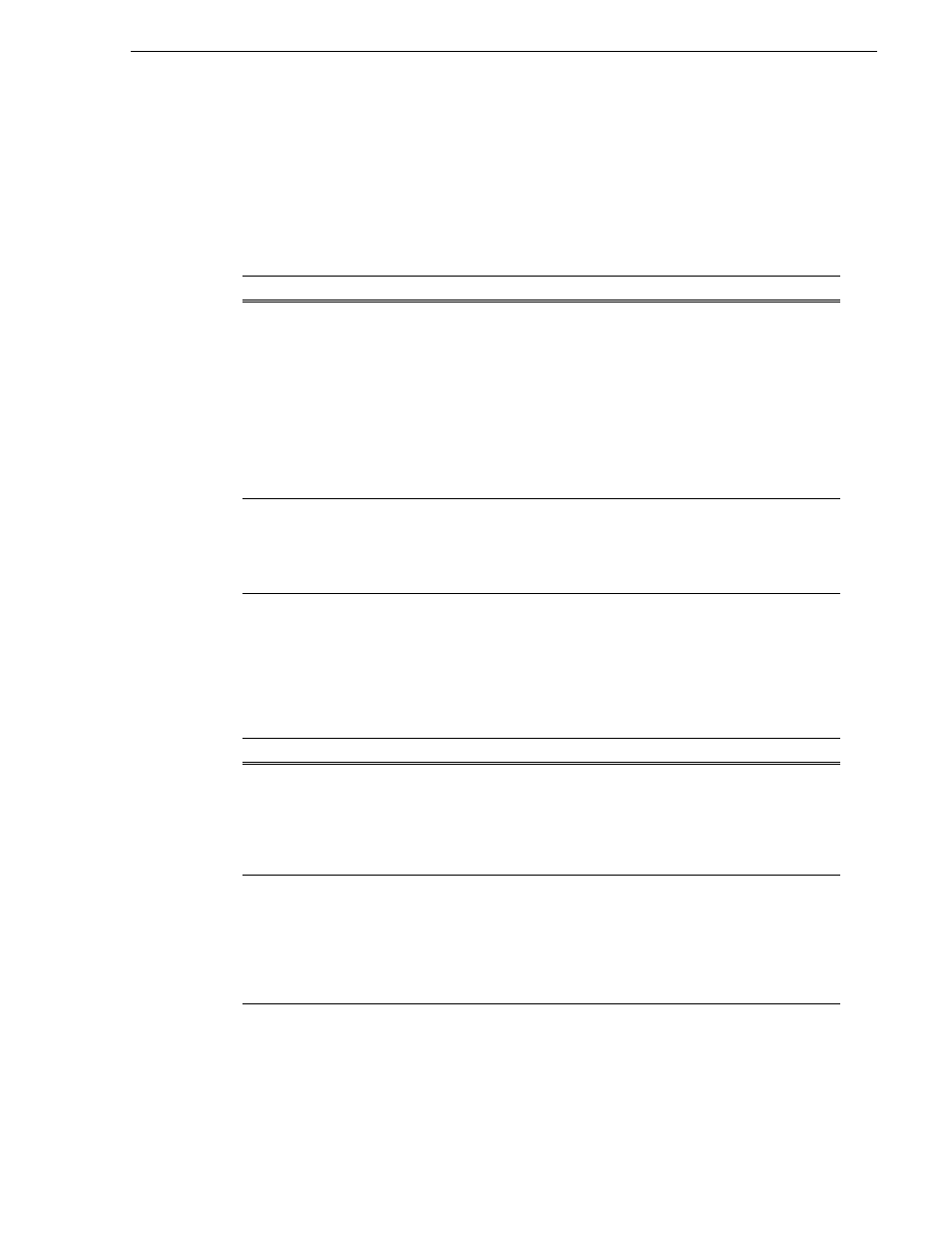
12 October 2009
K2 Summit Production Client Service Manual
87
Storage problems
Storage problems
Use the following sections if you suspect problems with your K2 Summit Client’s
storage system. Refer to the K2 System Guide for Storage Utility procedures.
Media File System problems
Media disk problems
On the Windows desktop open
K2 Media Client
(My Computer) for a quick check of
the drives. You should see C: and V: drives.
Problem
Possible Causes
Corrective Actions
One or more clips do not play
or record correctly. This can be
accompanied by a StatusPane
message indicating a fault in
the media file system.
The media database is out of
sync with the media files or there
is a corrupt media file. Also see
“Checking the storage system”
on page 89
for causes related to
certain usage patterns.
1. If the problem is only
associated with a specific clip or
clips, delete the problem clips. If
the problem persists, proceed
with the next step.
2.Use Storage Utility and Check
File System. If the file system
fails the check process you must
make a new file system. When
you do so you lose all media.
During K2 Summit Client
startup a “…no file system
running…” message appears.
The file system is corrupt or
disks are faulty/missing such
that they are not part of a stripe
group.
Use Storage Utility and Check
File System. If the file system
fails the check process you must
make a new file system. When
you do so you lose all media.
Problem
Possible Causes
Corrective Actions
No clips appear in the Clips
pane. This may be
accompanied by a startup
message or a StatusPane
message regarding media
disks being unavailable.
A media disk is bad or
there has been a
hardware failure.
Open Storage Utility and identify faulty disks.
Replace faulty disks. Refer to
The StatusPane message
“Media disks getting full…”
appears or a “FSS
‘default(0)’” message
appears.
The media disks are
reaching maximum
capacity.
In Recorder, select the Time Dome and choose
Available Storage
. If the Time Dome is filled
it confirms that your K2 Summit Client is out
of space. Make space on the media drives by
doing the following:
- Delete unused clips and empty the Recycled
Bin.
