Configure archive services, Test: archive stage, Configure archive services test: archive stage – Grass Valley Aurora Browse v.6.0b Installation User Manual
Page 99: Archive stage, Tab, verify that, Is listed as a related asset component. 5. on the
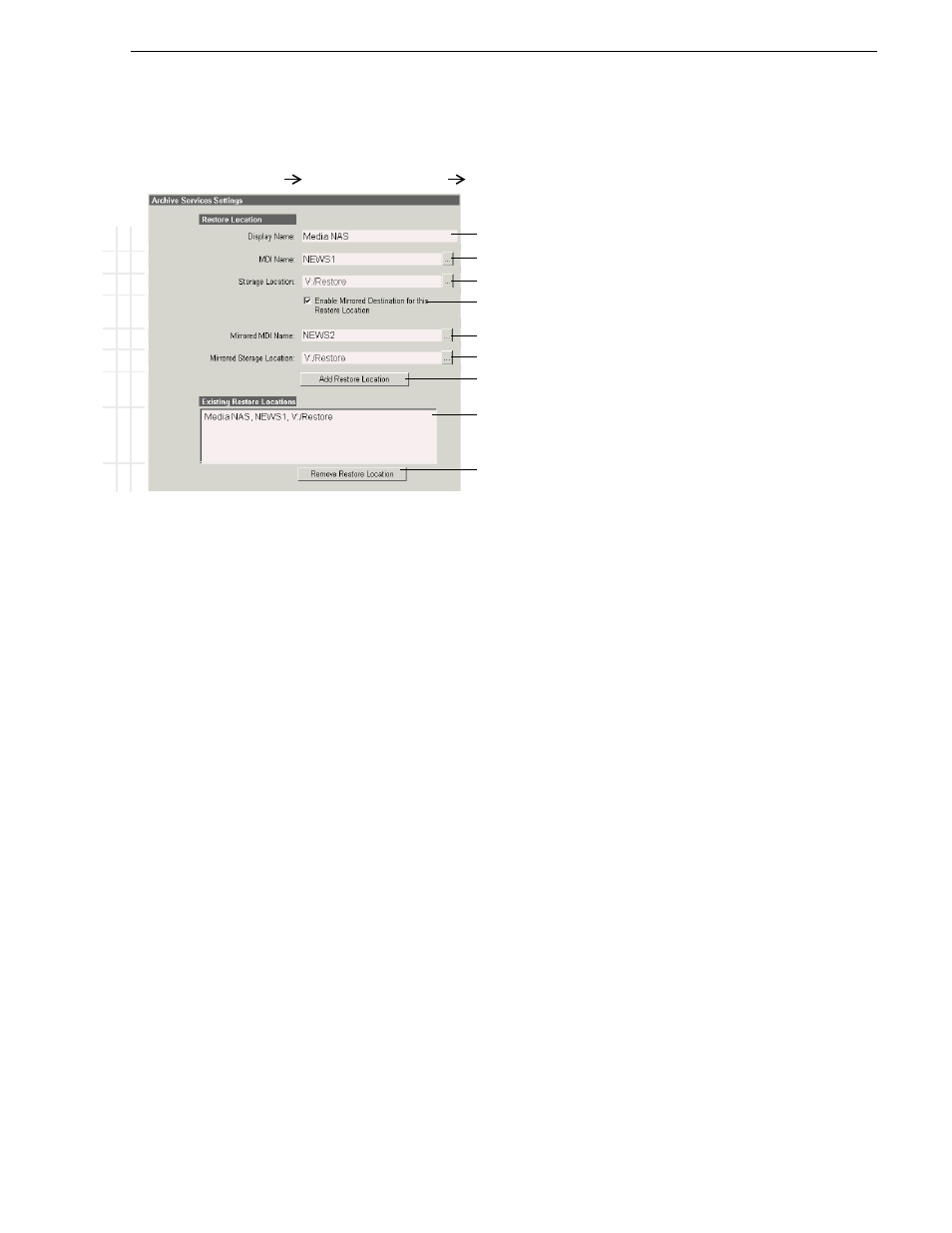
September 22, 2006
Aurora Browse Installation and Configuration Guide
99
Archive stage
Configure Archive Services
.
This page tells the Archive MDI where to place high-res assets as they are restored
from the archive device.
When you select “Enable Mirrored Destination…”, you can then enter the MDI and
location for the mirrored high-res system. This allows you to define the pair of
mirrored systems as a single restore location. When this single location is selected in
the Aurora Browse application, clips are restored or deleted on both high-res systems
simultaneously.
Test: Archive stage
The following test exercises archive functionality. A successful test verifies that the
archive configurations are correct.
Test description: Using the Aurora Browse application, archive and restore high-res
media.
Run the test as follows:
1. Make sure that the system is not in use.
2. From the MediaFrame server, open the Aurora Browse application.
3. From the
Find
tab, load an asset. After a short pause, the asset appears in the
application interface.
4. On the
related
tab, verify that
online media
is listed as a Related Asset Component.
5. On the
mgmt
tab, verify the presence of the following links:
• Modify Group Membership
• Archive Selected Asset
B
a
sic
A
d
v
ance
d
D
o not
mo
di
fy
http://root-nb-svr-n:280
Aurora Browse Application
Archive Services
!
Enter name for restore location, for display in the Aurora Browse application.
!
Select the MDI for the high-res system that gets the restored clips.
!
Select a location on the high-res system that gets the restored clips.
a
a.
Profile location lists are automatically populated by reading bins
and volumes, as in Media Manager, from the Profile whose MDI
is selected from the field above.
!
Select if restoring to mirrored high-res systems. This opens the following fields
for mirrored restore operations.
!
Select the MDI for the mirrored system that gets the restored clips.
!
Select a location on the mirrored system that gets the restored clips.
!
Click to add as a restore location.
Lists currently added restore locations.
!
Click to remove the currently selected restore location.
Restart the Aurora Browse application to put changes into effect.
