Test: edl stage, Checklist: edl stage, Test: edl stage checklist: edl stage – Grass Valley Aurora Browse v.6.0b Installation User Manual
Page 88
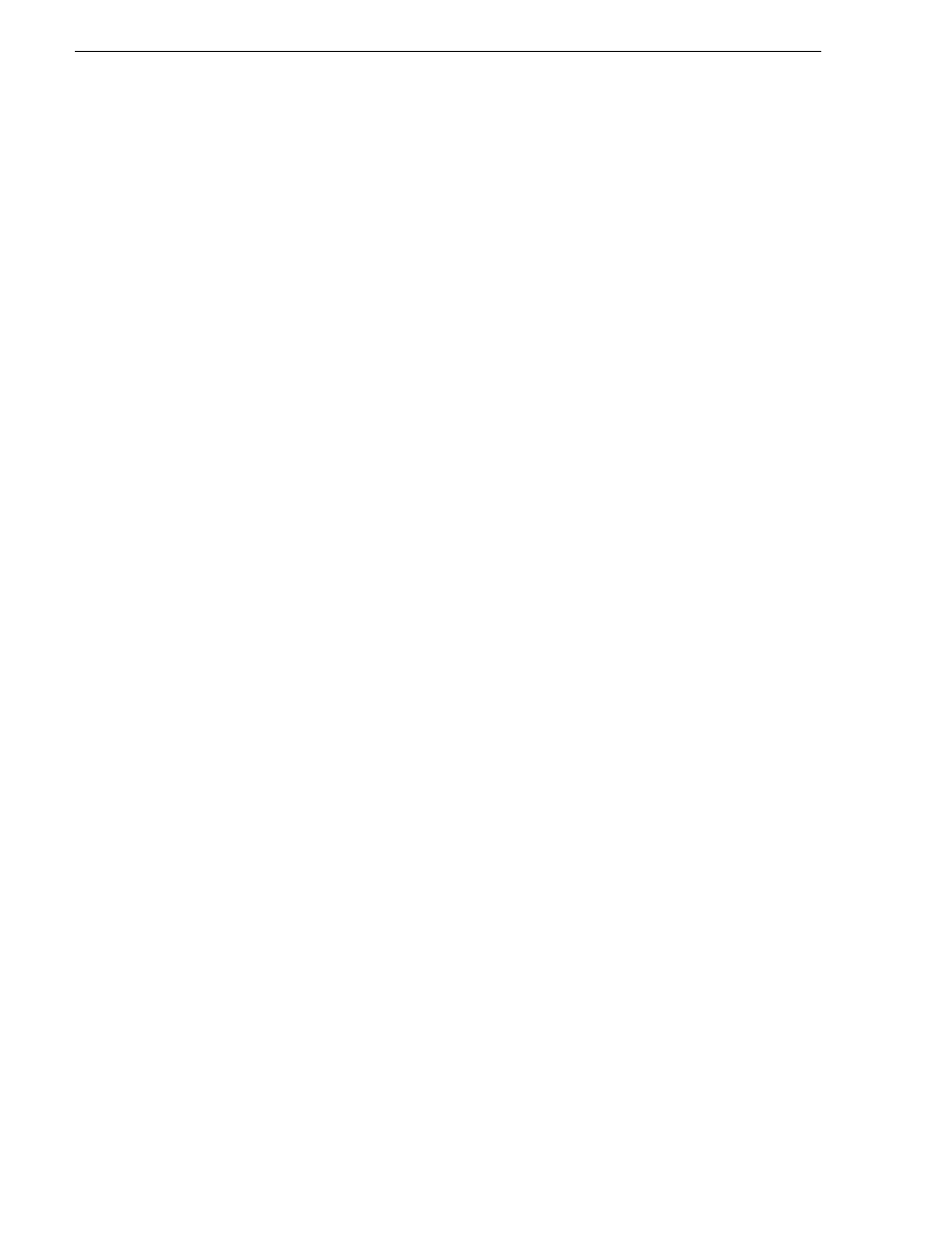
88
Aurora Browse Installation and Configuration Guide
September 22, 2006
Chapter 3 Configuring the system
Test: EDL stage
The following test exercises system functionality exclusive to the EDL
configurations. A successful test verifies that the basic configurations are correct.
Test description: Using the Aurora Browse application, create an EDL, then export,
save, and conform it.
Run the test as follows:
1. Make sure that the system is not in use.
2. Load a clip in the Aurora Browse application.
3. Mark in/out region of the clip and press the Insert to Timeline button to add to the
timeline. Do this a couple of times with this and other assets.
4. Select Save from the timeline control. Enter and take note of the name used for
saving. The save should be successful.
5. Refresh the results list by clicking the Go button with no criteria selected. The EDL
asset name should appear in the results list.
6. Select the Export button from the timeline control. Select a destination and choose
export.
7. Select Conform from the timeline control. Enter and take note of the name used for
conforming. Select a target (not a Conform to Air target) and choose Conform.
8. Select Conform again from the timeline control. Enter and take note of the name
used for conforming. Select a Conform to Air target and choose Conform.
9. To verify export, go to the Aurora Edit system and check for the exported sequence
in the expected location.
Checklist: EDL stage
Use the following check list to verify that the basic configuration and testing of the
EDL functionality is complete.
" EDL is created and saved.
" Saved EDL available as asset from Aurora Browse application
" EDL exports to specified location
