Configure conform services, Edl export, save, conform stage – Grass Valley Aurora Browse v.6.0b Installation User Manual
Page 85
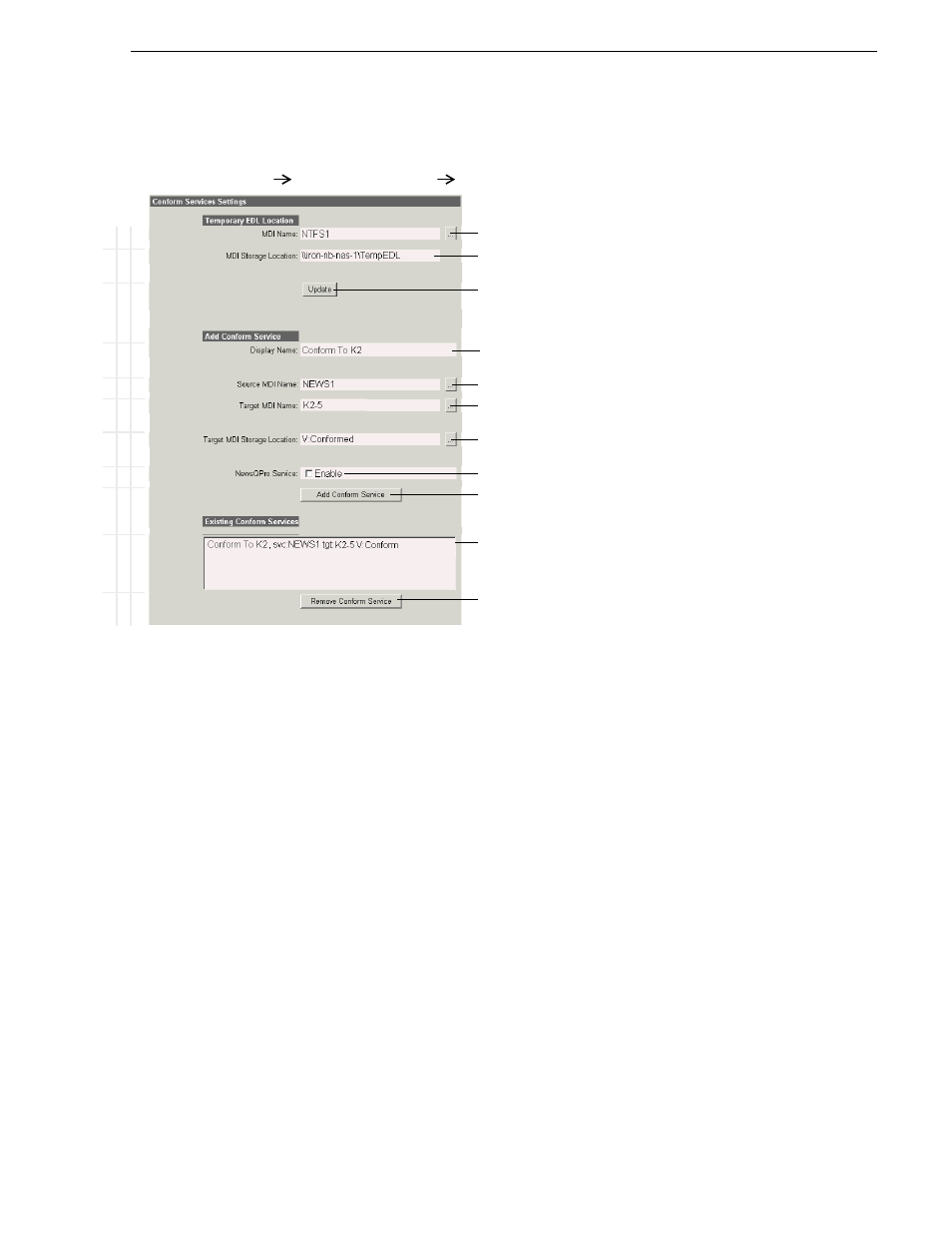
September 22, 2006
Aurora Browse Installation and Configuration Guide
85
EDL Export, Save, Conform stage
Configure Conform Services
This page tells the Aurora Browse application where to store EDLs that are to be
conformed and specifies location to which EDLs are conformed. You can add
multiple machines, each of which is then available for selection from the Aurora
Browse application.
NOTE: Configure different locations for EDL operations. Do not use the same
locations for saving, temporary saving, conforming, and exporting EDLs.
For a Conform-To-Air service, the resultant high-res asset is transferred to an On-Air
media server (usually a stand-alone system) for playout. You must define the Aurora
Browse application display name, the media servers, and the locations to make this
type of Conform-to-Air service available in the Aurora Browse application.
B
a
sic
Ad
v
a
n
c
e
d
D
o
no
t m
o
d
ify
http://root-nb-svr:280
Aurora Browse Application
Conform Services
When an EDL is conformed it is temporarily stored in the location specified
by the following settings.
!
Select the name for the NTFS MDI (NTFS1).
!
Enter a full UNC path to the directory (on a machine with NTFS storage) in
which the EDLs are temporarily stored.
a
a.
This directory must be shared so it can be accessed by the
MediaFrame server.
!
Saves changes. Changes are lost if you leave the configuration page without
updating.
The following settings specify a media server used to conform an EDL.
!
Enter the label for display in the Aurora Browse application that identifies the
location to which the media is conformed.
!
Select the MDI for the machine that stores the hi-res material.
!
The machine managed by this MDI is typically a play-to-air media server to
which Conform-to-Air high-res assets are transferred.
!
Location (bin) on the play-to-air machine where the Conform-to-Air high-res
asset is stored.
b
b.
This list is automatically populated by reading the volume and
bin names from the media servers indicated by “Target MDI
Name” above.
!
Select to make the EDL available to NewsQPro.
! !
Add the service to conform EDLs.
Currently added services available to conform EDLs. You can add services
using several machines, so that they can be selected in the Aurora Browse
application when conforming an EDL.
!
Removes the currently selected EDL service.
Always click
Update…
buttons after making changes
Restart the Aurora Browse application to put changes into effect.
