Edl export, save, conform stage – Grass Valley Aurora Browse v.6.0b Installation User Manual
Page 82
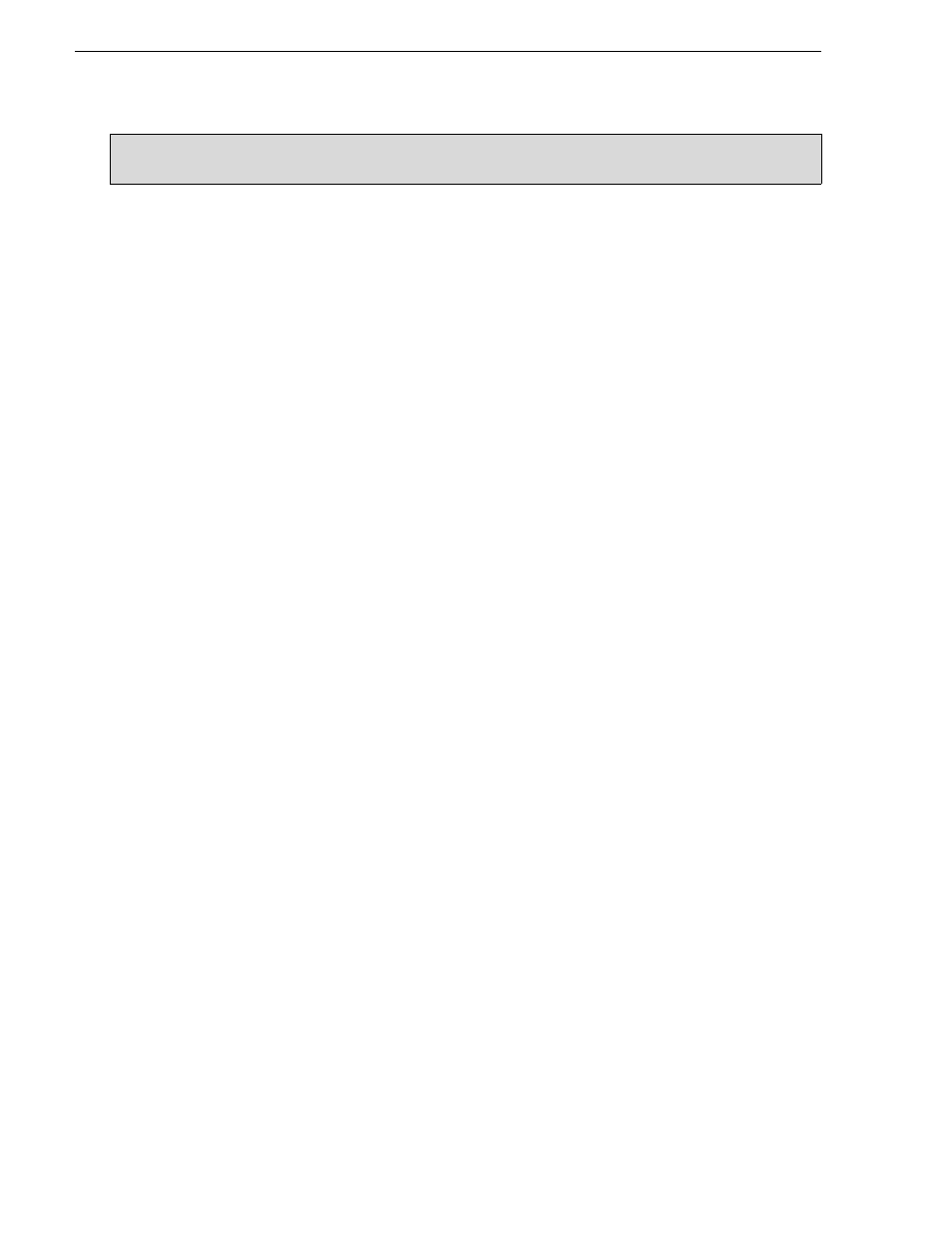
82
Aurora Browse Installation and Configuration Guide
September 22, 2006
Chapter 3 Configuring the system
For this configuration stage you configure the settings for the following Edit Decision
List (EDL) features. These features are available in the Aurora Browse application
when EDLs are created:
• Export — Exports an EDL to a pre-defined location.
• Save — Saves the EDL as an asset for future use.
• Conform — Creates a high-res asset that matches the EDL on a K2 system. This
functionality is available for M-Series iVDRs and Profile XP systems as well.
• Conform to Air — Creates a high-res asset that matches the EDL on one K2
system, then transfers the asset to another K2 system. This functionality is
available for M-Series iVDRs and Profile XP systems as well.
Conform server requirements are as follows:
• V:\ should be mapped to the share1 on the high-res storage system.
• Host table should have an entry for the K2 system connection, as in the following
example:
192.168.18.8 iron-k2-1 iron-k2-1_he0
• If conforming to a M-Series the host table should have an entry for the M-Series
High Speed Ethernet connection, as in the following example:
192.168.20.8 iron-ivdr-1 iron-ivdr-1_he0
• If conforming to a Profile the host table should have an entry to the High Speed
Ethernet connection on the UIM, as in the following example:
192.168.18.61 iron-xp-uim-1 iron-xp-1-uim_he0
To do the basic configuration and testing of the EDL stage, do the following:
1.
“Configure Profile MDI: Conform to air settings” on page 83
2.
“Configure NTFS MDI” on page 84
3.
“Configure Media Frame Core ASK: NTFS” on page 84
4.
“Configure Conform Services” on page 85
5.
“Configure Export Services” on page 86
6.
“Configure Save EDL settings” on page 87
7.
EDL Export, Save, Conform stage
