Configure rules automation: advanced encoder, Chapter 3 configuring the system – Grass Valley Aurora Browse v.6.0b Installation User Manual
Page 78
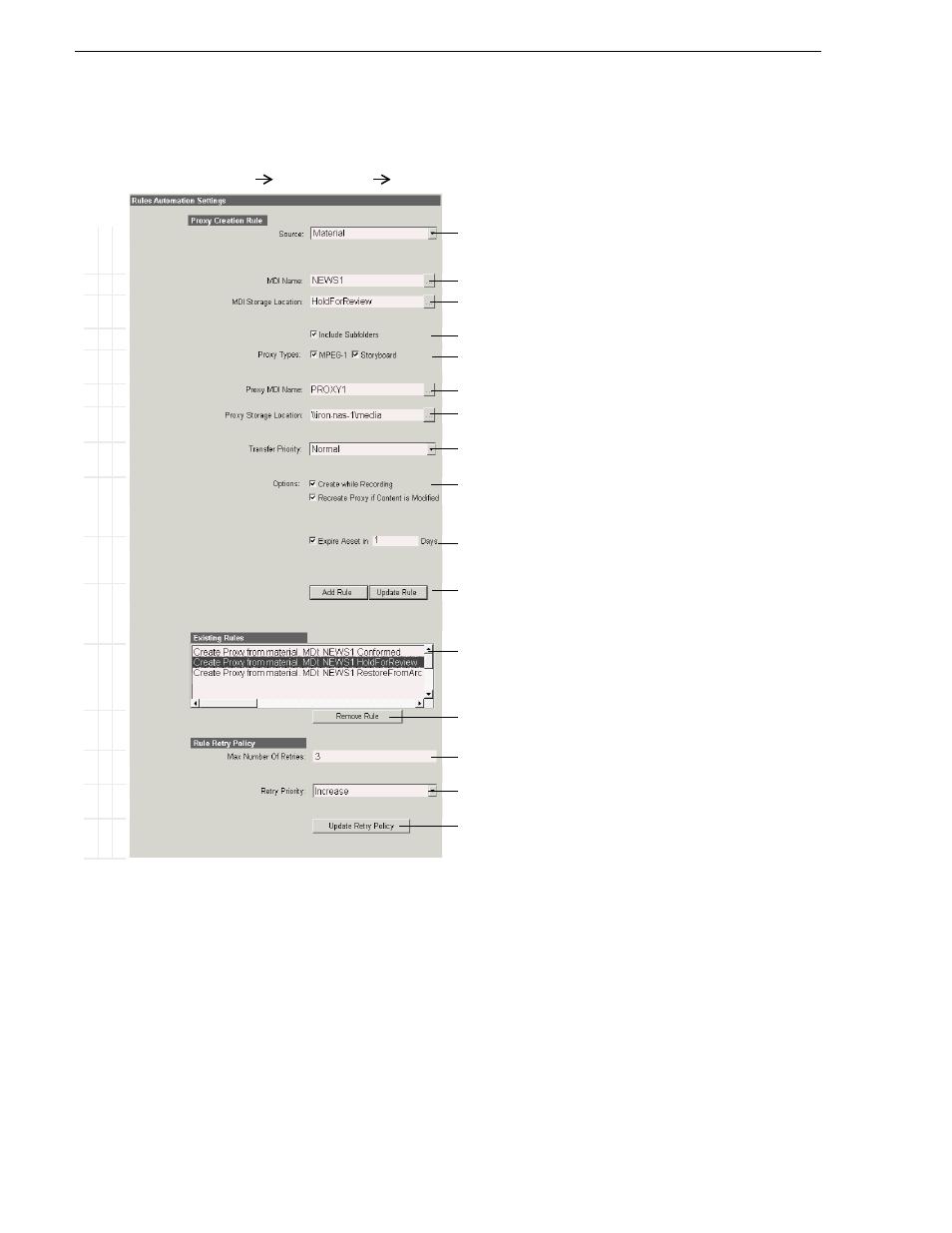
78
Aurora Browse Installation and Configuration Guide
September 22, 2006
Chapter 3 Configuring the system
Configure Rules Automation: Advanced encoder
This page defines the rules for an Advanced Encoder creating proxy.
To scavenge newly-edited material in an “Outbox” folder on a K2 Storage System,
for MDI Name, select the News MDI and location as in
B
a
sic
Ad
v
a
n
c
e
d
Do n
o
t
mod
ify
http://root-nb-svr:280
Media Frame Core
Rules Automation
The following settings define the creation of proxy assets.
!
Select
Material
if this rule creates proxy from a high-res source. Select
MPEG-1
if this rule creates additional proxy from an existing MPEG proxy source. Refer
to
“About configuring rules” on page 79
.
!
Select the MDI for the machine monitored by the Advanced encoder.
!
Enter the location on the machine that the system monitors for new material.
Note: You must use forward slashes for this path.
!
Select to also monitor for material in folders nested in “MDI Storage Location”.
!
Select the proxy types to be created by this rule. (MPEG-1 option appears only
if Source = Material above.)
!
Must be PROXY1. (This option appears only if Source = Material above.)
! !
Enter the location. Enter * so the system can use any NAS and keep proxy
assets together.
a
(This option appears only if Source = Material above.)
a.
When the Rule specifies “*” as the Proxy Storage Location the
Default File System Folder is used, as configured in
Proxy Asset (NAS): Advanced encoder” on page 72
!
Set all rules to Normal to ensure all are processed in the order received. Higher
or lower priority settings can cause a delay for the lower priority rules.
!
Select one or both. Refer to
“About configuring rules” on page 79
. (These
options appear only if Source = Material above.)
!
Expired assets are purged from the system after this many days. Leave blank to
never expire. Refer to
“About expired assets” on page 80
. (This option appears
only if Source = Material above.)
! !
Add Rule
adds the above settings as a new Proxy Creation rule.
The
Update Rule
button only appears if an existing rule is selected in the
Existing Rules box below, in which case the button puts into effect any changes
you have made to the existing rule.
Displays all currently added rules. When a rule is selected, the options above
are automatically loaded with the settings for the selected rule. You can then
modify the rule and update it, or modify the rule and add it as a new rule.
!
Removes the currently selected rule
!
Specifies how many times the system retries a failed rule. Keep this setting at 3
or below for most rules to prevent degradation of system performance.
!
When a failed rule is retried, its priority can be changed in relation to other rules
currently being processed. Set to
Increase
to promote timely processing.
!
Save Retry setting changes
Always click
Update…
buttons after making changes
You must start or restart the Thomson Rules Wizard service on the MediaFrame
server to put changes into effect, but if you are doing the initial configuration
of the Advanced encoder + Server stage, don’t start the service until instructed
to do so in the Advanced encoder + Server stage test.
