Aurora browse application troubleshooting tips – Grass Valley Aurora Browse v.6.0b Installation User Manual
Page 120
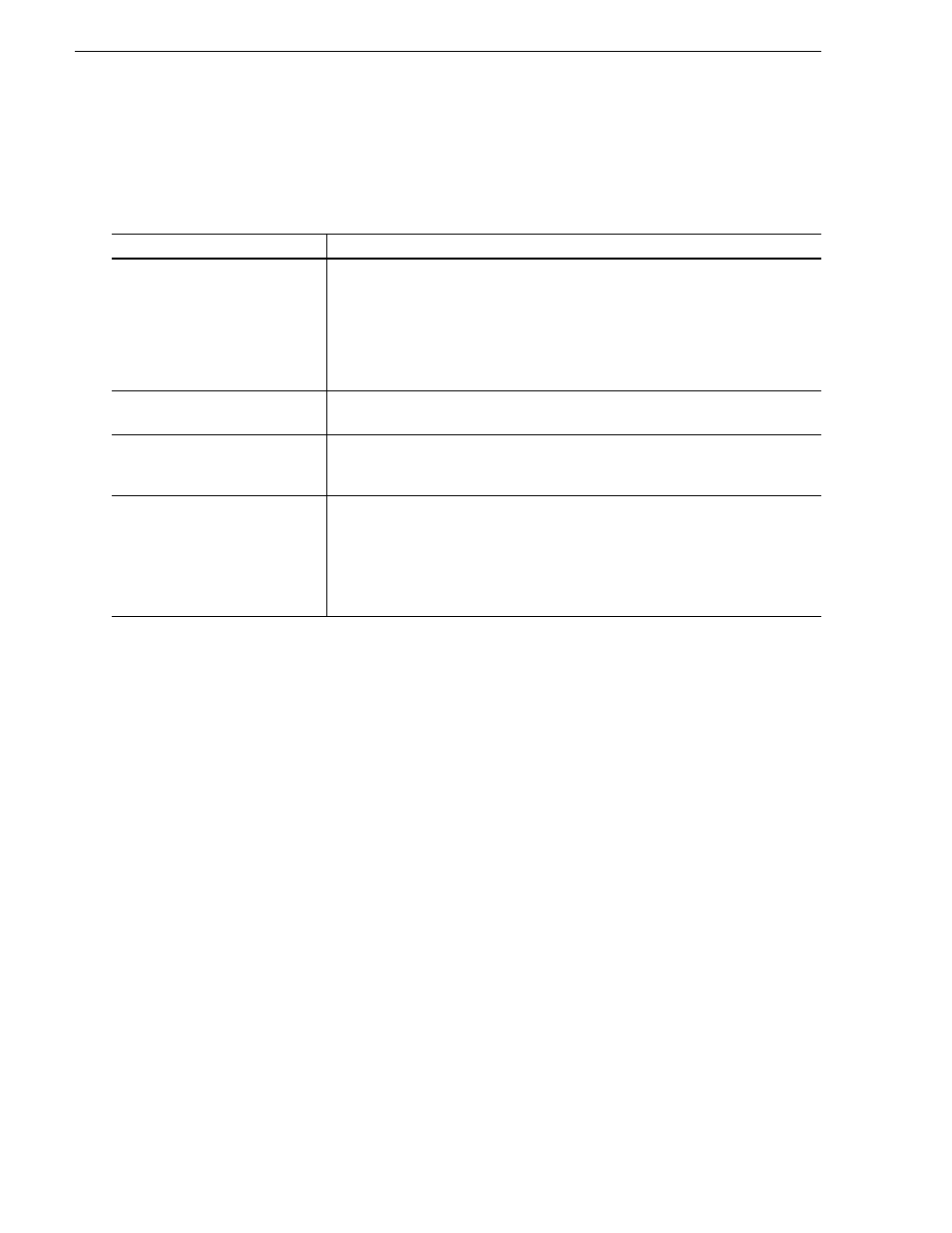
120
Aurora Browse Installation and Configuration Guide
September 22, 2006
Chapter 5 Troubleshooting the system
Aurora Browse application troubleshooting tips
Use the following table to identify and resolve problems related to the access and
operation of the Aurora Browse user interface.
Symptom
Solution
Problem accessing the Aurora
Browse application with Internet
Explorer - cannot find server or
DNS error.
Check the server name or IP address used in the browse address.
Check that the server is running.
Check that the server is connected to the client network.
Check that connections are secure.
Check that IIS is running on the server.
Web application is accessible using
IP address but not server name
Host tables or DNS entries must be set to map name to IP address. This should be
coordinated with facility IT personnel.
Problem Accessing the Aurora
Browse application - permission
denied
Check that the account used to log into the client workstation also exists on the server.
This is done through the windows administrative tools.
General Browser Issues (esp. after
reinstall).
Be sure to clear the browser cache by selecting Tools > Internet Options from the
menu. Then from the General tab select the Delete Files button. Check the Delete all
offline content checkbox and click OK.
Also be sure to update components from the client setup page provided with the
Aurora Browse application. The client setup page can be accessed from the Aurora
Browse launch page.
