Grass Valley Aurora Browse v.6.0b Installation User Manual
Page 74
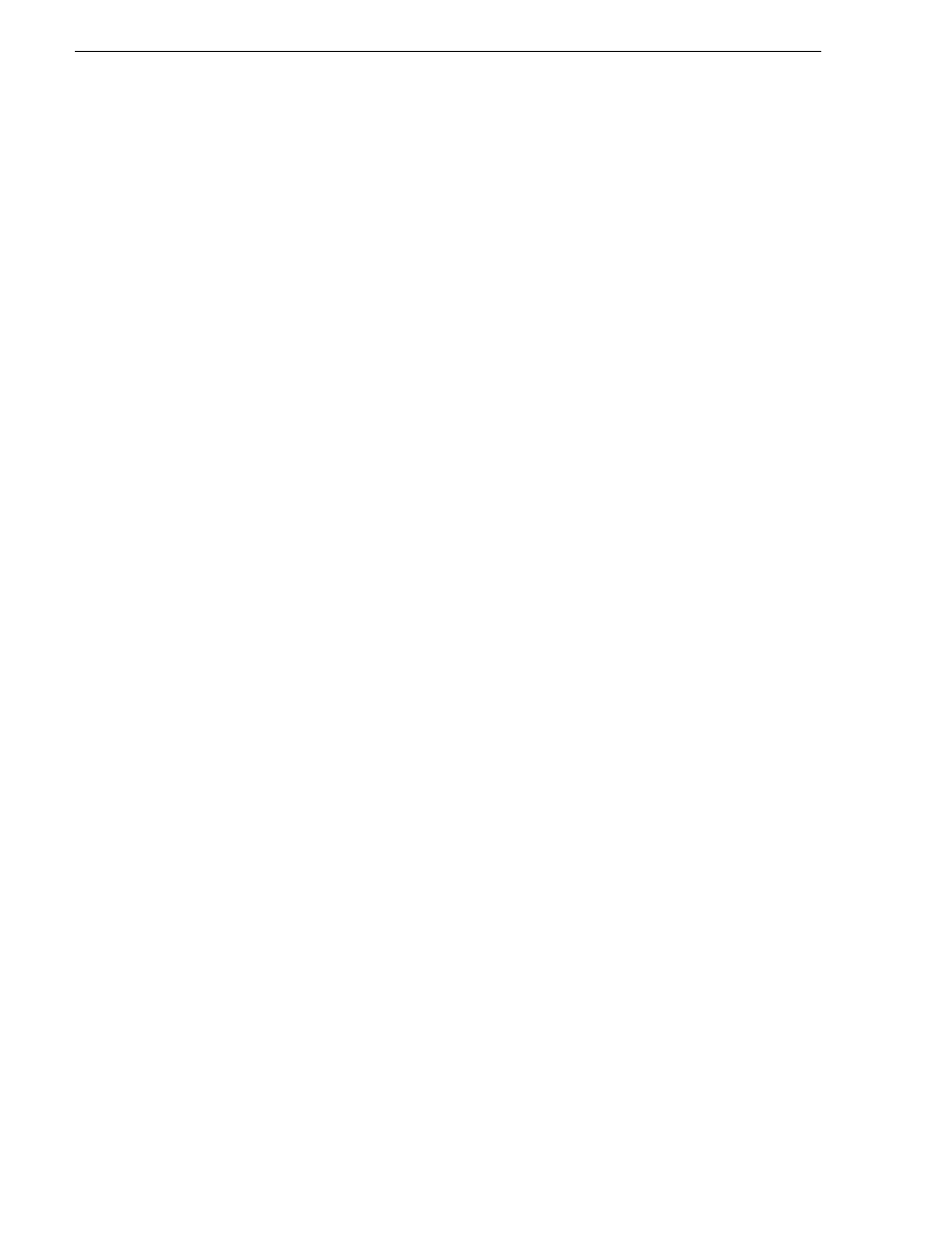
74
Aurora Browse Installation and Configuration Guide
September 22, 2006
Chapter 3 Configuring the system
6. Configure as follows to define the source clip on the News hi-res storage:
• Source Type: Select
Material
.
• MDI Name: Select the logical name of the News MDI.
• MDI Type: This should automatically fill in as
device/news
• Location: Select the bin on the News hi-res storage that holds the test material.
• Clip Name: Select the test clip.
• Clip Type: This should automatically fill in as
video/news.masterclip
7. Select the following to transfer/transcode proxy:
• MPEG-1
• Story Board
8. Click
Transfer (With Auto update)
. Watch the report in the State column to verify
that the proxy creation is successful. The proxy files are written to the location
configured on the Proxy Asset configuration page as “Default File System Folder”.
9. Using Windows Explorer, verify the MPEG and storyboard proxy is created. Open
and play the MPEG clip. Validate video and audio.
Test: Advanced encoder stand-alone stage - MPEG proxy source
The following test exercises system functionality exclusive to configurations for
creating storyboard proxy from MPEG proxy. A successful test verifies that the basic
configurations are correct.
Test description: Storyboard proxy is created from MPEG proxy.
ASK configuration, as in
, is required for this test.
NOTE: Run this test only in the stand-alone stage, with machines that have not yet
been added as managed devices (as in the + Server stage). Once the server is
connected, this test can result in corrupt database records.
Run the test as follows:
1. Make sure that the system is not in use.
2. Make sure the Rules Wizard Service, Thomson Resolver service, and the Thomson
Metadata service are off on the MediaFrame server.
