Grass Valley Aurora Browse v.6.0b Installation User Manual
Page 46
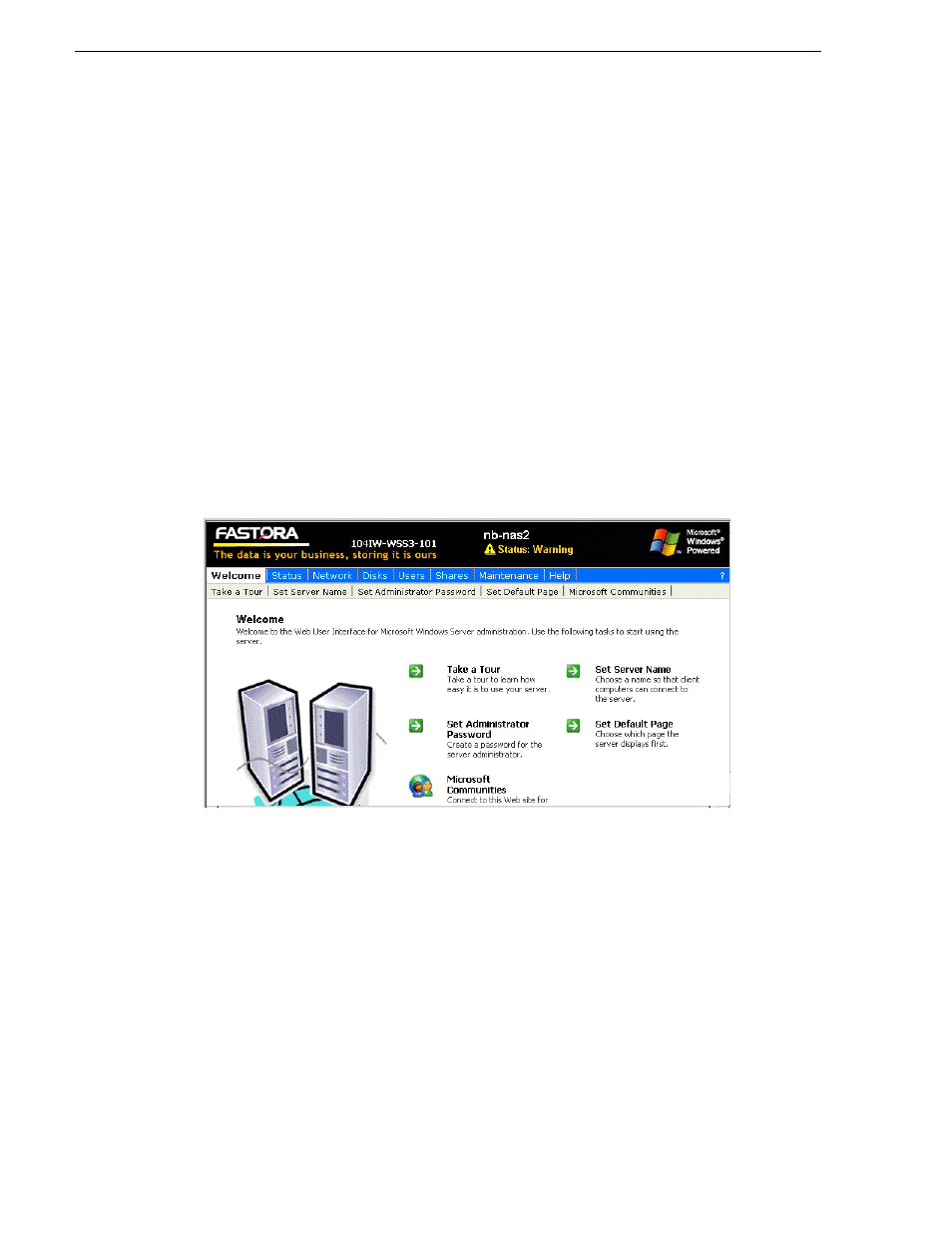
46
Aurora Browse Installation and Configuration Guide
September 22, 2006
Chapter 3 Configuring the system
by adding an IP address within the subnet range of 192.168.50.0.
2. For the first NAS machine (nb-nas-1), open the NAS configuration software in
Internet Explorer by entering the following in the browser address bar:
https://192.168.50.31:8098
NOTE: Notice the s in the https: address. Also, make sure your browser allows
cookies and JavaScript (or JIT).
Subsequent NAS machines (nb-nas-2, nb-nas-3) have IP addresses incremented
accordingly (192.168.50.32, 192.168.50.33).
If you received your NAS unit directly from Fastora, the default Fastora IP address
is 192.168.1.11.
3. Log on as follows:
Username: administrator
Password: triton
The Fastora Welcome page opens.
4. Do one of the following:
• To use the remote Windows desktop rather than the Fastora configuration pages,
click
Maintenance | Remote Desktop
. This feature prompts you to again log on to
the NAS unit, and then allows you to access the Windows desktop. Make
settings with standard Windows procedures.
• To use the Fastora configuration pages, continue with this procedure.
5. Click
Set Server Name
and, if necessary, change the name, DNS suffix, and
Domain/Workgroup setting. Work with IT at the customer site to add the NAS to
a Domain.
If you make a change, click
OK
.
NOTE: After making changes on a configuration page, you must click OK or else
your changes are lost.
