Manually controlling transaction log growth, Back up the transaction log, Shrink the transaction log – Grass Valley Aurora Browse v.6.0b Installation User Manual
Page 113: Setting up a database maintenance plan, Setting up a database maintenance plan” on
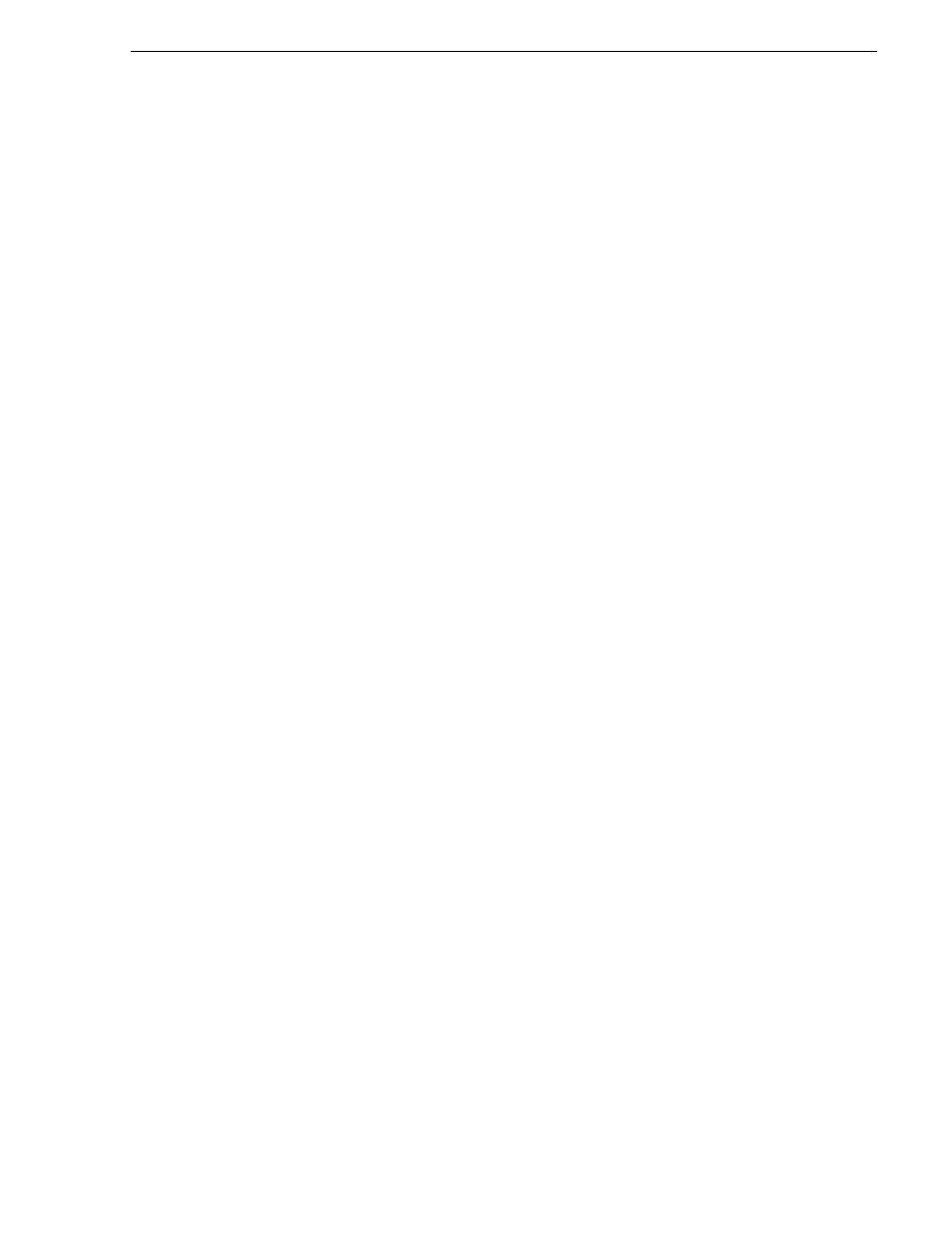
September 22, 2006
Aurora Browse Installation and Configuration Guide
113
Manually controlling transaction log growth
Manually controlling transaction log growth
Use this procedure when the transaction log is approaching its size limit. First back
up the database and the transaction log to keep a record of its current state. Then flush
and shrink the transaction log file to reduce its size. To do this open SQL Enterprise
Manager and manually backup the database and transaction log of the database in
question. The steps to do this are as follows:
Back up the transaction log
The following procedure uses the default location of the transaction log backup,
which is as follows:
C:\Program Files\Microsoft SQL Server\MSSQL\BACKUP\
If your transaction log backups are in a different location, substitute the different path.
1. Open
Start | Programs| Microsoft SQL Server | Query Analyzer
.
2. Connect to the SQL Server which is hosting the MediaFrame database. An empty
query automatically opens.
3. To back up the transaction logs, type the following commands. In these examples
the number string at the end of the command indicates May 31, 2005 at 12:00.
Enter the actual year, month, date, hour, and minute in the indicated
YYYYMMDDHHMM format.
• To back up the MediaFrame transaction log, type:
BACKUP LOG MediaFrame
TO DISK=’C:\Program Files\Microsoft SQL
Server\MSSQL\BACKUP\MediaFrame\_tlog_200505311200’
4. Continue with the next procedure
.
Shrink the transaction log
This must be done very soon after backing up the transaction log. This will reduce the
transaction log to the size specified; the log will then grow as needed.
Use Query Analyzer, as in the previous procedure.
The command to shrink the MediaFrame transaction log file is:
DBCC SHRINKFILE(MediaFrameLog, 10)
Setting up a database maintenance plan
The best way to control the growth of transaction logs is to simply back them up, once
a day at the very least. SQL 2000 makes it very easy to set up a database maintenance
schedule. Before you begin implementing a database maintenance plan using the SQL
2000 Database Maintenance Planner wizard make sure that the
SQLSERVERAGENT service is started and its properties are set to auto start for a
local system account. If the SQLSERVERAGENT is not running, the database
maintenance plan will not run. The following steps describe how to launch and
configure the SQL 2000 Database Maintenance Planner:
1. Open SQL 2000 Enterprise Manager.
