ACTi V11 User Manual
Page 49
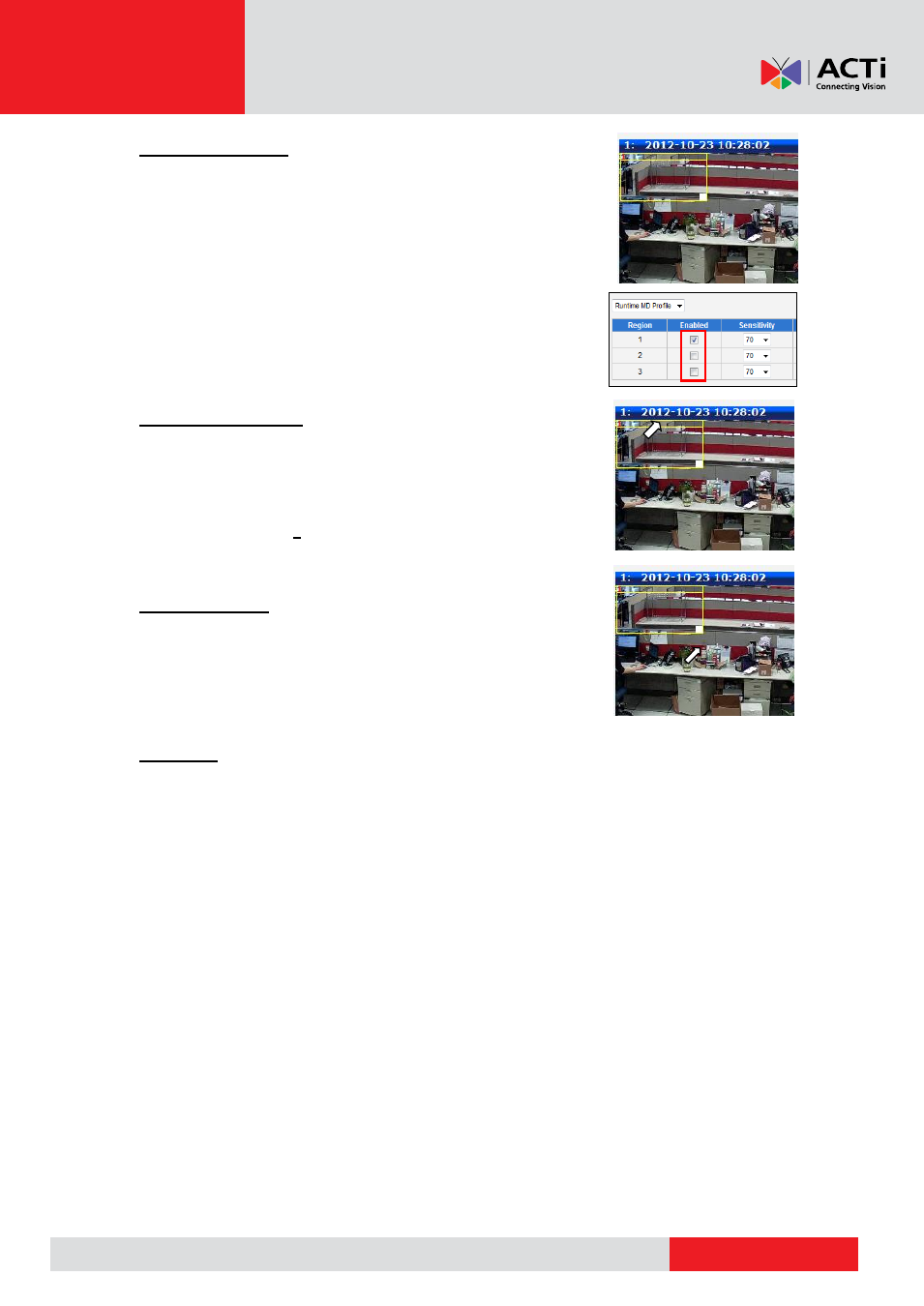
Encoder Firmware User
’s Manual H1.02.30
Enabled or Disabled
Each of the 3 motion detection regions can be enabled or disabled
individually. Look at the example: Only the region 1 is enabled while
2 and 3 are disabled. The disabled regions disappear from the
video display.
Note that the number of the motion detection region is written in
the upper left corner of the region.
Location of the region
You can move the motion detection region anywhere on the field of
view by dragging the top of the motion detection rectangle as
shown on the image. The motion detection regions may even be
overlapping if you like.
Size of the region
By dragging the lower right corner of the motion detection region
you can change the size of the region. The maximum size of the
region can even be as big as the whole screen.
Sensitivity
Sensitivity is the parameter that helps us distinguish actual moving targets (people, vehicles)
from the slightly moving background, such as leaves of the trees waving in the wind. In order to
avoid false alarms, we might want the device be able to ignore small motion. The higher is the
sensitivity level of the device the smaller shift of the object is needed to trigger the alarm. For
example, if the object within motion detection region has moved for about 1-3 pixels during two
video frames, then such small motion will be discarded by device if the sensitivity is low, and will
still trigger an alarm if the sensitivity is high. In other words, you can think of sensitivity level as a
reversed speed limit
– the smaller is the sensitivity, the faster are the objects allowed to move
without being detected.
The biggest challenge of motion detection configuration is to find the settings that do not produce
false alarms and at the same time do not miss any actual intrusions. The rule of thumb is:
the
sensitivity should be as high as possible while not producing false alarms.
The default
sensitivity level of the devices is 70 (on a scale of 0-100) and it is a good setting for most
standard cases.
