W-spectra server – Wavecom W-SPECTRA (Automatic Monitoring System) V1.1.0 User Manual
Page 19
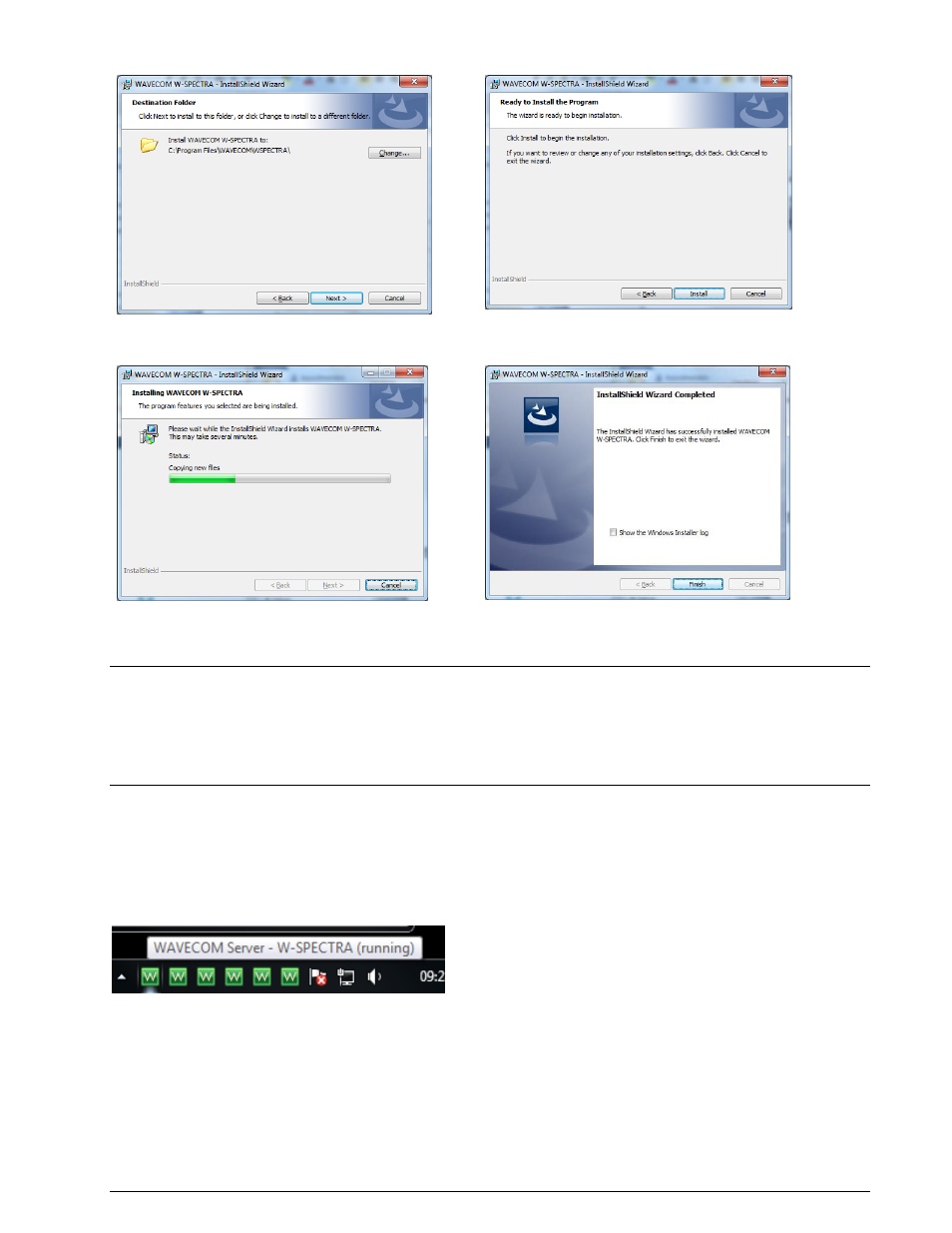
WAVECOM Monitoring System W-SPECTRA, W-SPEED Manual V1.1.0
Setup
9
Change the destination folder and click “Next” to
continue the installation.
Click “Next” to continue the installation.
Wait until the installation is finished.
If the installation was successful, click Fin-
ish to complete the process.
Note: If a firewall is enabled on your system, depending on its security level settings, various components
of W-SPECTRA may ask to access the Internet or the trusted zone of the firewall. You will have to manual-
ly grant access to these components.
Check for hidden windows if the installation process seems to “hang” (this can be done by pressing the
Alt+Tab keys). Sometimes windows in the background are waiting for a button to be pressed to allow the
installation to proceed.
W-SPECTRA Server
W-SPECTRA runs in a client/server architecture. The W-SPECTRA server is running as a Windows service,
which will start automatically at the PC startup. The corresponding tray icon indicates the server status as
below.
Status of the W-SPECTRA server.
Make sure that the server is in “running” status. The user can also start the server manually by right click-
ing the mouse or just double clicking the desktop icon “W-SPECTRA”.
