Data line monitor configuration table, Data line monitor configuration table -20 – Verilink WANsuite 5130 (34-00298.L) Product Manual User Manual
Page 52
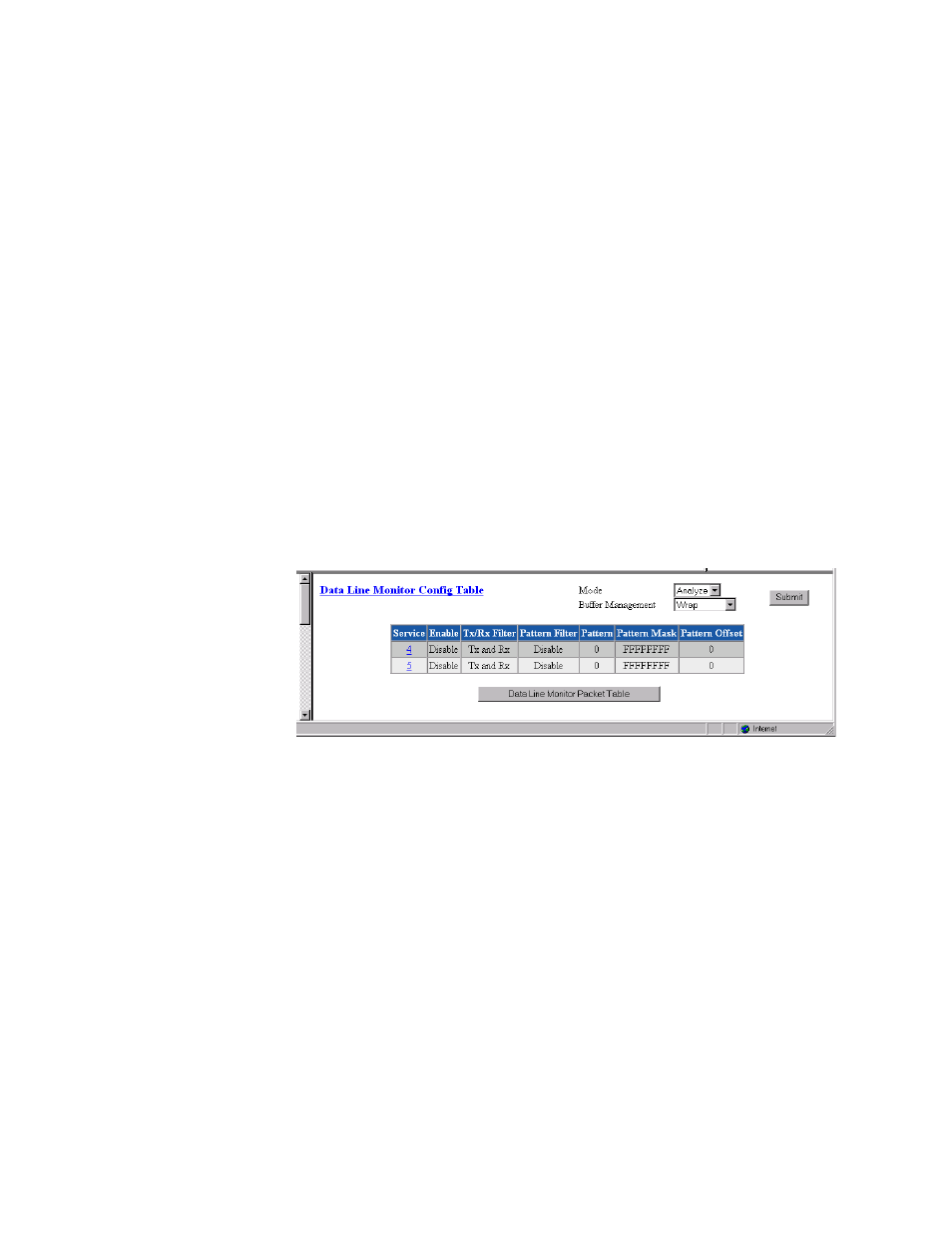
3-20
W A N s u i t e 5 1 6 0 / 5 1 3 0
•
Dead
−
The service is not functional because required resources are not
available.
•
Changed
−
The service parameter was changed and a Save and Restart is
required for the service to function.
•
Down
−
The service is not able to pass data because the physical layer is
down.
•
Physical Up
−
The service is not able to pass data because it has not
completed any required negotiations.
•
Up
−
The service is ready to pass data.
•
Idle
−
The service has nothing to do.
The table in the center of the screen displays the available services listed by
index number. To view more detailed information about a service, click on
the index number associated with the desired service on the Services screen
and then click on one of the user-activated “Details” buttons on the Service
Details screen as described on page 3-22.
Data Line Monitor Configuration Table
Click on the Data Line Monitor Config Table button at the top of the Service
screen to view a screen that displays SCADA port information (Figure 3.16).
Figure 3.16
Data Line Monitor Config Table
Mode
The two modes available are “Analyze” and “Live.” The Live mode lets you
capture data and create a usable text file of the captured data. In Analyze
mode, the packet switch will return the data via the Data Line Monitor Packet
Table (see Figure 3.17) whereas in the Live mode the Data Line Monitor
Packet Table will appear empty for SNMP calls.
Buffer Management
Displays whether displayed data is set to “Wrap” or “Stop on Full.”
Service
Indicates which service is being monitored.
Enable
Displays whether capture is Enabled or Disabled.
Tx/Rx Filter
Displays the direction of the captured data.
Pattern Filter
Displays the Enable/Disable status of the Packet Filter.
Pattern
Displays which specific pattern is being searched for.
