Interface conventions, Menu title, Menu element – Verilink WANsuite 5130 (34-00298.L) Product Manual User Manual
Page 222: Interface conventions -4, Menu title -4, Menu element -4
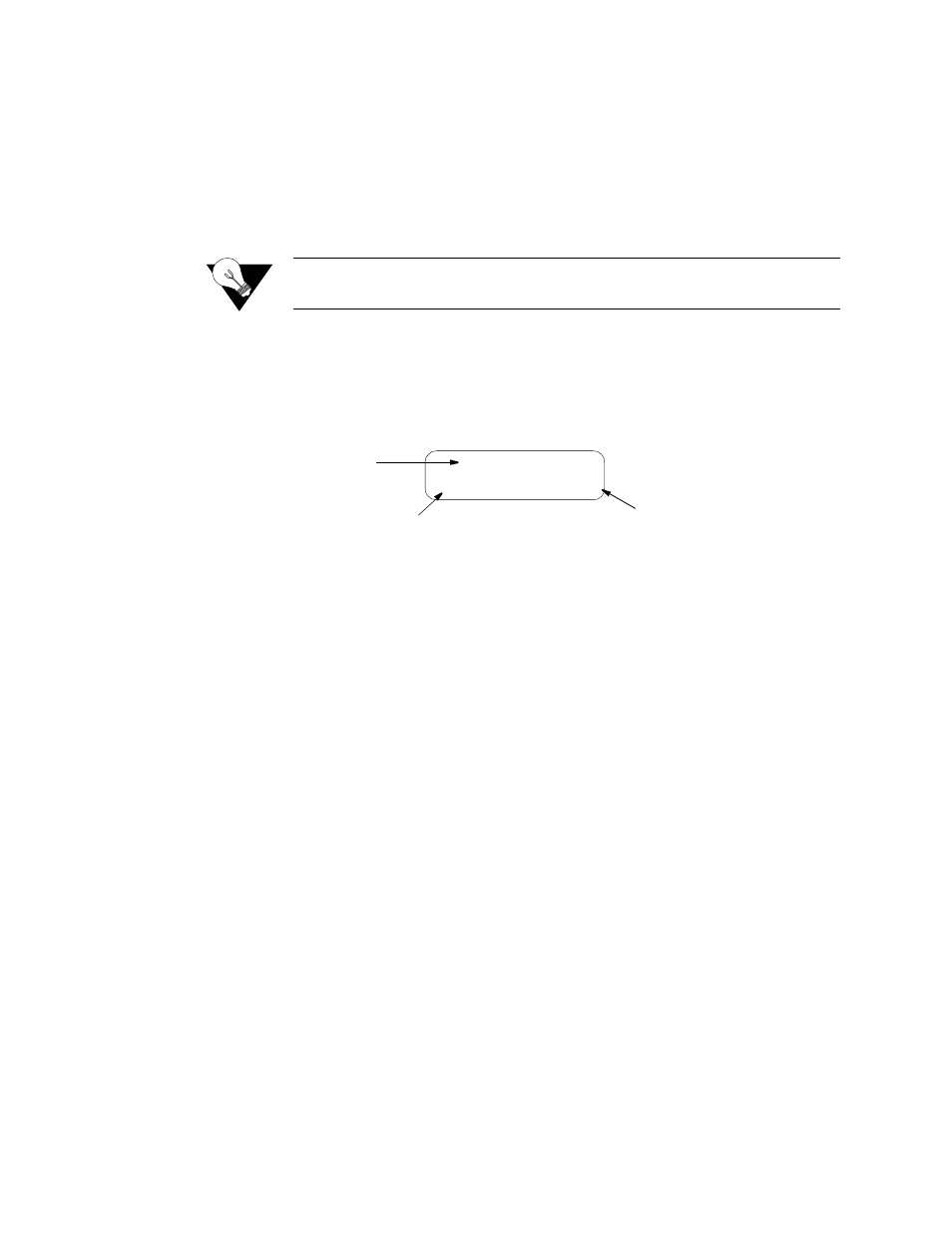
5-4
W A N s u i t e 5 1 6 0 / 5 1 3 0
To enter an established password, press the
SCROLL
button until the desired
character appears (the characters scroll 0–9, A–Z, and a–z for a total of 62
distinct characters), then press the
SELECT
button to enter that character.
Continue selecting the appropriate characters until the last character is
entered. Finally, press the
EXIT
button. A correctly entered password advances
the unit to the Main Menu screen. An incorrectly entered password returns an
“Idle” screen. If unsuccessful, reenter the password.
NOTICE:
Remember that passwords are case-sensitive. When logging on,
password must be entered exactly as it was programmed.
Interface Conventions
Figure 5.6 shows a front panel display consisting of a menu title, the menu
element, and the information element.
Menu Title
The menu title shows the general classification for a group of accessible
functions.
Menu Element
There are three types of menu elements, distinguished by the box type shown
in the menu diagrams.
•
A large, solid box indicates user-selectable menus with lower level menu
items.
•
A dashed box indicates user-selectable parameters. Press
SELECT
to execute
the displayed configuration.
•
A small, solid box indicates either a non- selectable status or a field in which
a particular value can be entered.
For example, refer to WANsuite 5160 Alarms Menu Tree on page 5-6. The
upper level menus are shown within a large, solid box, which indicates user-
selectable menus. The lower level menus are shown within dashed boxes to
indicate user-selectable parameters. The smaller, solid boxes under “Net 15
Min Perf” indicate that values can be entered in these fields.
The menu element is a menu or submenu accessible by pressing the
SELECT
button. When a menu element is selected, it becomes the menu title and the
next lower level in the hierarchy becomes the menu element. For example, if
the MAIN MENU menu element is NET CONFIG, pressing the
SELECT
button moves NET CONFIG up to the menu title level and FRAMING moves
up to the menu element level with ESF being displayed as the option.
Menu Element
NET CONFIG
FRAMING: ESF
Menu Title
Information Element
Figure 5.6
LCD Menu Example Showing Screen Elements
