Studio setup – Teac MX-View Version 1.0b1 User Manual
Page 82
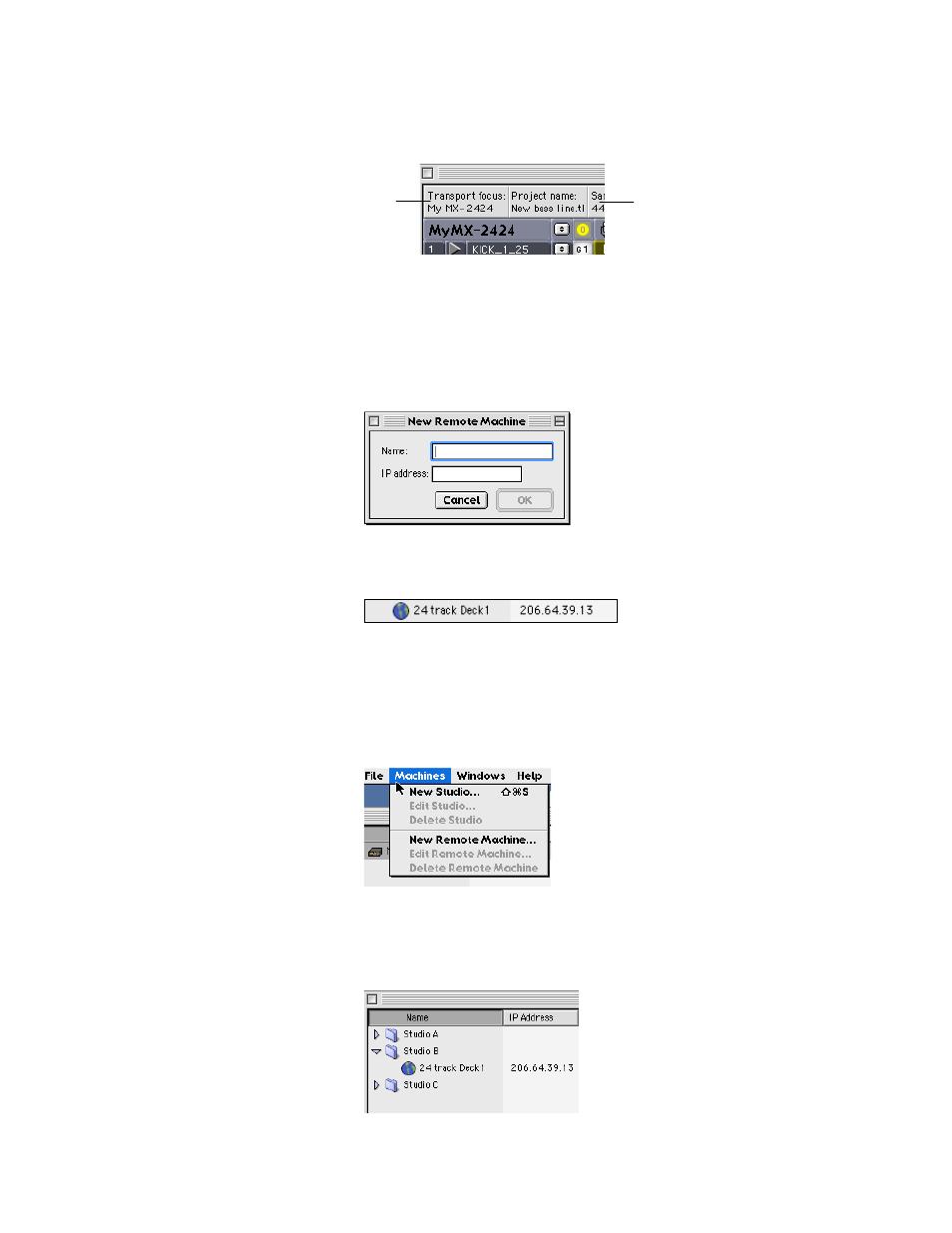
82
When multiple machines are present, a Transport focus segment is provided in the
Machine Info bar.
Connecting to Remote Machines:
In certain situations, you may want to connect to a machine not on the local network. For
example, an MX-View user in a New York studio wishes to connect to an MX-2424 in a
Los Angeles studio. This is possible using the New Remote Machine feature. To add a
remote machine to the Network window, open the Network window and select Machine
Menu
→
→
→
→ New Remote Machine. Enter the desired name and IP address for the remote
machine.
The machine will then appear in the Network window’s main list, with a globe icon at it’s
left to help differentiate it as a remote machine.
11-2
Studio Setup
The Network window is equipped with a system to help organize a multi-room facility
with multiple machines.
Creating a New Studio:
Select “New Studio” under the Machine menu (Network window).
Enter the name of the new studio. Each studio appears as a folder. To add machines to a
studio, drag the machine icon into the desired studio folder. In the example below, the
Network window shows three studios: Studio A, Studio B, and Studio C. Studio B has
one remote 24-track machine.
Machine Info Bar
Transport Focus
segment
