Force region select – Teac MX-View Version 1.0b1 User Manual
Page 42
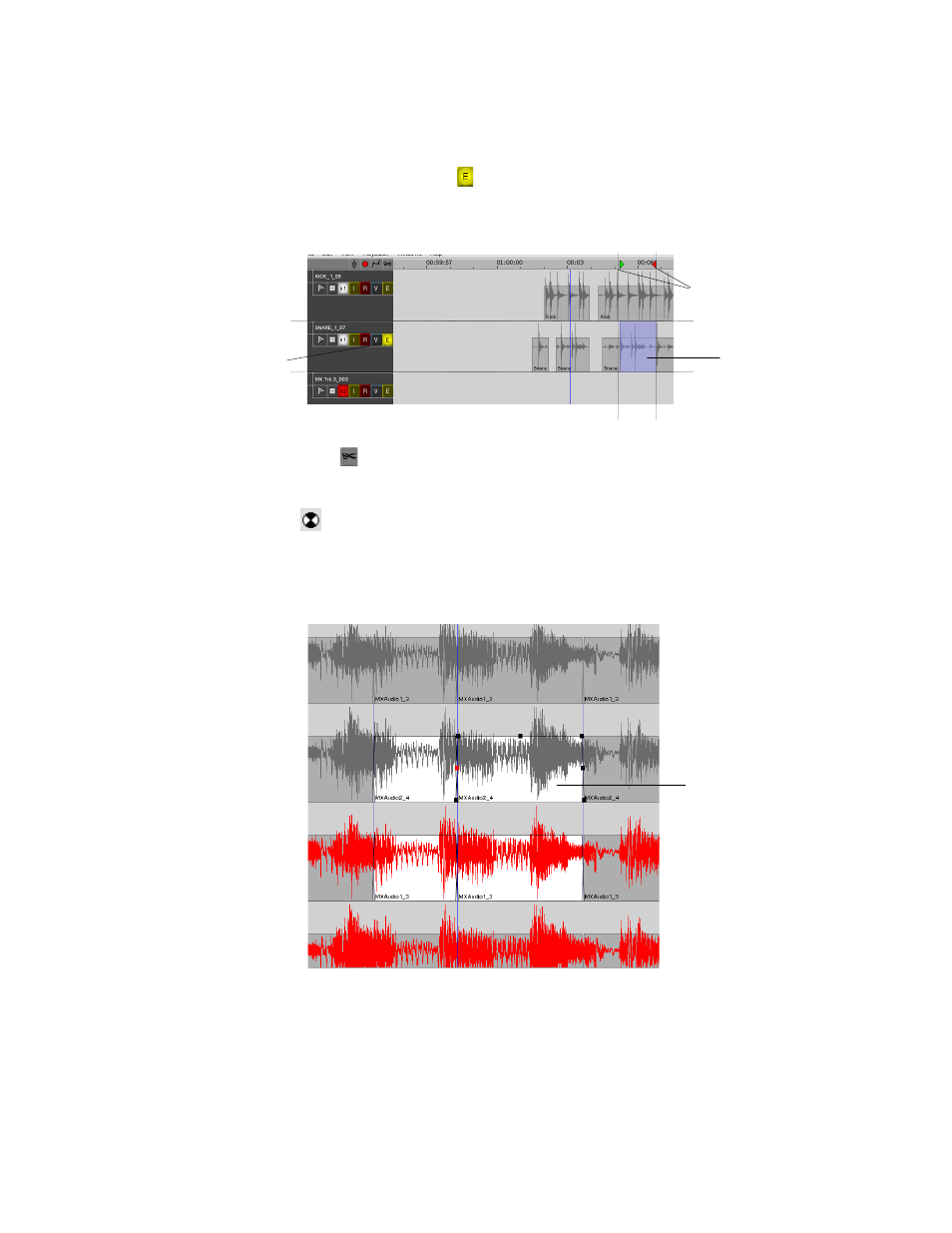
42
Track Edit Buttons and In and Out Points
To select a track for editing, click on the Edit button for the respective track.
The Edit
button will become solid yellow
.
Next, set In and Out points as described in section 4-
9.
The selected region will appear highlighted.
T
iP
To arm or disarm all tracks for editing click the Edit All button, located above the Track
1 edit button (
).
Note that when the machine is in busy state, the mouse will temporarily change to a busy
cursor (
).
6-2
Force Region Select
When selecting an area surrounded by events (as shown below), using the Drag and Trim
Tool, a Force Region select must be performed to prevent dragging the event.
With the Drag and Trim Tool, hold R and click and drag to the left of the first event to be
selected. A rectangle selection will appear highlighted when the mouse is released
Note:
Force Region select is not necessary when selecting an area using the Selector Tool.
Q
K
Force Region Select: R + Click + Drag on event on both Microsoft Windows and
Macintosh.
Region selected
for edit
Track selected
for edit
In and Out points
selected for edit
Events (in white) selected
using Force Area selected.
Note that the events are
surrounded by other events.
