Clicking in the main mx-view window, Overview window, Horizontal zoom – Teac MX-View Version 1.0b1 User Manual
Page 34
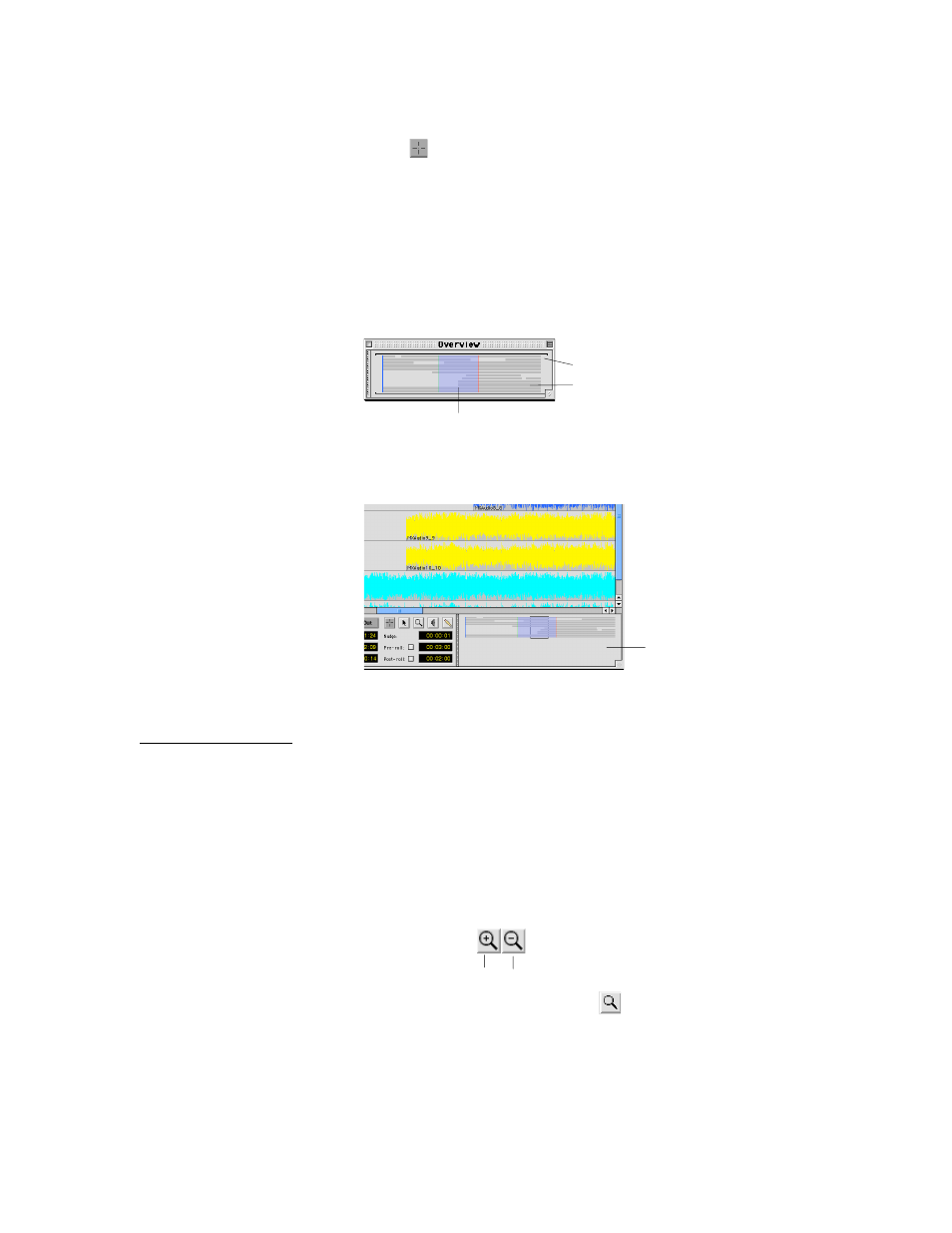
34
5-19
Clicking in the Main MX-View Window
Using the Selector Tool (
), a single mouse click on a track within the main MX-View
window relocates the playhead to that specified location.
5-20
Overview window
The Overview window displays the entire project and allows for quick view and
navigation to any location in a project. Selecting an area within the Overview window
causes the main MX-View window to view that selection. A single click in the window
moves the view in the main MX-View window to the clicked location. If the Playback
Menu
→
→
→
→ Locate with View option is selected and the MX-2424 is not in motion, the
playhead will locate to the center of the new view.
The Overview window can float and be moved anywhere on the screen. When the
transport is in motion, the blue highlighted section scrolls with the Edit screen.
Note:
The Overview window has no locate functionality during record.
Navigational Tools
5-21
Horizontal
Zoom
Horizontal Zoom allows you to view detailed waveforms all the way down to the sample
level. There are three different methods to zoom in and out in the main MX-View
window: The Zoom In and Out buttons located in the Edit bar, the Zoom Tool located in
the Transport window, or the zoom quick key short cuts.
• The Zoom In and Zoom Out buttons, located on the Edit bar, can be clicked to zoom
in or out at single level increments. When clicking on these buttons the playhead
remains in the center of the screen.
• The Zoom Tool, located in the Transport window (
), allows you to select the area
you wish to view in more detail. To zoom in, click and drag the mouse on an area
you wish to enlarge. Note that this will not relocate the playhead unless “Locate with
View” is selected (Playback Menu
→
→
→
→ Locate with View). The Zoom Tool can also
zoom in or out at single level increments. Click on an area you wish to enlarge to
zoom in or hold the Shift button while clicking to zoom out.
• The Zoom quick keys function identically to the Zoom In and Zoom Out buttons.
Zoom In
Zoom Out
Events (dark gray)
In/out selection (blue highlight)
Overview window
in docked state
Main screen view (black outline)
