Drag and trim tool fundamentals – Teac MX-View Version 1.0b1 User Manual
Page 59
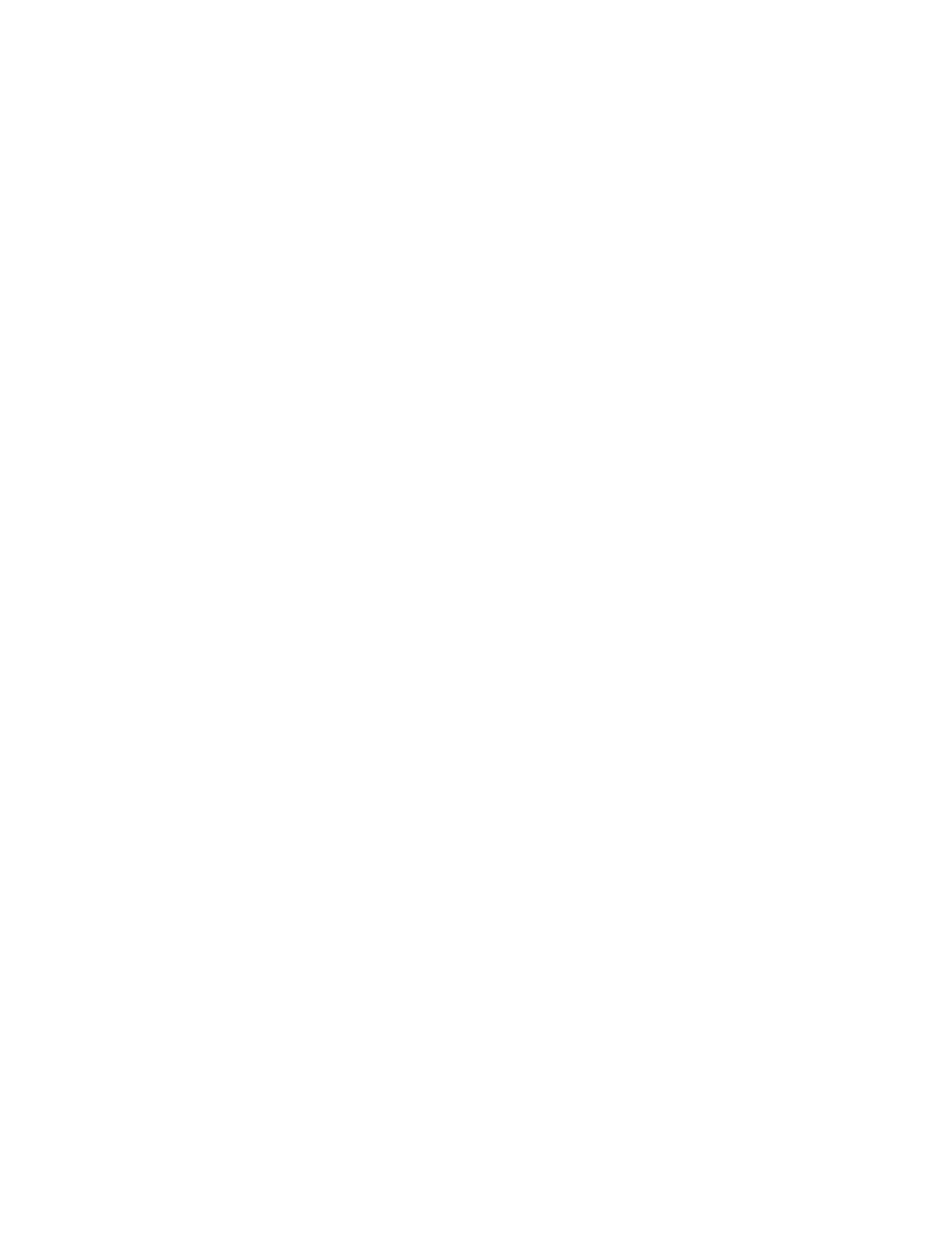
59
6-27
Drag and Trim Tool Fundamentals
To move a single event, click on the event and drag to the desired location. To move a
group of events, click on the first desired event, then hold down the shift key and click on
the other desired events, and then perform a drag. Note that whenever multiple events are
selected, only the event last selected will show trim handles, even though the trim
command will affect all selected events. Trimming is covered in Chapter 7.
More complex functions are also available using the Drag and Trim Tool. While holding
down the Alt key, click and drag an event. This will create a copy of the event, rather
than moving it, which you can paste simply by releasing the mouse.
Holding down the control key while performing a click and drag enables you to move
audio events vertically from one track to another, without moving them horizontally in
time. This is particularly useful if you wish to move audio to another track without
loosing sync.
Q
K
Several quick key short cuts can be used to temporarily switch from one tool to another.
The temporary switch takes affect as long as the F6 and F7 key is held down, with the
edit mode returning to its previous state when the key is released.
• When in Drag and Trim mode hold down F6 to temporarily switch to the Selector
Tool
• When in Drag and Trim mode hold down F7 to temporarily switch to the Zoom Tool
• When in Selector Tool mode hold down F6 to temporarily switch to the Drag and
Trim Tool
• When in Selector Tool mode hold down F7 to temporarily switch to the Zoom Tool
• F6 and F7 can be thought of as temporarily selecting the "other" tools on the left and
right, respectively, within the often-used Selector, Drag and Trim, and Zoom tools.
