Move playhead to next/previous locate marker, Move playhead to next/previous edit, Locate to head/tail – Teac MX-View Version 1.0b1 User Manual
Page 33: Locating to in and out points, Roll back and roll forward
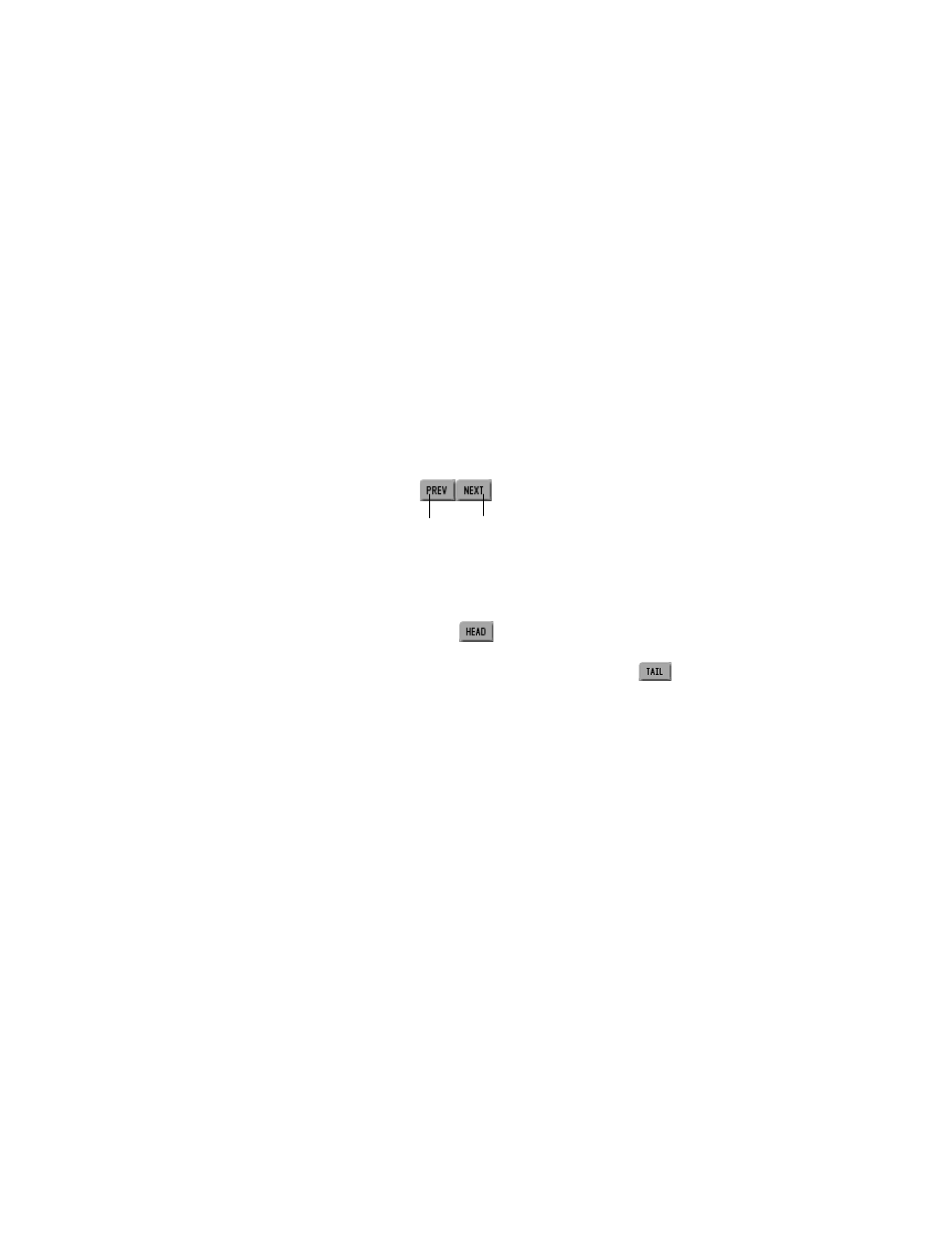
33
5-14
Move Playhead to Next/Previous Locate Marker
Next/Previous Locate Marker is used to move the playhead to the next or previous locate
marker quickly. This function is only available via quick keys:
Q
K
Next Locate Marker: Ctrl + Ö on Microsoft Windows, Cmd + Ö on Macintosh.
Previous Locate Marker: Ctrl + Õ on Microsoft Windows, Cmd + Õ on Macintosh.
T
iP
Microsoft Windows: to select an area between location markers, hold down the Shift and
Ctrl keys and use the arrow keys to jump to the next or previous location point.
Macintosh: to select an area between location markers, hold down the Shift and Cmd
keys and use the arrow keys to jump to the next or previous location point.
Note:
Please refer to section 8-2: Using Location Markers
for more on location markers.
5-15
Move Playhead to Next/Previous Edit
Using Shift + Tab for previous and Tab for next, the Playhead can easily jump from one
edit to the next. This function is also available via the Next and Previous buttons in the
Transport window.
Q
K
Next/Previous Edit: Tab/Shift + Tab on both Microsoft Windows and Macintosh.
5-16
Locate to Head/Tail
Locating to the “head”, or beginning, of the project can be done by clicking on the Head
button in the Transport window (
). This will place the playhead at the very
beginning of the first audio event. Locating to the “tail”, or end, of the project can be
done by clicking on the Tail button in the Transport window (
). This will place the
playhead at the very end of the last audio event.
5-17
Locating to In and Out Points
To move the playhead to the In point press the “I” key. To move the playhead to the Out
point press “O”
Q
K
Locate to In: I on both Microsoft Windows and Macintosh.
Locate to Out: O on both Microsoft Windows and Macintosh.
5-18
Roll Back and Roll Forward
Pressing the comma “,” key will cause the playhead to “roll” or jump backwards by the
Rollback length amount set in MX-2424 Menu 260 (Default is 5 seconds). You can also
press the comma “,” key several times and Roll back by that amount. For example: With
a default setting of 5 seconds, you can press the comma “,” key three times and cause the
playhead to jump back by 15 seconds. Roll forward operates in the same manner only
using the period “.” key. Roll Back and Roll Forward are also available by selecting
Playback Menu
→
→
→
→Roll Back and Playback Menu →
→
→
→Roll Forward.
Q
K
Roll Back: “,” on both Microsoft Windows and Macintosh.
Roll Forward: “.” on both Microsoft Windows and Macintosh.
Note:
This function is equivalent to double tapping the rewind or fast forward buttons on the MX-
2424 Front Panel or RC-2424
.
Previous Next
