Trimming multiple events – Teac MX-View Version 1.0b1 User Manual
Page 61
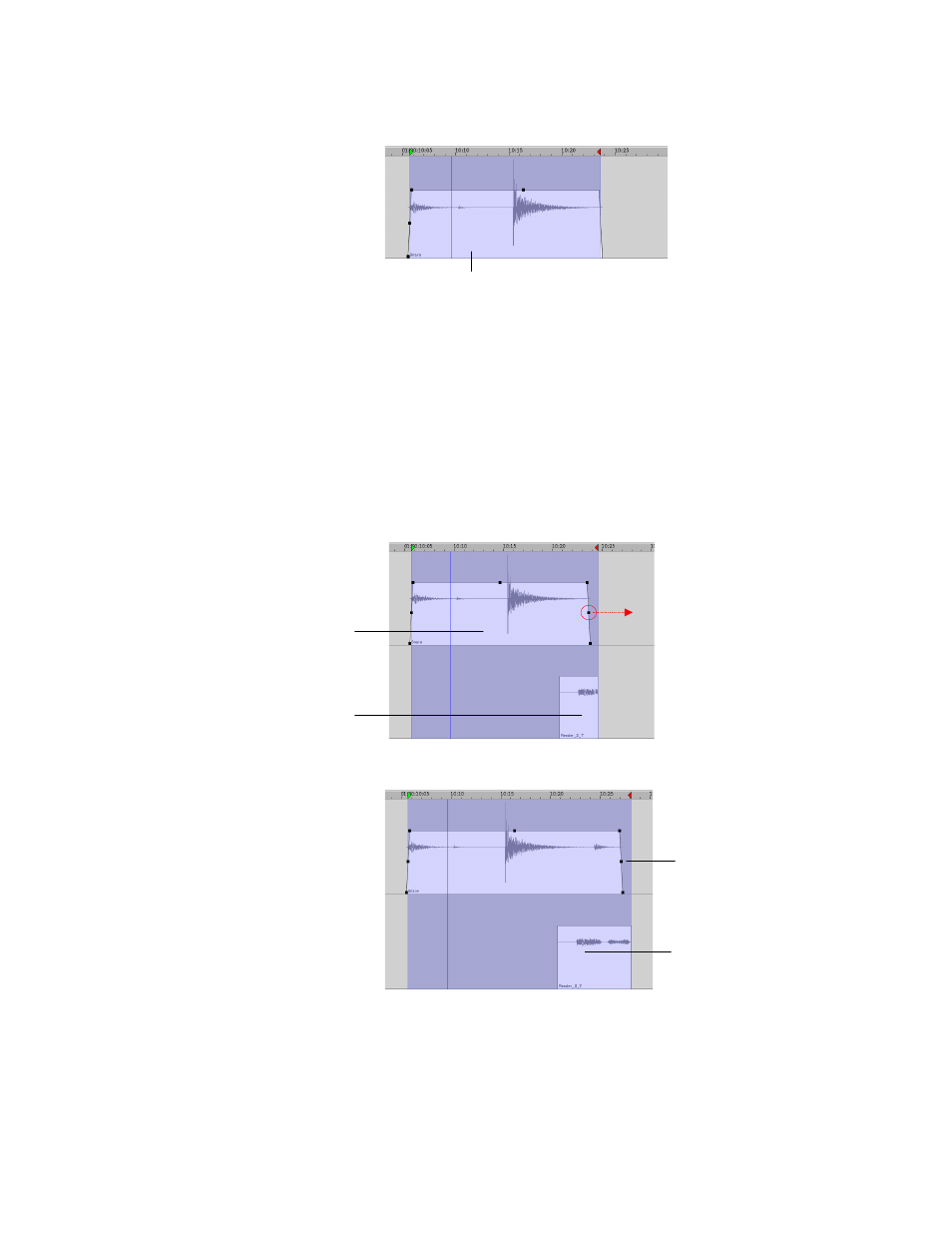
61
After:
Note:
An event cannot be trimmed to extend beyond the length of the recorded audio file it is
associated with. If you are trying to trim left or right, and notice the Trim Tool getting stuck, you
have reached the boundary of the audio file.
7-3
Trimming Multiple Events
To Trim multiple events, hold down the shift button and select events using the Drag and
Trim Tool. You can also use the Drag and Trim Tool and click and drag over an area to
select multiple events. Note that only the last selected event will have trim handles, but
all selected events will appear highlighted. Proceed by performing the trim on the last
event clicked and all events selected will be modified simultaneously.
Before:
After:
Trim handle is released and the event
is extended to the left. Note that the
Out point remains unaffected.
First selected
event
Last selected event,
thus trim handles
appear on this event.
First selected event
is also trimmed to
the right
Last selected
event is trimmed
to the right
