Render – Teac MX-View Version 1.0b1 User Manual
Page 57
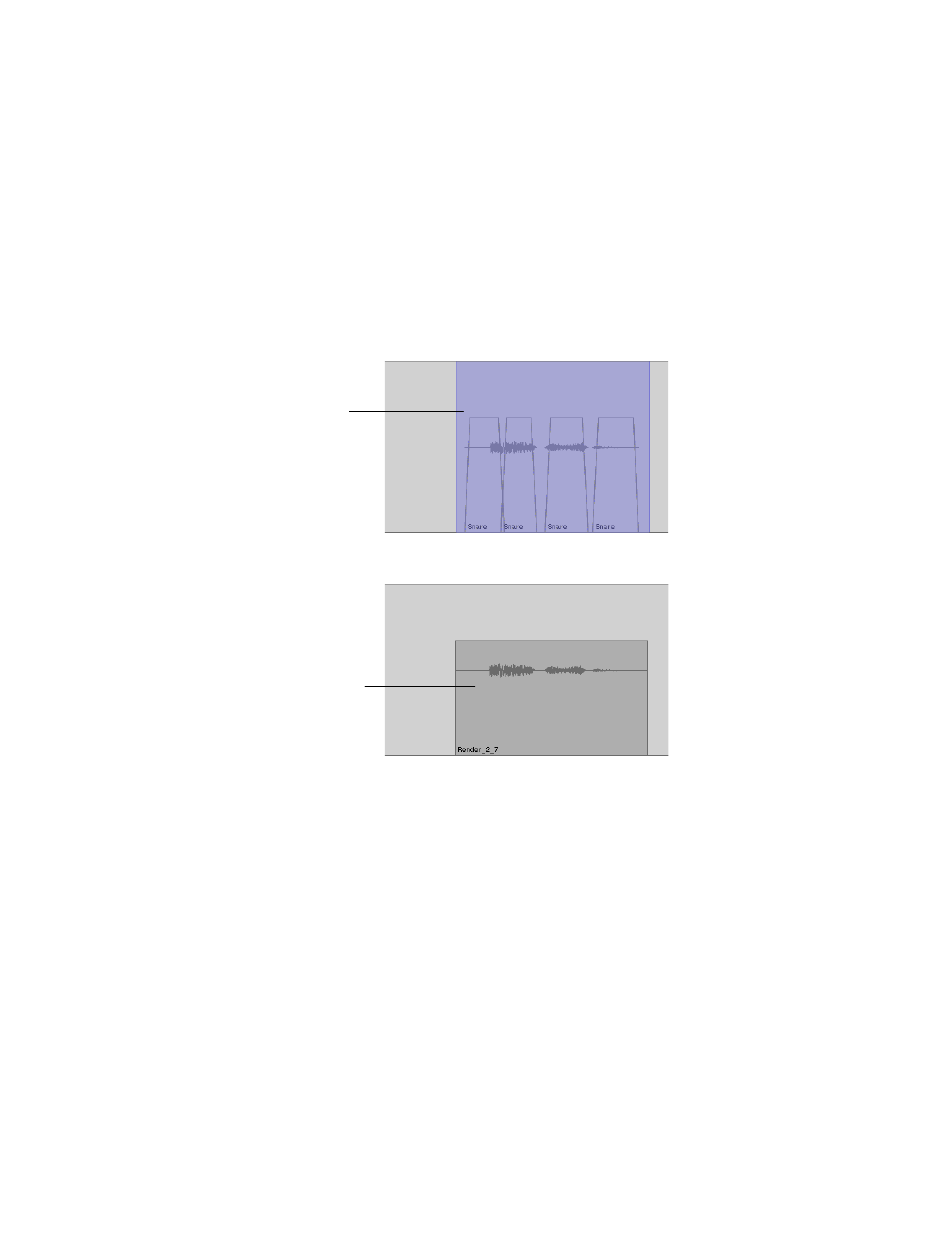
57
6-23
Render
The Render command creates a continuous audio event, which is very useful in
increasing disk performance. Much like a TapeMode convert, a Render uses the In and
Out points as start and end times. A Render can be performed on events within a single
track or across a number of tracks. Once the Render is complete, the newly rendered
event will replace existing audio events.
To perform a Render, select the desired events and select Render under the Edit Menu.
Depending on the length and number of tracks selected, a Render may take up to a few
minutes to process. The busy cursor will appear during this process.
Before:
After:
Q
K
Render: Ctrl + Shift + R on Microsoft Windows, Cmd + Shift + R on Macintosh
Note:
A Render command will take into account volume and mute automation. The newly rendered
audio file will reflect the changes in volume level.
Audio region is
selected.
Audio region is rendered.
Note that empty spaces
between events were also
rendered.
- LX (2 pages)
- WR-DA7 (63 pages)
- SL-D930 Appendum (2 pages)
- DS-H01 (32 pages)
- HA-P50 (4 pages)
- UD-301 (48 pages)
- SL-D930 (140 pages)
- UD-501 Setup instructions for Mac (1 page)
- UD-501 high-res (7 pages)
- UD-501 (60 pages)
- T-R680RS (16 pages)
- CD-01U PRO Quick Start (4 pages)
- MC-DX32I (76 pages)
- BP-6AA (2 pages)
- CD-BT2 (44 pages)
- CD-D11U (32 pages)
- CD-D13 (40 pages)
- TN-300 (116 pages)
- CD-RW901SL (44 pages)
- CD-VT2 (40 pages)
- DM-24 Quick Start (16 pages)
- DM-24 Effects Manual (32 pages)
- DM-24 Basics Manual (12 pages)
- DM-24 Logic Environment Instructions for PC (3 pages)
- DM-24 New features (3 pages)
- DM-4800 Software Guide (8 pages)
- DM-24 Addendum (28 pages)
- DM-4800 Effect List (32 pages)
- DP-24 Appendum (2 pages)
- DM-24 (146 pages)
- DR-05 Reference Manual (124 pages)
- DR-1 (43 pages)
- DP-24SD (108 pages)
- DR-100MKII (60 pages)
- DR-40 Appendum (2 pages)
- DR-2DW (88 pages)
- DR-40 (120 pages)
- DR-680 Appendum V.1.30 (2 pages)
- DR-680 Appendum V.1.20 (2 pages)
- DR-680 (56 pages)
- DR-40 (140 pages)
- DS-M7.1 Applications Guide (4 pages)
- DS-M7.1 Setup Guide (4 pages)
- FE-8 (12 pages)
- FW-1082 Setup Guide (16 pages)
