Teac MX-View Version 1.0b1 User Manual
Page 28
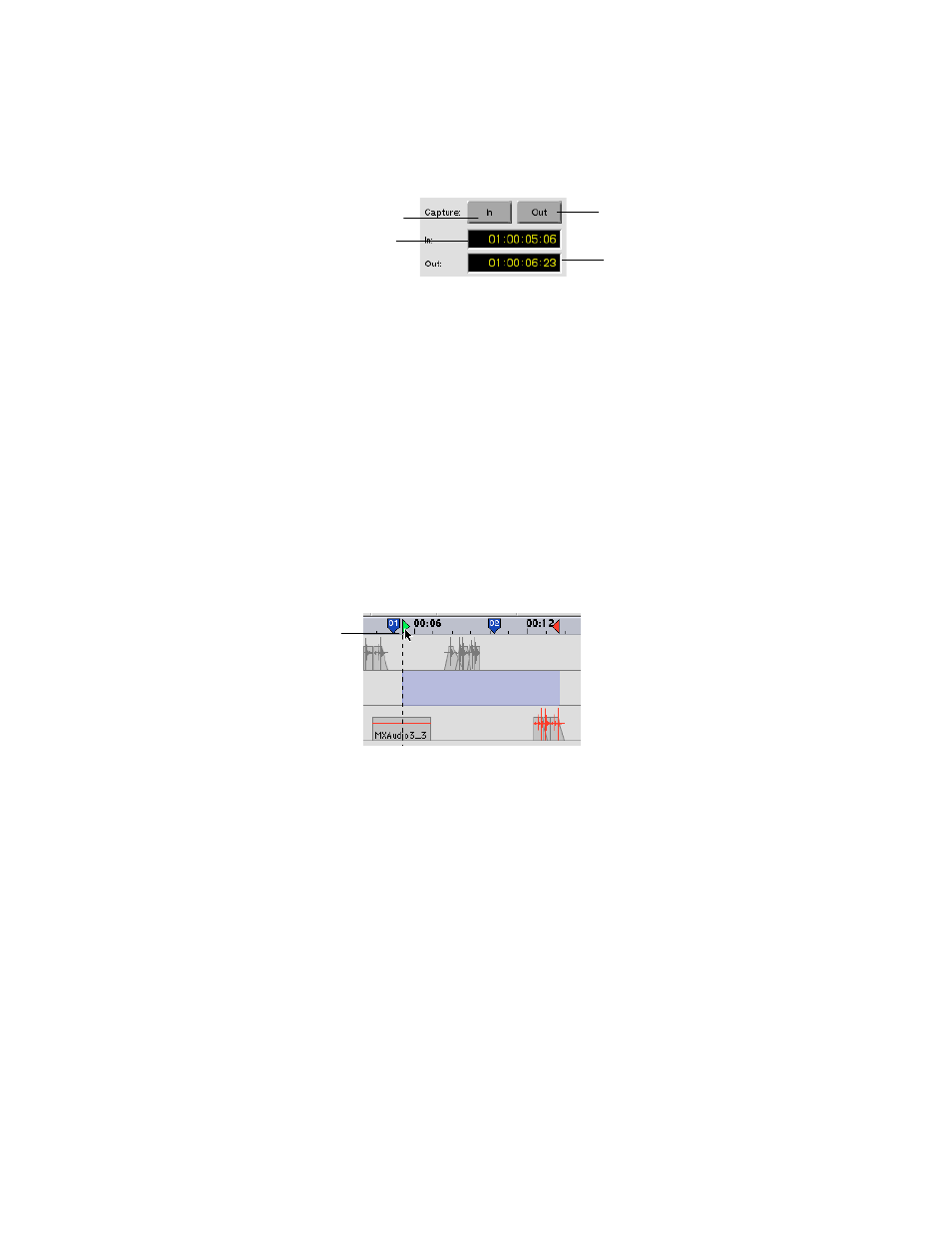
28
Capture In and Capture Out buttons in the Transport window:
Clicking on the Capture In button will place the In point at the current playhead position.
Similarly, clicking on the Capture Out button will place the Out point at the current
playhead position
Using the In and Out point Registers:
Click and enter the desired In or Out point location in these registers, as described in
section 4-8.
Highlighting an area or Event:
Using the Selector Tool, click and drag over the desired area. In and Out points will
appear at the outer edges of the highlighted area. Alternately, use Drag and Trim Tool
and click once on an event or (group of events). The events’ start and end times will turn
in to the In an Out points, respectively. For more on the Selector and Drag and Trim
Tools please refer to section 6-1.
Using Quick Keys:
Q
K
Microsoft Windows: Ctrl +
×
for Capture In
,
Ctrl +
Ø
for Capture Out.
Macintosh: Cmd +
×
for Capture In
,
Cmd +
Ø
for Capture Out.
In and Out points can also be dragged within the time ruler. This is done by clicking
on the desired In or Out point and dragging left or right to the desired location.
Capture Out point
Out point register
In point register
Capture In point
Dragging the
In point
