Mute automation – Teac MX-View Version 1.0b1 User Manual
Page 71
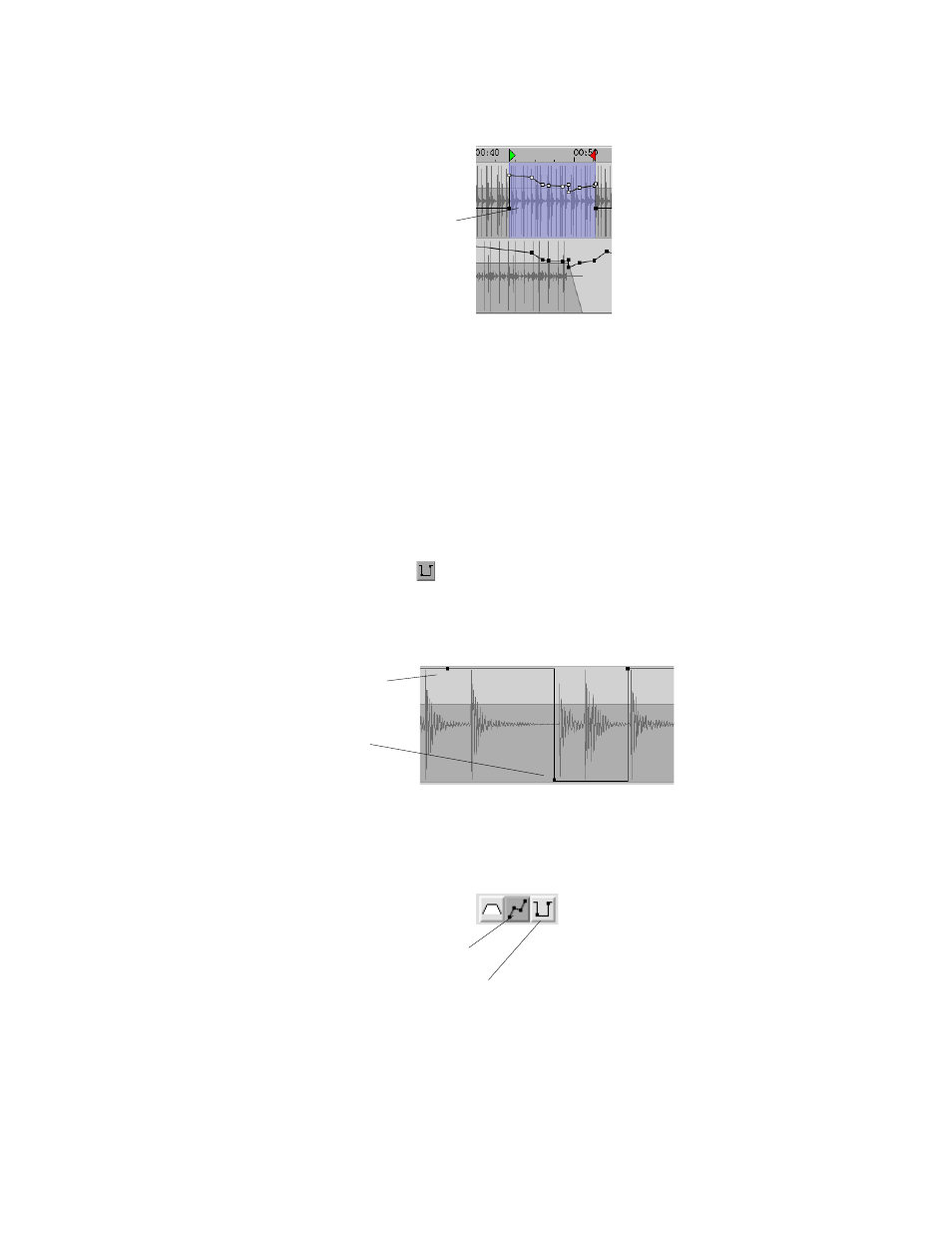
71
After:
T
iP
You can copy and paste automation data downstream in a song or from one track to the
other when in the Selector Tool mode. So, a chorus or verse can easily have identical
volume automation data!
Q
K
Other Useful Breakpoint Volume Automation Quick Keys:
Shift-Click: select more gain points
Alt-Click & Drag: copy gain points
Shift-Click & Drag: constrain gain or time while trimming or copying
8-5
Mute
Automation
Mute Automation allows you to mute and unmute each individual track, much like a
mute button on an automated mixing console. To use mute automation, first click the
Mute Automation button (
) button, located in the Edit bar, and select the Drag and
Trim Tool. A mute automation point can be either at the top or bottom of a track,
functioning as an unmute or mute, respectively. To create a mute breakpoint, click within
the desired track and move the point to either the top or bottom of the track. You can also
slide a mute automation point to the left or right.
The same rules for editing automation data as described above in section 8-4, Volume
Automation, apply to mute automation.
Q
K
The following quick keys simplify switching back and forth between Waveform,
Volume, and Mute automation.
F8: Edit Sound Events
F9: Edit Volume Automation
F10: Edit Mute Automation
A paste command
places automation
data from the
clipboard at the In
point.
Track is unmuted
Track is muted
