Setting up the client software for calibration, Connect the client pc and the calibrated mic, Set up rta and oscilloscope display windows – Omnia Audio Omnia.9 User Manual
Page 168: Feeding pink noise to the speakers, Final adjustments to the rta
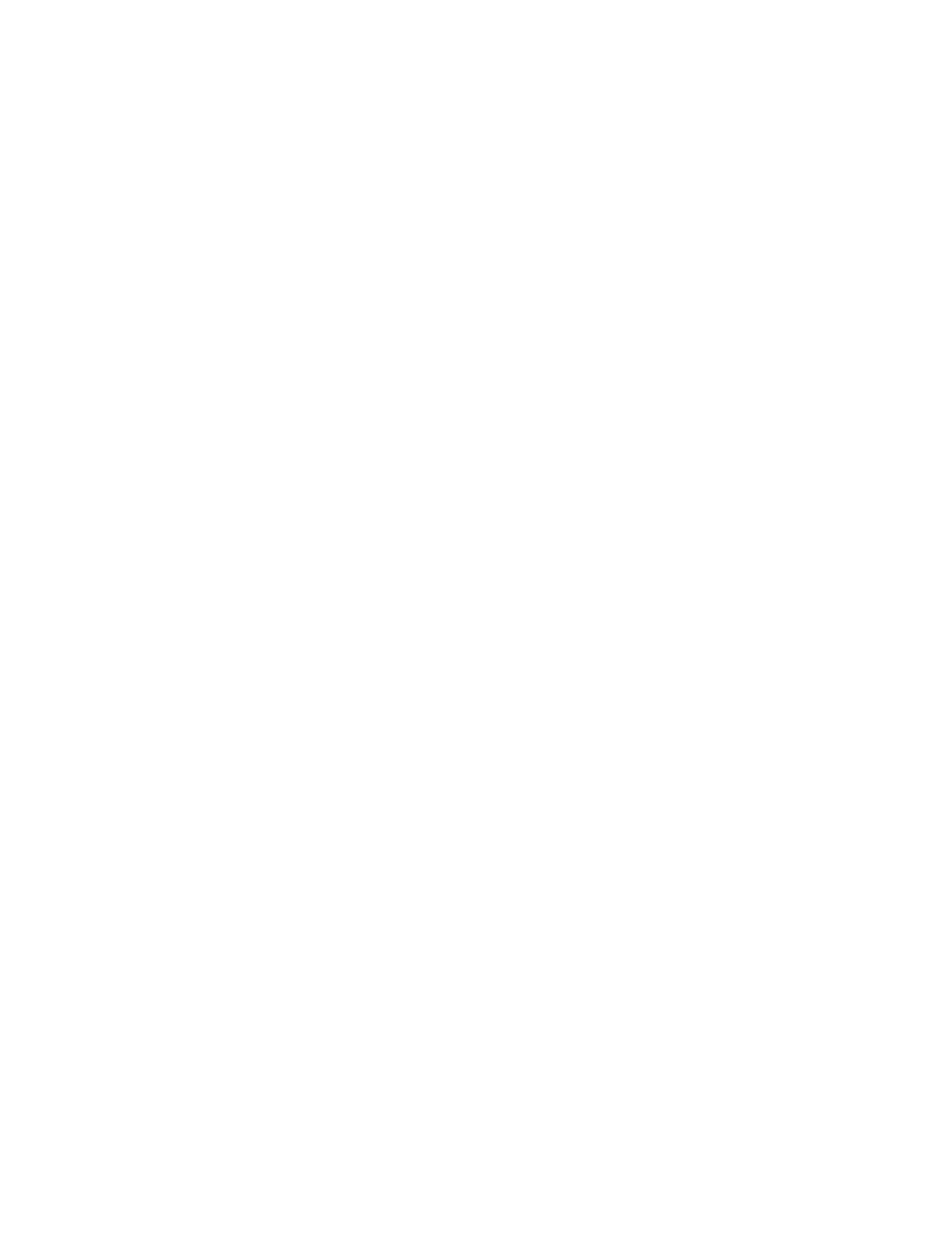
Setting Up the Client Software for Calibration
#FIK?<
audio from the Speaker Output portion of Omnia.9’s Monitor Outputs. We will also assume that you are in
8J@KL8K@FEN? ". J<:K@FE @J J mirrored in the right channel. Connect the Client PC and the Calibrated Mic 1?< XIJK JK instructions at the beginning of this manual. ,E:<:FEE<:K<;GCL>PFLI:8C@9I8K<;D@: @EKFK? and establish that it is working properly in Windows. Set Up RTA and Oscilloscope Display Windows =K the oscilloscope set up in a Display Window. &=8E /1@J EFK8CI<8;P M@J@9C< J * @EGLK=FI F:K8M JG<:@X: G<8BJ8E;M8CC E<<;KF8;ALJK K?<18I> running through the speakers at a reasonable volume. We also recommend setting up an Oscilloscope menu in the same manner so that you can watch for any :C@GG@E>K?8KD8PF::LI J?FLC;PFL E<<;KFD8B<8EP J@>E@X:8EK9FFJKKF8 G8IK@:LC8I G8IKF=K?<8L;@F JG<:KILD;LI@E>:8C@9I8K@FE
&=PFLJ< Gain control in the Main 1 menu. Feeding Pink Noise To the Speakers #IFDK?<%FD menu of the Omnia.9 client software on the remote PC. Your calibrated mic should be available in the device menu. You may need to refresh the list to make it visible. Return to the HomeD 0G<8B 3FCLD< 8GGIFO@D8K GIF: K?<0G<8B level should be reduced accordingly. Final Adjustments to the RTA ,E: ;ALJK K?< Target control so that the band with the lowest level (not counting very low or very high frequencies that are clearly beyond the ability of the speaker to reproduce) is situated at the top of the Chapter 21 Remote Interface Software 168
