Speaker calibration, Save preset menu, Client file recorder – Omnia Audio Omnia.9 User Manual
Page 167: Choosing a calibrated mic, Setting up the mic
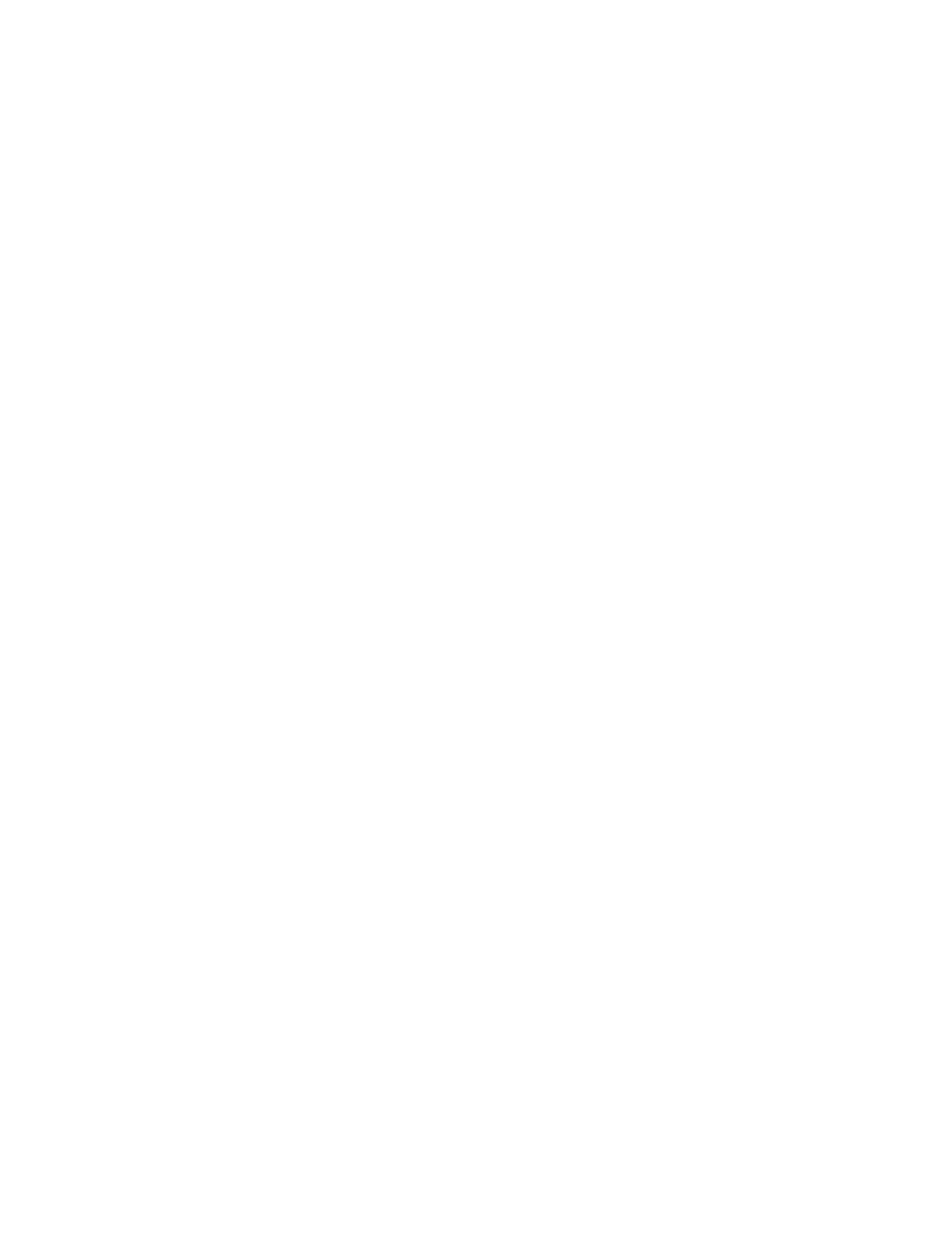
Save Preset Menu
Just like the Load PresetD Save To9LKKFE8CCFNJPFLKFJ8M Client File Recorder Just as it is possible to record audio from various patch points within the processing chain on the actual ,DE@8
@KJ NFIB@E Speaker Calibration JD DFE@KFIJ@JK@D R A calibrated microphone to capture the audio. R A pink noise generator to provide audio for measurement (pink noise having an equal amount of “noise power” in each octave). R I<8CK@D<8L;@F8E8CPQ
R Some means by which to correct for speaker and/or room inaccuracies (such as a parametric ,DE@8
GIFM@; to add is the calibrated mic. Choosing a Calibrated Mic It is important to understand that you must use a calibrated microphone designed for sound measurement GLIGFJ are of no value when calibrating a system. 6FL :8E JG >FF;E are worthy of consideration. 4?@C 9I8E;FIDF; and can be purchased at local music stores and from various on-line vendors for around $100. If you GI<= mind) offer XLR to USB and XLR to Firewire converters starting at under $50). Setting Up the Mic Place the microphone as close as possible to the position you will occupy when monitoring so that it ?<8IJN?8KPFL N@CC?<8I
&E :8J GC8:<;@EJ@D@C8ICF:8K@FEJ@EK? PFLXE;PFLIJ @EK? SFIFE<@JJ@>E@X:8EKCP:CFJ individual calibration for each speaker. Chapter 21 Remote Interface Software 167
