Initiating an outbound connection from omnia.9 – Omnia Audio Omnia.9 User Manual
Page 164
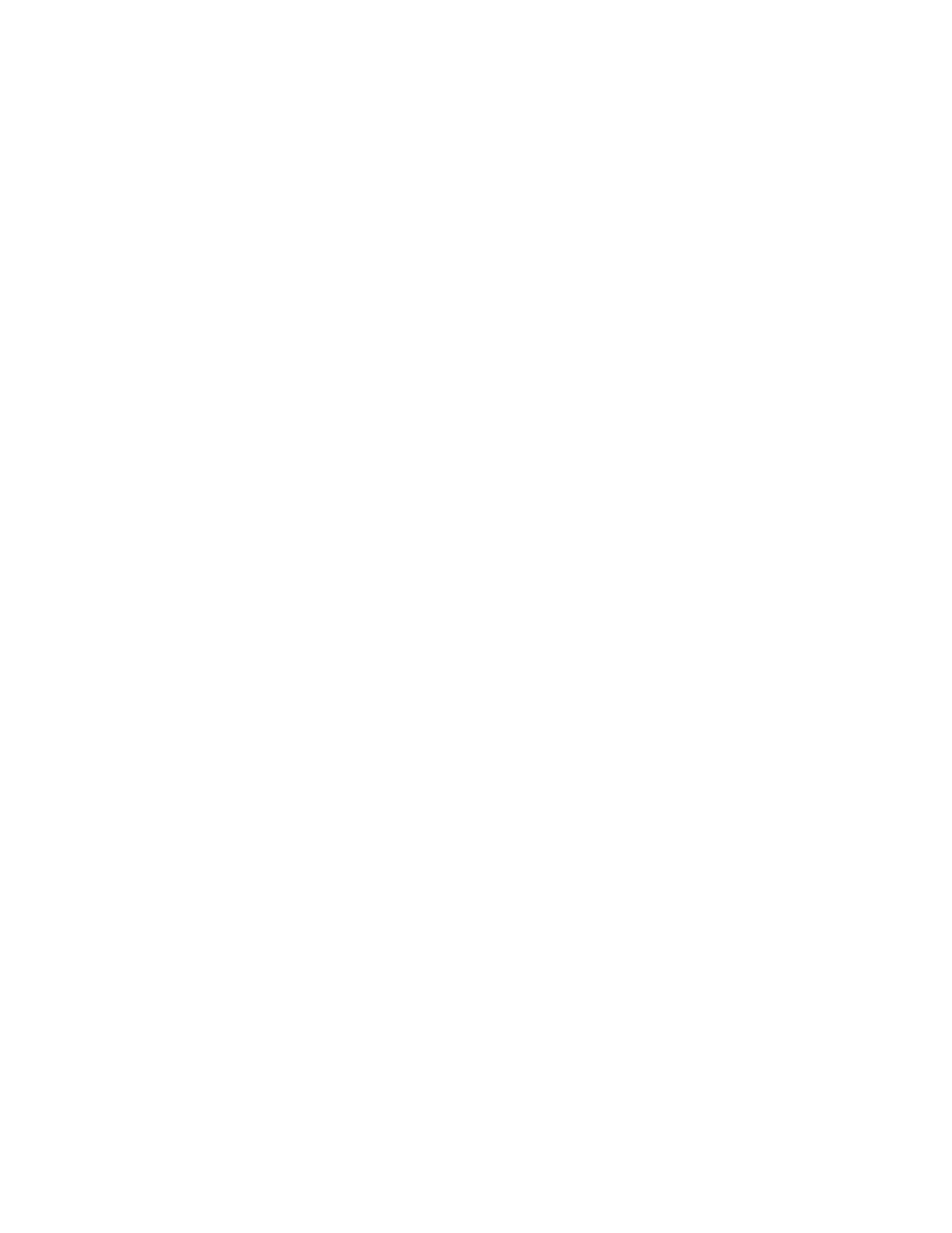
I Force Lossy enables lossy streaming even on connections that are on the border of being too
slow and forces lossy streaming even on fast connections.
I Force Lossless enables lossless streaming even on connections that are too slow. This choice
@J9 R Clicking on the Connect button will initiate a connection to Omnia.9 whose IP address is currently displayed. R The Clear9LKKFEI R The Add9LKKFE:FCC<:KJK?<:LII to the bottom of the window where it is saved for easy recall later. R The Update button refreshes the list of saved connections. R Clicking on the Delete button will remove the selected connection from the list. R The Move Up and Move Down buttons will move the selected connection up or down respectively in the list so that you can sort them in any order. R The User Interface Pointing Device ;IFG;FNE D NfRemote depending upon the type of device you are using. I Local Mouse or Touchpad should be selected if you are running NfRemote on a local PC or laptop. I Virtual Machine or Remote Desktop is the correct choice if you are connecting to the :FDGLK +=/ 3*N8I<1<8D 3@ !@>@K@Q I Local Mouse (Touch Simulation) 8CCFNJ PFL KF LJ 0:I< Desktop option. I Touch ScreenGIFM@; or all-in-one PC’s with a touch interface. I Touch Screen PresentationFG @;<8C=FIJ@KL8K@FEJN? how to use NfRemote. Initiating an Outbound Connection from Omnia.9 +FID8CCP8E@EJK8E: T@E9FLE;U:FEE<:K@FE
%FN initiate the connection to an instance of NfRemote on a remote computer (“outbound” connection). Chapter 21 Remote Interface Software 164
