Omnia.9 remote interface software – Omnia Audio Omnia.9 User Manual
Page 162
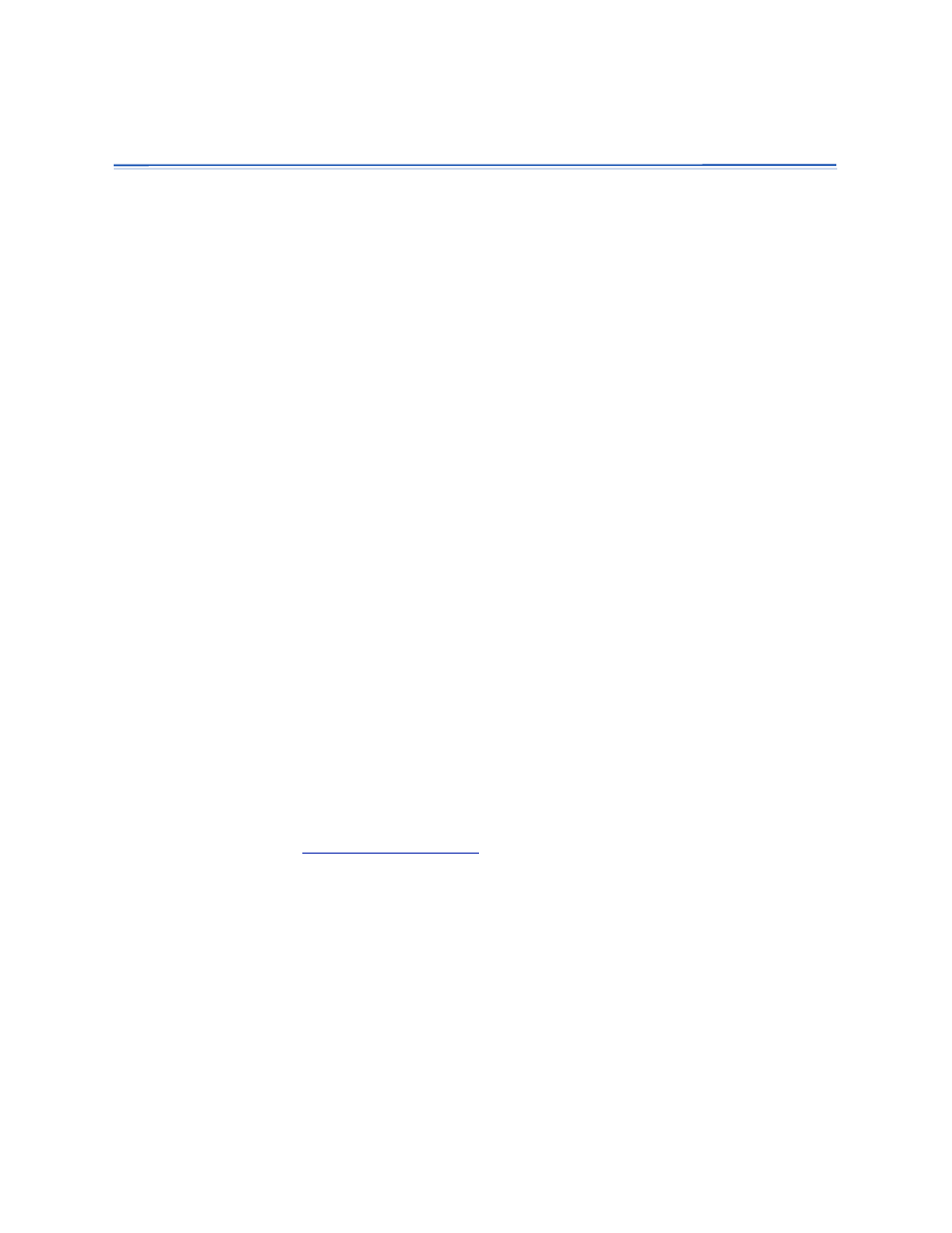
Omnia.9 Remote Interface Software
1?<,DE@8
I ;FNECF8;<; 8E; @EJK8CC<; FE E<8ICP 8EP ; ILEE@E>FE4@E;FNJ5-3@JK8FI
3 displays. 4@K?ALJK8= that feature) to provide a familiar and feature-rich means of controlling your Omnia.9 remotely. If you can ;F@KFEK?<=IFEKG8E 8 EF@JP I8:B IFFD 8K K?< KI8EJD@KK oversee. Perhaps one of the most valuable capabilities of the client software is speaker calibration. Since your ,DE@8
8CI<8;P :FEK8@EJ 8 9L@CK@E G@EB EF@J< > D@:IFG?FE JKL;@F:FEKIFCIFFDI8:BIFFDGIF;L:K@FE=8:@C@KPFI8EPI 6FLD8PNFE; ?<8I@E>PFLIJK8K@FEFE:8C@9I8K<;DFE@KFIJ
$I<8KHL speakers of different qualities in a wide variety of listening environments is important to get a “real world” =< DFE@KFIJ@J89JFCLK &=PFL D8B<8;ALJKD !@I<:KFIWJ :8I=FI speakers in that room. Details of how to perform such a calibration are found later in this chapter. Downloading, Installing, and Configuring the Client Software <=FI DLJK?8M<8E&-8;;I password enabled and be HTTP “whitelisted” at least until you connect with the remote. FEE<:KKFPFLI,DE@8
9P N<9 9IFNJ http://192.168.0.183.7380 ) You will see a screen entitled “Welcome to Omnia. 9 HTTP Server” with a current version number. 2E; be done each time you update the software in your Omnia.9 to ensure full compatibility between the unit’s software and the remote software. Some Important Ethernet/Wi-Fi Network Considerations 4?@C LGFE PFLICF:8C E D bandwidth play audio from the Omnia.9 to your remote control PC. The more information the client asks =FIK? Chapter 21 Remote Interface Software 162
