Home screen & user interface, At the top of every screen – Omnia Audio Omnia.9 User Manual
Page 16
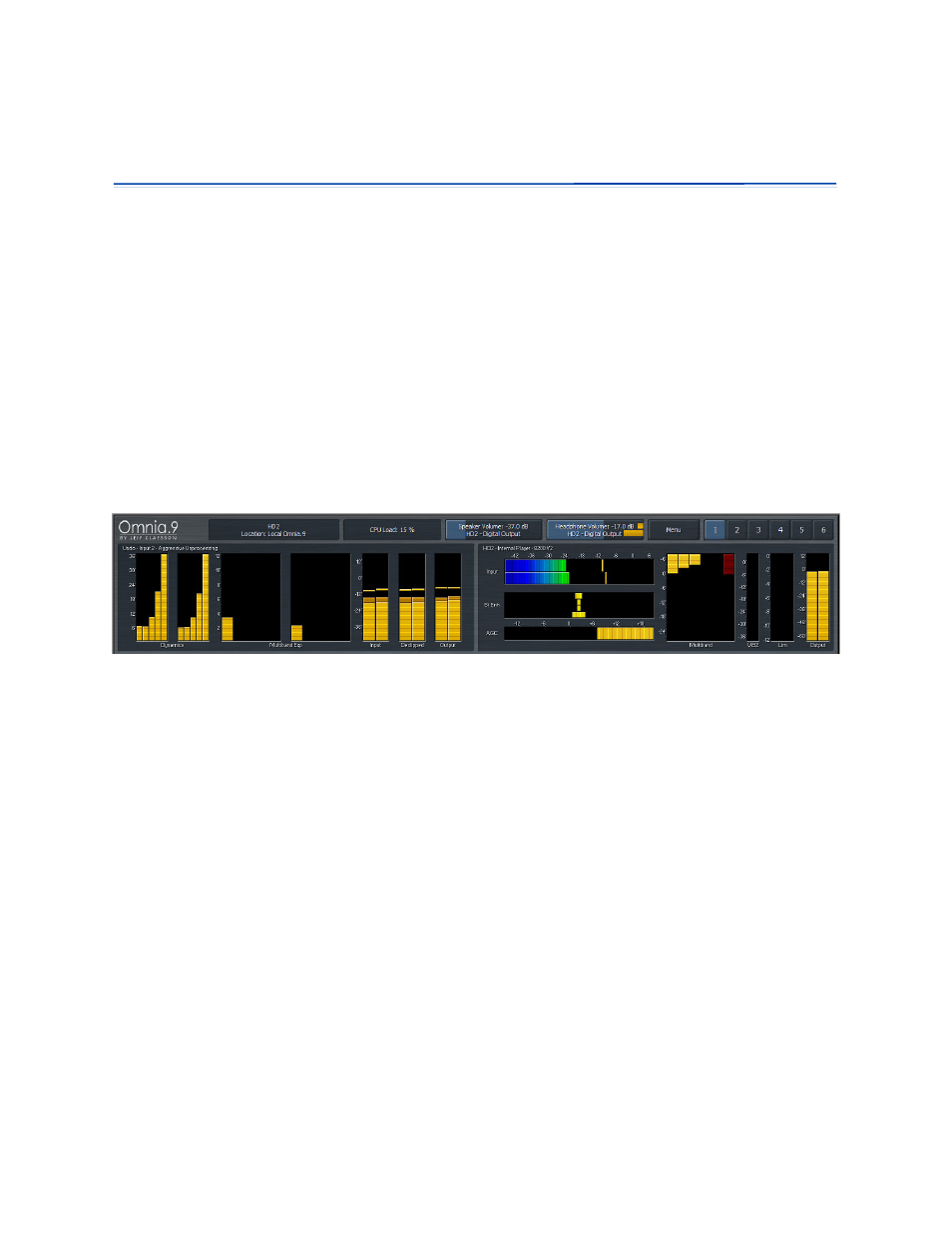
Home Screen & User Interface
At the Top of Every Screen
1?<* CF:8K@FE F= K?< G8IK@:LC8I ,DE@8
LJ %<8;G?FE<3FCLD<:FEKIFC8* J WARNING: &?4A0C8=6 0338C8>=0; >A *CA40<8=6?A>24BB8=62>A4B 4=2>38=6 connecting multiple remotes, and using more display windows at one time places additional 34<0=3B>=C74',B>0BH>D4H<>A4>5C74B4540CDA4B8COB6>>3?A02C824C>C0:4=>C4>5 C74',DB064 -74=',DB064A40274BC748=3820C>A CDA=BH4;;>F 0;4AC8=6H>DC70CH>D 70E4A4027430?A02C820;B054<0G8 reduced system performance, including interruptions to program audio, is possible. Omnia.9’s front panel touch screen simultaneously provides access to the user interface and displays a wealth of information about your processing and signal. FEKIFCJ JL:? 8J K?<0G<8B GC8:@E> PFLI XE> C<=K FI I@>?K
6FL D8P :FEK@EL< KF ;I8> FLKJ@;< F= K?< boundaries of the slider. Double-tapping on a sliding control will bring up an enlarged view for easier 8;ALJKD sub-menu. R The Speaker Volume :FEKIFC 8;ALJKJ K? 0G<8B have routed to the Headphone Output. Each control displays the patch point currently being monitored. Orange bars within the controls indicate that the limiters in the corresponding monitor output are active. Details of the Speaker Output and Headphone Output are described in the Monitor Outputs section of this manual. R The Menu 9LKKFE FE K?< =IFEKG8E *F;<8E;/<@E@K@8C@Q R Selecting Displays Only allows whichever displays you have selected to occupy the entire =IFEK G8E processing meters or an oscilloscope or FFT display. Tapping anywhere on the screen returns PFLKFK? R The Lock Front Panel option allows you to lock the front panel if you have enabled password GIFK<:K@FE
4? Chapter 4: Home Screen & User Interface 16
