Mackie control default key commands, Control room support, Mixer model – Metric Halo Mobile I/O User Manual
Page 269: 269 control room support, 269 mixer model
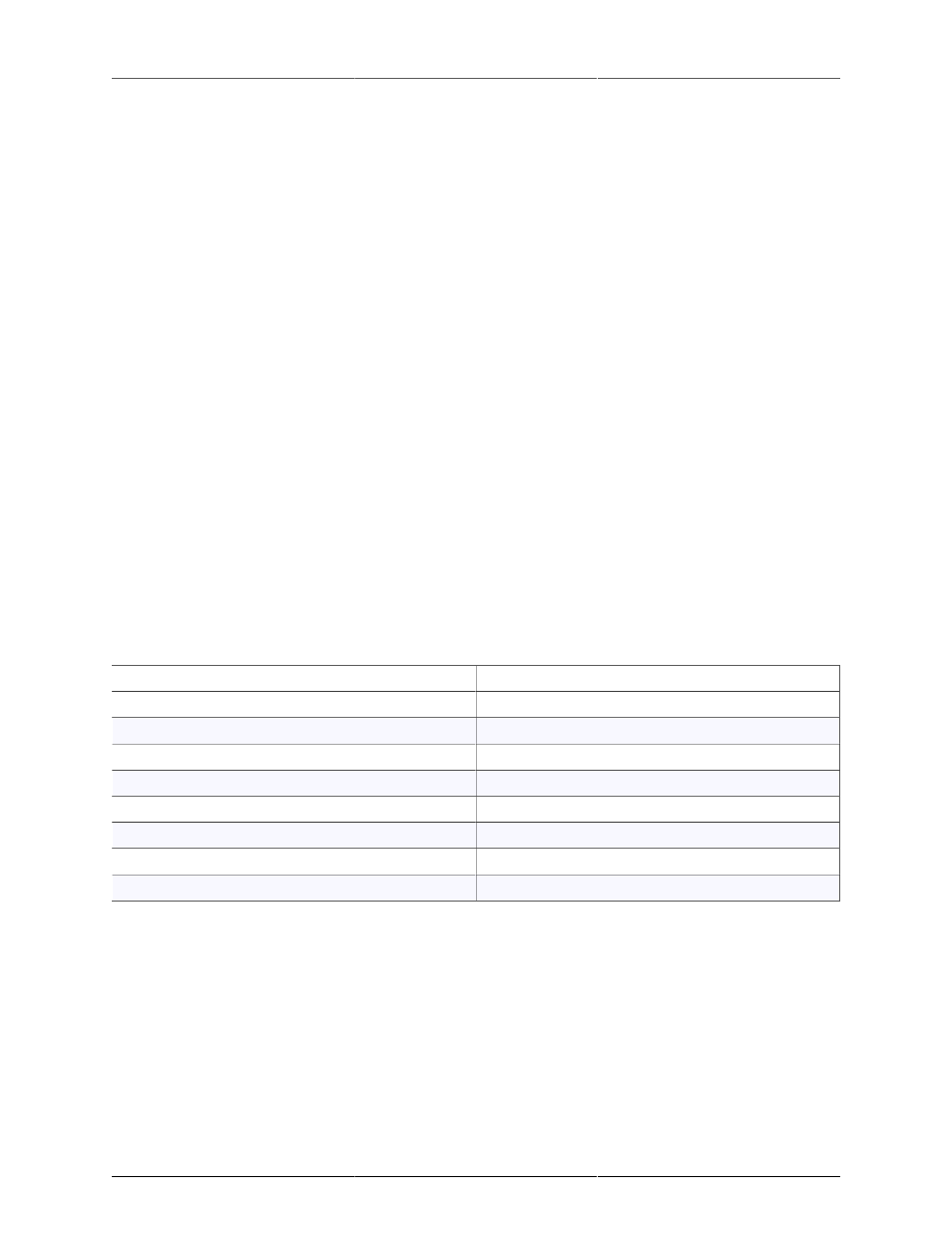
Control Surface Support
269
On the MC Control, you access the knobset by pressing the soft-knob labelled with the knobset name. The
knobsets that are supported by MIO Console are the “Pan” and “Input” knobsets (as well as the “Aux” and
“Mix” knobsets for switching amongst the send busses).
On the MC Mix, the knobsets are selected via the buttons on the left hand side of the surface. Again, the
operative knobsets are “Pan” and “Input” knobsets (as well as the “Aux” and “Mix” knobsets for switching
amongst the send busses — but these need to be avoided due to the bug described above).
Details of Mackie Control Protocol Control Surface Support
The Mackie Control is supported by the currently shipping Mackie Control Universal (with integrated USB
interface) and Mackie Control Universal XT Fader pack products. It is also supported by the older Mackie
Control products. In addition to the Mackie products, the Mackie Control Protocol is emulated by a number
of third-party MIDI controllers and is supported with a wide-variety of generic MIDI controllers via the use of
a third party program called
available from Opus Locus.
With Mackie Control, the application (MIO Console in this case) controls all aspects of the control surface
behavior — the Mackie Control is effectively a giant mouse with many buttons and sliders and readouts.
With the Mackie Hardware, only the MCU master section provides surface navigation buttons for nudging and
banking as well as input, pan and send selection, so with most control surface implementations you need at
least one master section to be able to access these features. With MIO Console, we have made these control
surface commands available as mappable key-commands as well as control surface commands. This allows
you access these functions from the keyboard of your computer, or, even better through a mappable HID like
the ShuttleXpress or ShuttlePro. Since you can access these commands without having the master section, it
is possible to configure a control surface by just using fader packs, which can provide a cost savings and a
density improvement for certain applications.
Mackie Control Default Key Commands
Table 19.1. Mackie Control Default Key Commands
Command
Key Sequence
Control Surface: Select Pans
⇧⌥⌃1(Shift + Option + Control 1)
Control Surface: Select Input Gains
⇧⌥⌃2(Shift + Option + Control 2)
Control Surface: Select Sends
⇧⌥⌃3(Shift + Option + Control 3)
Control Surface: Bank Down
⇧⌥⌃4(Shift + Option + Control 4)
Control Surface: Bank Up
⇧⌥⌃5(Shift + Option + Control 5)
Control Surface: Shift Down
⇧⌥⌃6(Shift + Option + Control 6)
Control Surface: Shift Up
⇧⌥⌃7(Shift + Option + Control 7)
Control Surface: Toggle Legacy Mode
⇧⌥⌃8(Shift + Option + Control 8)
Control Room Support
The Jog wheel on the MCU is mapped to the master volume on the MIO Monitor Controller, and may be used
to control your main monitor level.
Mixer Model
MIO Console maps the v.5 mixer strips onto the Mackie Control surfaces in the order that they appear in the
v.5 mixer window, left to right onto the units in the following order: Fader Pack 3, Fader Pack 2, Fader Pack
1, Primary Controller. If you want to change the order of the strips on the surface, simply change the order
of the strips in the window. As soon as you finish reordering the strips, MIO Console will update the model
on the surface.
