The monitor controller as floating window, Mini monitor controller window, Key commands – Metric Halo Mobile I/O User Manual
Page 194: 194 mini monitor controller window, V.5 mini monitor controller ui
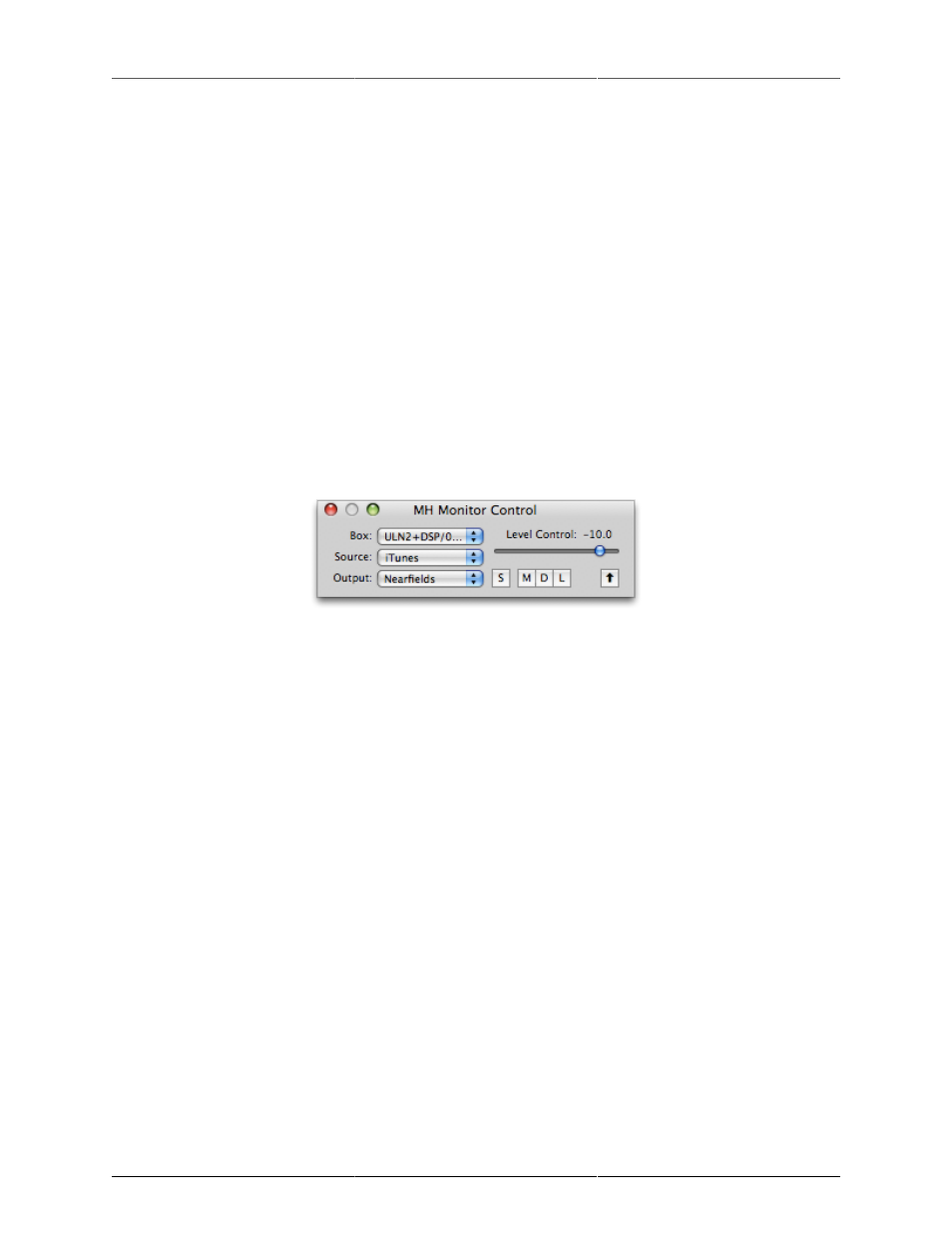
Monitor Controller
194
• For Quad signals, select sources for the Left, Right, Ls, and Rs channels.
Note: You can not switch to a 7.1 surround source using Source Override.
The Monitor Controller as Floating Window
You can configure the Monitor Controller to be a floating window, also known as a “Utility Window” in official
Mac OS X terminology. As a Mac OS X Utility Window, the Monitor Controller will remain “floating” on top
of all other windows on screen, even if the MIO Console application is hidden. One advantage to setting the
Monitor Controller to be a floating window is that you will always be able to quickly adjust the monitoring
level regardless of how many other windows you have active. If you have an unexpected noise burst, this
feature might just save your equipment—and your hearing!
Click the Up Arrow button in the upper right corner of the Monitor Control window to toggle between Utility
and non-Utility mode.
Mini Monitor Controller Window
The full Monitor Control window requires a fair amount of screen space. For this reason, you can invoke a
Mini Monitor Controller window, which offers nearly identical functionality in a window much smaller than
the full Monitor Control window.
Figure 12.4: v.5 Mini Monitor Controller UI
As you can see, the Mini Monitor Controller offers identical buttons for Dim, Mute, and Lock, as well as the
Utility Window button in the upper right corner. You can select among your configured Monitor Sources and
Output Paths using the respective pop-up menus. You can invoke the Source Override section using the “S”
button. You can adjust the volume level using the Level Control slider. Invoking the Configure window and
choosing Source Override channels are the only functions that you cannot do from the Mini Controller window.
Switch between Monitor Controller and Mini Monitor Controller windows
You can toggle the display between the large Monitor Control Window and the Mini Monitor control window
by clicking the Zoom button in the window’s title bar (the little green + pill).
Note: Here’s a way to conserve screen space while keeping the Monitor Controller available:
1. Configure all your Monitor Sources, Output Paths, and Source Override channels in the Monitor Control
window
2. Toggle the window to the Mini Controller
3. Click the Utility mode button
4. Place the Mini Controller in an unobtrusive part of your monitor, such as one of the corners.
You now have a fully configured monitoring controller always available to you that requires a minimum of
screen real estate.
Key Commands
The Monitor Controller defines key commands for each of its operations. You can change the default key
commands with the Console’s Key Commands window. If you have a programmable HID device (like the
