Ch 9 - network menu [in gauge window, Network menu – Measurement Computing eZ-TOMAS rev.11.0 User Manual
Page 89
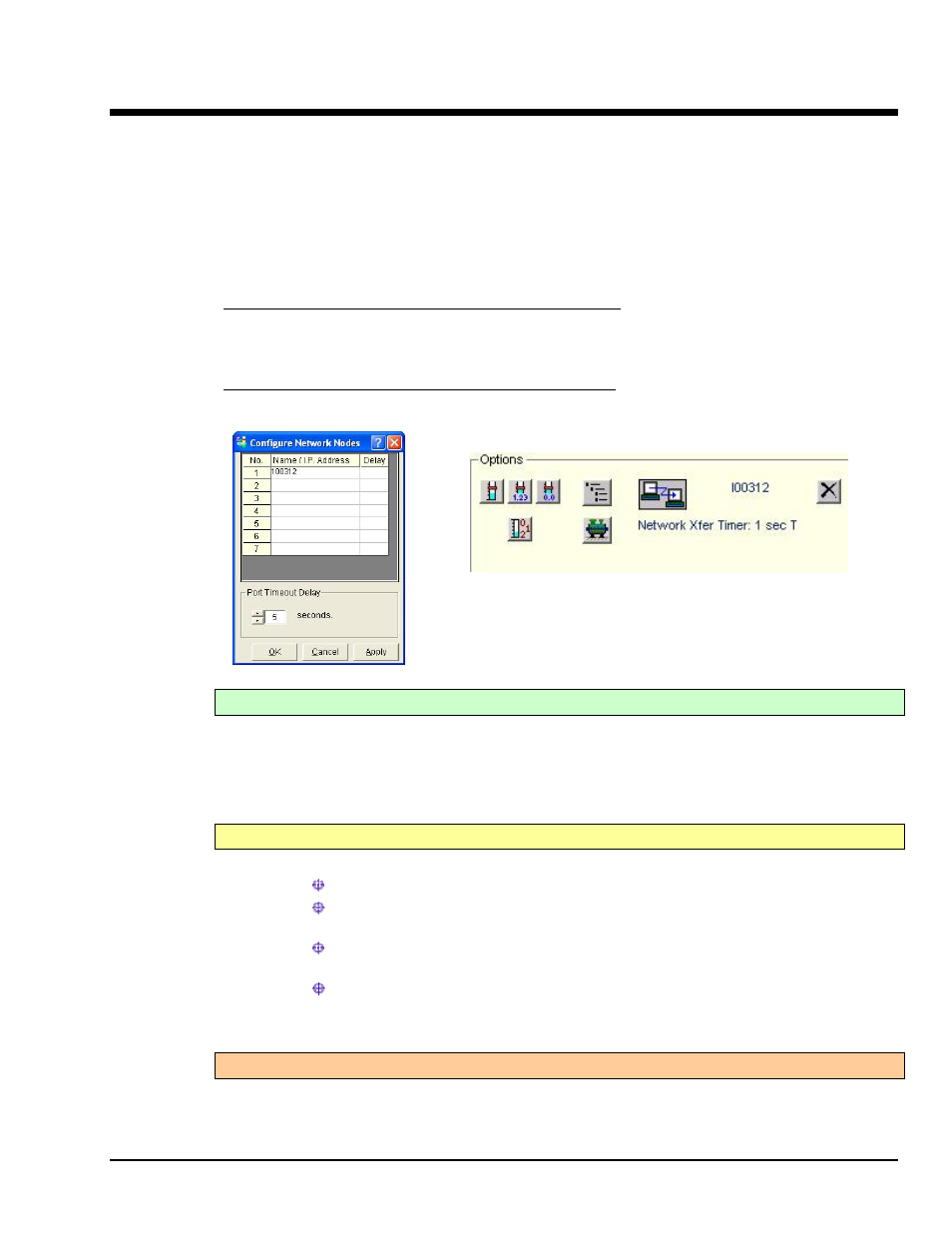
Network Menu
[In Gauge Window]
9
This feature requires multiple copies of eZ-TOMAS, one on each networked computer. Each networked
computer must have eZ-TOMAS running in order to access the networking functions.
When networked, a node is set as either a client or a server. The server computer is the one which is
connected to the data acquisition hardware. It can be monitored by one or more remote client computers.
The client PC does not need to be connected to acquisition hardware, e.g., no ZonicBook, WaveBook, or
Medallion connection is required for the client machine.
In the server computer’s Configure Network Nodes window [accessed from the Network pull-down
menu] you will need to enter the remote computer’s network identification name or its IP address. You
should contact your network administrator prior to making the network configuration. Even if you know
the computer name and or IP address, the network administrator should be informed of your intent.
In the client computer’s Configure Network Nodes window you will need to enter the server computer’s
network identification name or its IP address.
Options Panel with a Network Transfer in Progress
Connecting to a Network Node
Find the computer you wish to connect to in the network node list, and left-click on it.
eZ-TOMAS will establish the client/server relationship. Once a network connection is
established, a connection icon (two computers connected by an arrow) and a disconnect button
(a large “X”) will be displayed. The name of the computer connected to will also appear between
the two buttons. In the above figure the computer is 100312.
Network Status Messages
There are four status messages that can be displayed in the Options panel of the Gauge window.
When not connected, the message: “Listening to Network...” appears.
While searching for eZ-TOMAS on another PC, the message:
“Connecting to
If acting as a client that is connected to a server, the message will read:
“Received” and the current time will be displayed.
If acting as a server, and a client has connected, the message:
“Network Xfer Timer” will appear, followed by a number in seconds.
(See upper right figure).
Disconnecting a Network Node
Click the disconnect <X> button, which appears at the right edge of the Options panel
(see upper right figure).
eZ-TOMAS
947494
Network Menu 9-1
