Gauges and mouse-clicks, Additional limit configuration aspects – Measurement Computing eZ-TOMAS rev.11.0 User Manual
Page 41
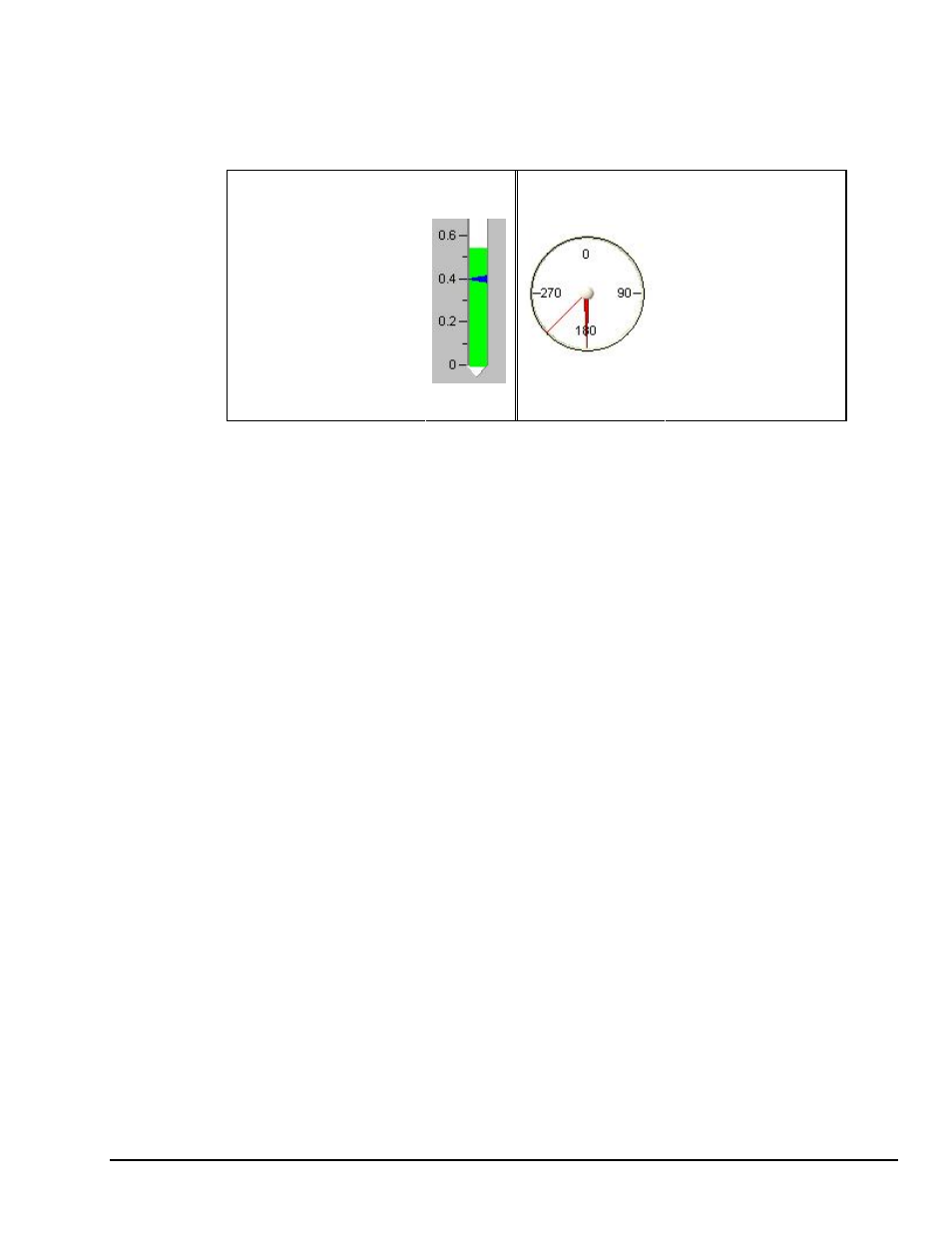
Gauges and Mouse-Clicks
eZ-TOMAS
947394
Edit Menu 4-13
Vertical Gauges
Circular Phase Gauges
“Right-Click” on an active
limit-pointer to bring up the
Limit Configuration Window.
“Right-Click” elsewhere in a
vertical gauge to bring up the
Input Channels Tab [on the
Setup Configuration
Window].
“Left-Click and Hold” on a
limit-pointer to drag it to a
new position, thus setting a
new limit value.
“Right-Click” within the
confines of a circular
phase gauge to bring up
the Limit Configuration
Window.
“Left-Click and Hold” on a
limit-line to drag it to a
new position, i.e., a new
limit angle.
Additional Limit Configuration Aspects
When a limit value is set to zero, the limit setting is turned off.
In the Limits dialog you can choose to ignore the RPM limits feature by clicking the Use Defaults Spectral
Limits option (see upper screen shot on next page), or you can click the Use Spectral Limits with RPM
Ranges option and define an additional set of limits for each desired RPM range.
Settings pertaining to the “Set Excel Report Ranges and Delayed Limits” have no effect on an acquisition.
These settings only apply to Excel reports. Chapter 6 provides details.
The following pages pertain to the following three bulleted scenarios:
Default Spectral Limits [without RPM ranges]
(used for Acquisitions, or in Post Acquisition for reports)
•
•
•
RPM Alarm Ranges and RPM Alarm Limits
(used for Acquisitions, or in Post Acquisition for reports)
Excel Report Ranges and Delayed Limits
( Only used in Post Acquisition for reports)
Each section shows the Limit Configurations window with the appropriate radio button selection. In each
case a flow diagram is provided to allow the user to visualize the key configuration elements. Comparing
the three methods to each other will improve your understanding of the Limit Configuration windows
functionality.
In each of the following cases, a spreadsheet representation of Spectral Band limits is visible for only 1
input channel at a time. Note that a given channel can have several different sets of spectral limits and
delays. For example, a different set for each tachometer; and when ranges are used, a different set of limits
can for each of 5 possible ranges and for each of up to 3 tachometers.
Although Excel Report Ranges and Delays are set in the Limit Configurations window, it is from the XL
Report window (discussed in chapter 6) that the setting options are selected for the report. Please refer to
that chapter for details.
