Real time” plot controls, History data” plot controls – Measurement Computing eZ-TOMAS rev.11.0 User Manual
Page 55
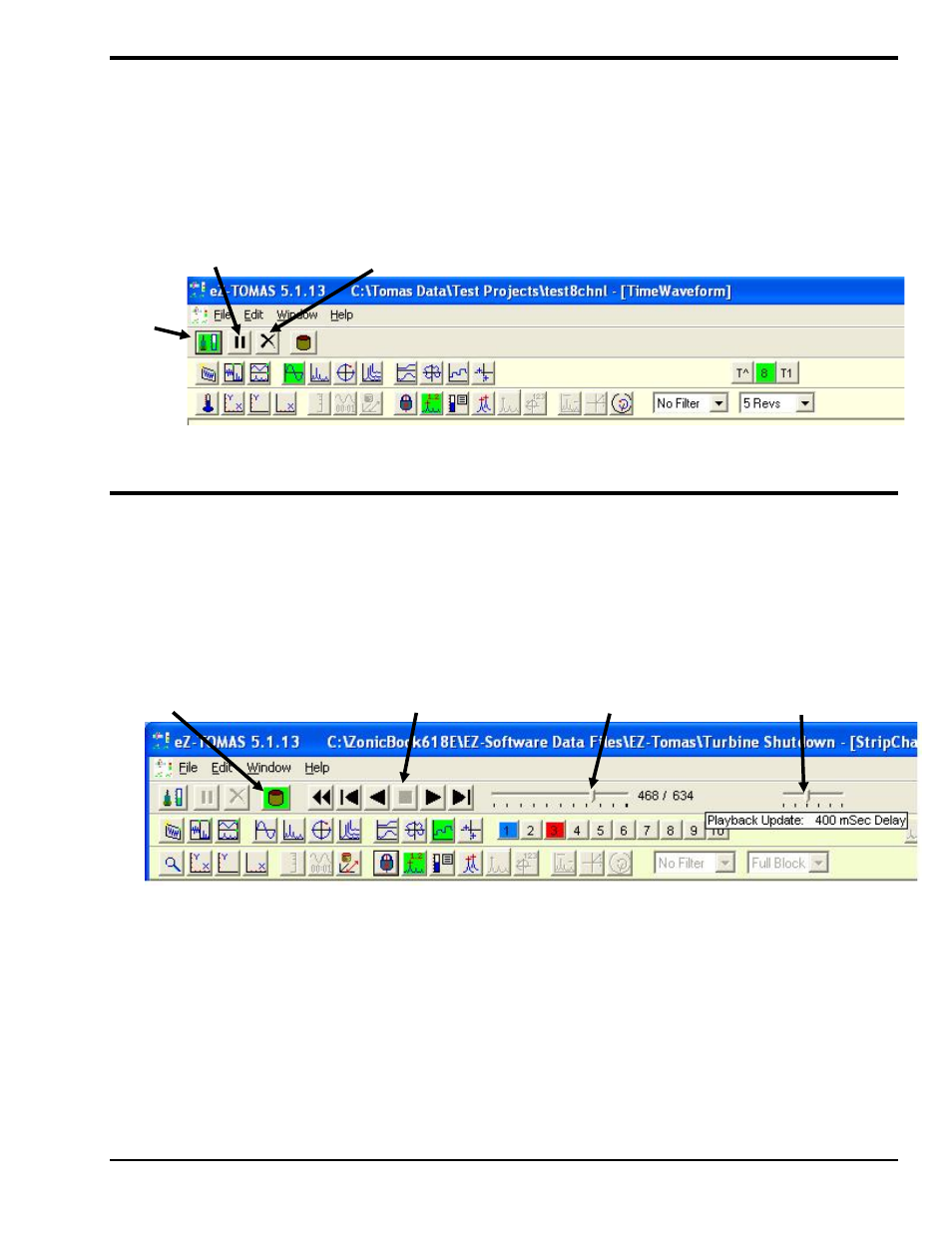
“Real Time” Plot Controls
“Real Time” is the default data source. For Real Time displays you can Halt and Resume the display of
data by using the <Pause/Continue> toggle button (see following figure). As an option to the
buttons follows shortly.
The
the realtime trend displays. This display option can be used to clear the plot displays prior to starting a
test.
Pause/
Continue
Clear Real Time
Plot Buffer
Selects
Real
Time
Mode
Real Time Mode is Selected
eZ-TOMAS
947294
Display Menu … Plots 5-5
“History Data” Plot Controls
When viewing History Data (pre-recorded data files), you can use the set of playback buttons or the slider
bar to navigate through the data. A table, which identifies all control buttons, is presented in chapter 6.
Note that the playback buttons and slider remain hidden in the GUI when eZ-TOMAS is in the Real Time
mode.
History Data is accumulated according to the parameters setup in the Setup Configuration window’s
Storage Tab, which is accessed via the Gauge Panel window’s Edit Menu.
Data Source-
History File
Play Back
Buttons
History Data Playback Update
Slider [Delay] Slider
History Data (Playback) Mode is Selected
The playback buttons from left to right are: Rewind, Step backward one record, Play Backward, Stop, Play,
and Step forward one record
Note that you can drag the History Data Slider (at the right of the play buttons) to a specific area of the file
before you start playing back the data.
The Playback Update [Delay] Slider allows you to slow down (delay) the playback update. The delay value
can be set to anywhere from 0 to 1000 milliseconds, in 200 millisecond increments.
