Measurement Computing eZ-TOMAS rev.11.0 User Manual
Page 35
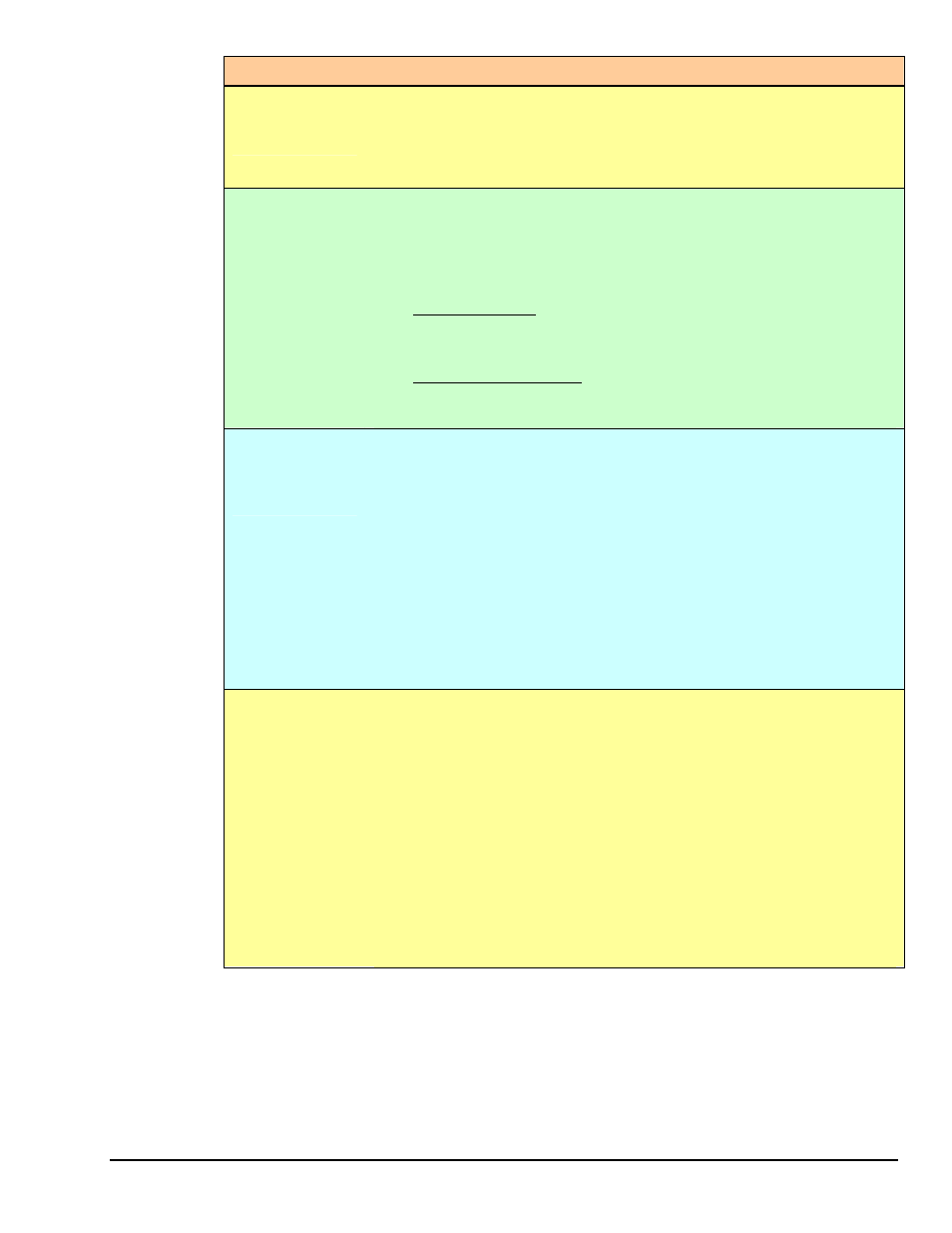
eZ-TOMAS
947394
Edit Menu 4-7
Tachometer Notes
To Assign a
Tachometer to a
Channel
1.
Navigate in eZ-TOMAS as follows: Edit [pull-down men] \ Setup
Configuration \ Input Channels Tab \ Default Tach column.
2.
Click in the Default Tach column and select the desired tachometer from the
pull-down list.
To Assign
Tachometers to
the Gauge
Window View
1.
Select “View” from the gage window’s tool bar.
2.
From the resulting list, select the desired Tach, or select Default Tach. Note
that a Tach selection option will only be available if there are two or more
tachometers to choose from.
If you select a Tach, for example, Tach 1 – that Tachometer will apply to all
applicable gauges, regardless of what tachometer is assigned to the channel
in Setup Configuration.
If you select “Default Tach,” Tachometers will apply to the gauges in
accordance with the Setup Configuration assignments, as described in row 1
of this table, which describes how to assign a tachometer to a channel.
To Edit a
Tachometer
Channel’s
Parameters
1.
Navigate in eZ-TOMAS as follows: Edit [pull-down menu] \ Setup
Configuration \ Input Channels tab.
2.
Edit the parameters on a column by column basis, as desired. Note that there
are two places from which you can edit tachometer parameters:
(a) The main area of the Input Channels tab. This is where you can edit the
tachometer channel’s name, minimum and maximum gauge values, units,
etc.
(b) The lower panel of the Input Channels tab. From here you can configure
the tachometer channel’s rotation (CW or CCW), trigger/revolution, trigger
direction (POS or NEG), and trigger voltage.
For applicable illustrations of the channel configuration areas, refer to the
preceding two figures.
To obtain optimal
noise rejection
1.
Setup the input for Voltage Mode.
2.
Take a measurement.
3.
View the Tach Signal on a TimeWaveform plot.
4.
Set the Trigger Slope [Trig Slope] to Positive (POS) or Negative (NEG).
5.
Set Edge Detect to “Immediate” or “Delayed.” You may need to experiment
with Edge Detect settings to determine whether “Immediate” or “Delayed”
works best for your application. Optimum settings will vary from machine
to machine.
6.
Set the Delay Time to a pre-set value between 500 ns and 25.5 ms. To have
no delay time select “none.”
