Ch 4 - edit menu [in gauge window, Setup, Acquisition tab – Measurement Computing eZ-TOMAS rev.11.0 User Manual
Page 29: Edit menu
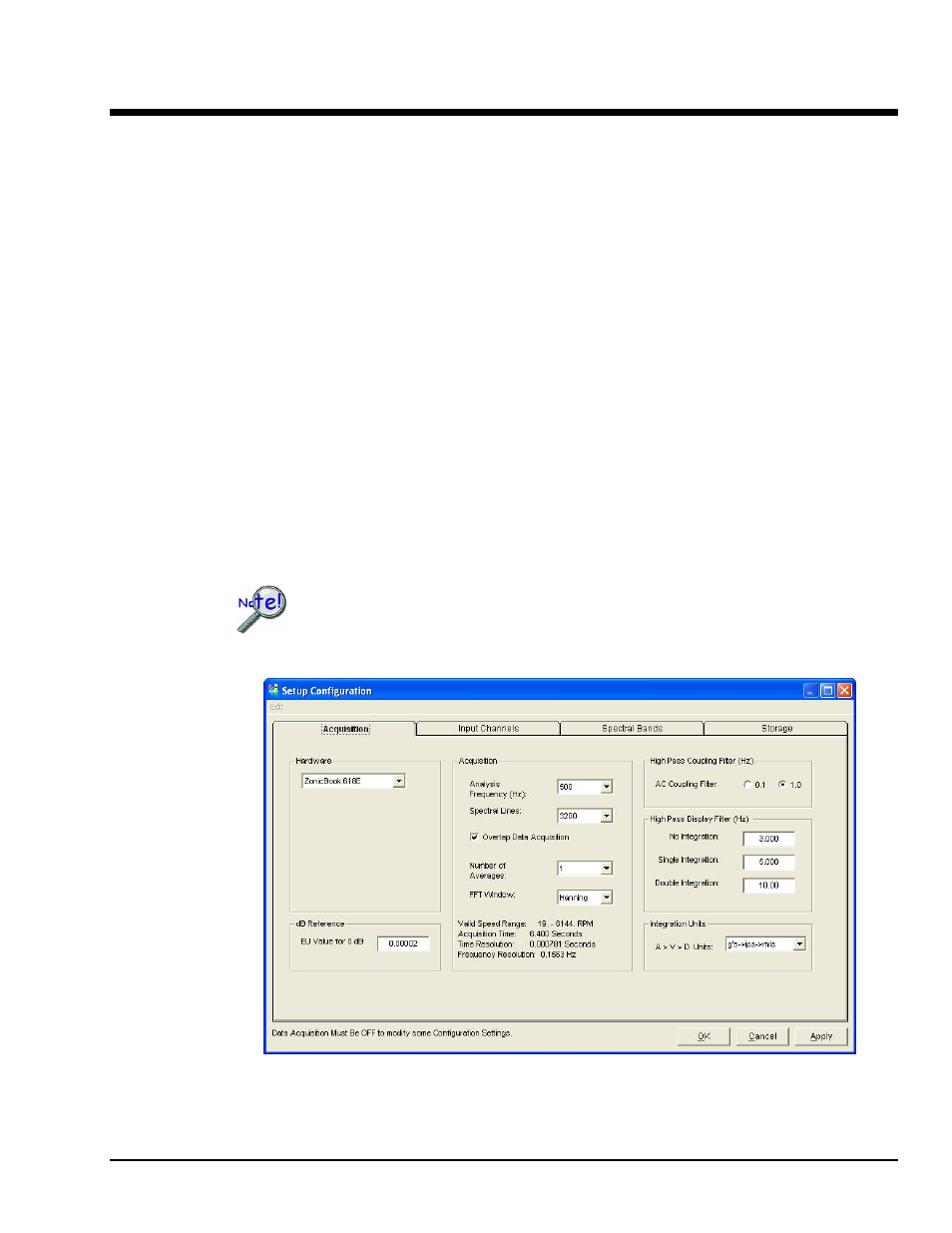
Edit Menu
[In Gauge Window]
4
Setup…… 4-1
Acquisition Tab…… 4-1
Input Channels Tab …… 4-3
Spectral Bands Tab …… 4-9
Default Tach …… 4-5
Spectral Bands …… 4-5
Tachometer Notes ….. 4-7
Synopsis of Tach Modes …… 4-8
Storage Tab …… 4-10
Limits …… 4-12
Digital I/O…… 4-18
Display Preferences …… 4-20
Copy Window …… 4-22
Load [or Remove] Graphic Picture … 4-22
Reset Peak Hold Values …… 4-22
Note: The Edit Menu discussed in this chapter is located in the Gauge Window’s menu bar.
It is not to be confused with the Plot Window’s Edit Menu.
Setup……
The Setup Configuration Window has individual panels for configuring the acquisition device. Click the
appropriate tab at the top of the window to configure the data acquisition system. Make the necessary
changes in each panel. Click the <OK> button to save all your changes and close the window.
Clicking the
opened the Setup Configuration Window
Acquisition
Tab
Acquisition Tab
The Acquisition tab is used to configure how the data will be acquired and processed. A breakdown of
the panel tabs follows.
eZ-TOMAS
947394
Edit Menu 4-1
