Ch 5 - display menu . . . plots, Introduction, Display menu . . . plots 5 – Measurement Computing eZ-TOMAS rev.11.0 User Manual
Page 51
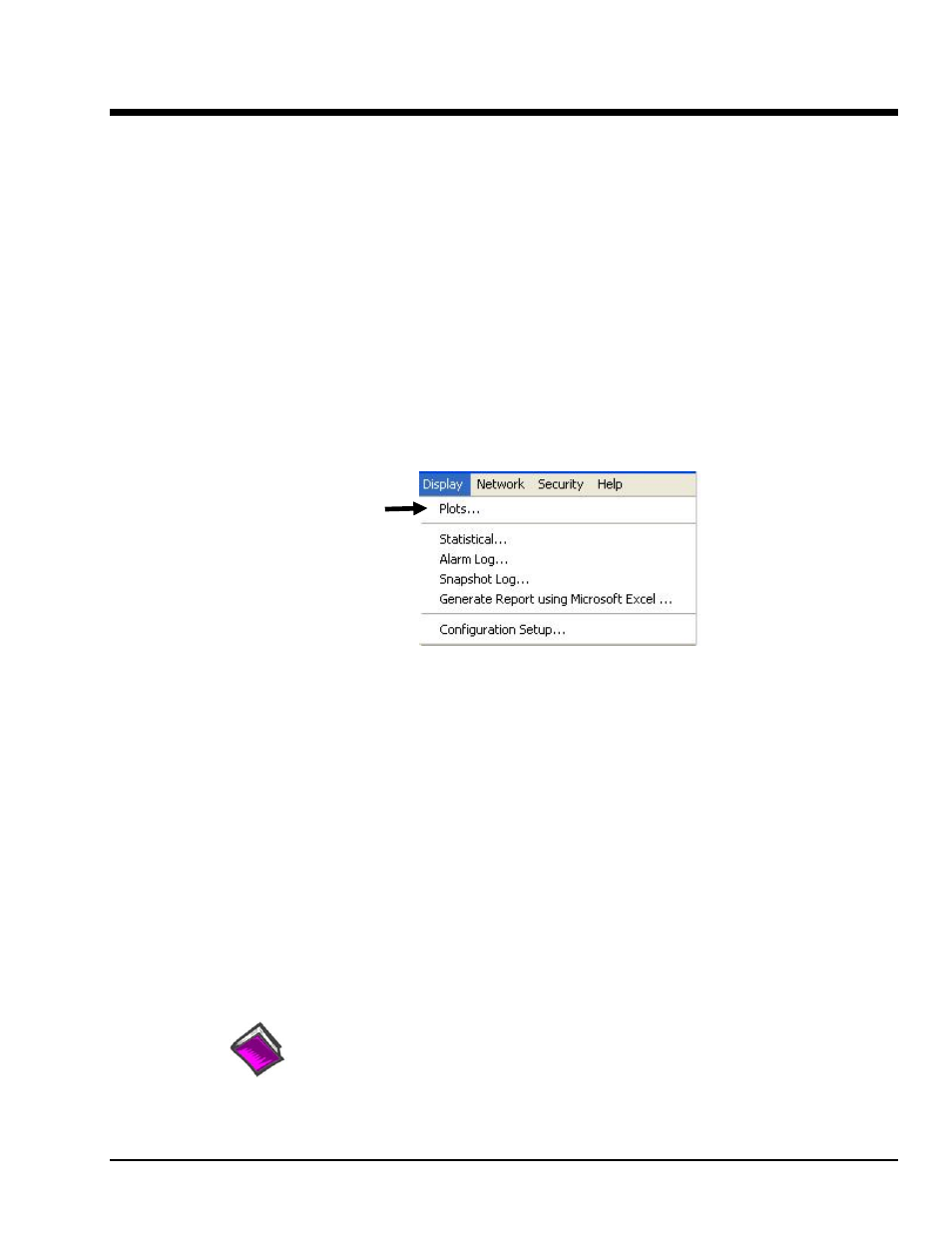
Display Menu . . . Plots
5
Introduction …… 5-1
Saving and Recalling Plot Setups …… 5-3
Changing Display Ranges and Scales …… 5-4
“Real Time” Plot Controls …… 5-5
“History Data” Plot Controls …… 5-5
Channels …… 5-7
Filtering Data …… 5-8
Introduction
The Display pull-down menu [following figure] provides a means of displaying plots and several types of
logs, or reports. This chapter covers the Plots aspect. Chapter 6 pertains to the various logs (reports) that
can be generated from the menu.
Select Plots from the Display Pull-down Menu
Selecting Plots from the Display pull-down menu opens a Data Display window. Note that you can
double-click on a gauge to open a Data Display window for plotting that gauge’s data.
For real-time displays, you can halt and resume the display of data by using the Pause/Continue toggle
button, or use the “P” key on the keyboard. When viewing historical data, you can use the five playback
buttons and the slider to navigate through the data (see the following figure).
You can view either real-time data or historical data. In the examples that follow we are view historical
data, thus the History button has been clicked, and appears “active” [green] on our screen.
Prior to viewing a plot you need to:
select the channels to be displayed
•
•
•
•
select the desired data display format, e.g., Time Display, Spectrum, or Waterfall
select the data source, i.e., a “Real Time” source, or a history data file.
change the scale, if desired
Reference Notes:
For toolbar button functions refer to chapter 6.
For examples of various plot display types refer to chapter 7.
eZ-TOMAS
947294
Display Menu … Plots 5-1
