34 remote control, 1 overview, 2 controlling clarity via an iphone/ipad/android – LSC Lighting CLARITY LX Series v.1 User Manual
Page 228: 1 setting up osc on an iphone, ipad or android, 2 setting up osc on clarity, N 34
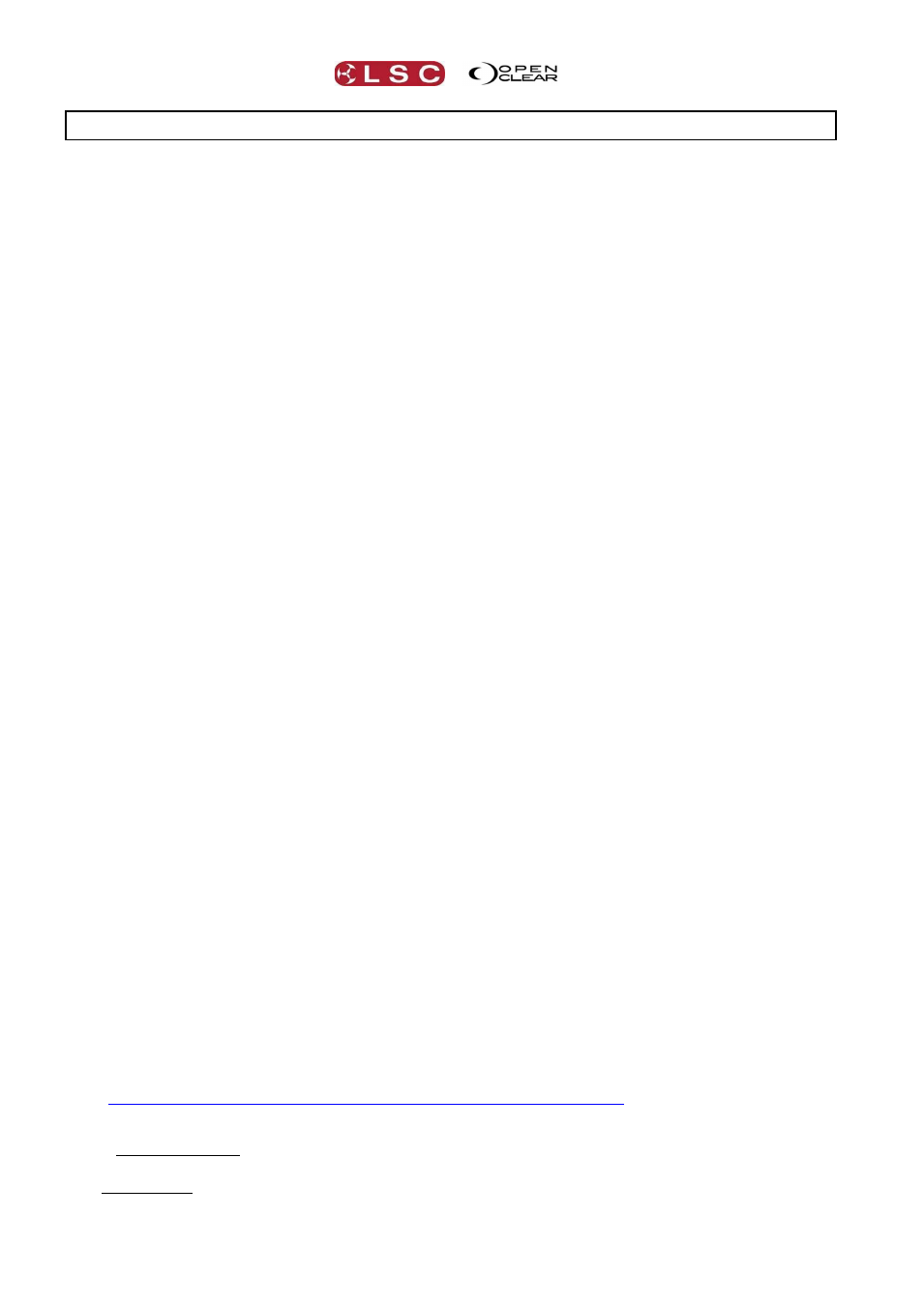
Remote Control
Clarity
Operator Manual
Page 218
34 Remote Control
34.1 OVERVIEW
Clarity uses OSC (Open Sound Control) which is a protocol for real time control between
computers and multimedia devices. This allows Clarity to control OSC devices and also to be
controlled by OSC devices.
34.2 CONTROLLING CLARITY VIA AN IPHONE/IPAD/ANDROID
Clarity can be remotely controlled via a wireless network by an iPhone, iPad or Android device
running the “TouchOSC” app loaded with the appropriate dedicated Clarity “touchosc” template.
34.2.1 Setting up OSC on an iPhone, iPad or Android
To setup an iPhone, iPad or Android device you will need a computer with internet access. The
computer and the iPhone/iPad/Android must both be connected to the same wireless network.
On your iPhone/iPad, go to the app store and purchase and install the “TouchOSC” app.
On your Android device, go to the app store and purchase and install the “TouchOSC” app
On your computers web browser, go to……
hexler.net/software/touchosc
Scroll down to the “Downloads” section then download and install the “TouchOSC Editor”. Select
the version that is suitable for the operating system on your computer.
If you have Clarity installed on your computer, navigate to your Program Files/LSC/Clarity/Extras
folder where you will find the Touchosc templates for the iPad and iPhone/Android. If you do not
have Clarity installed on your computer, on your computers web browser, go to…..
lsclighting.com/help-centre/downloads/Clarity-LX-Consoles/
Download the “Touchosc template for your device”.
Run the previously downloaded “TouchOSC Editor” and open the iPhone/Android or iPad
template.
Make sure your iPhone/iPad/Android is connected to the same wireless network as your
computer. This allows Touch OSC layouts to be transferred directly from the OSC Editor to your
device.
On your computer, in the TouchOSC editor press “Sync”.
On your iPhone/iPad/Android, run the “TouchOSC” app and from the “Layout” page select “Add”.
On the “Add Layout” page you should see your computers name. Select your computer. The
“Clarity Remote” layout will be downloaded to the device. On the “Layout” page select the
downloaded “Clarity Remote” by touching it.
On your computer, close the TouchOSC editor.
On your iPhone/iPad/Android, in the TouchOSC app on the “Connections” pane, set OSC to
“Enabled”. Make a note the settings for the “Port (outgoing)” and “Port (incoming)”. You will need
to enter these into the Clarity. You can also note the “Local IP address” of your iPhone/iPad. This
can optionally be entered into Clarity as described below.
More detailed instructions can be found at:
34.2.2 Setting up OSC on Clarity
On a desktop version of Clarity, ensure that your computer has its wireless turned on or connect
the computer to a wireless router or wireless network.
On LX consoles, the easiest method is to purchase a low cost “Wireless Router” and connect it to
the LX console’s Ethernet connection. Alternately you can connect the console to an existing
