9 audio playback, On 25.9 – LSC Lighting CLARITY LX Series v.1 User Manual
Page 187
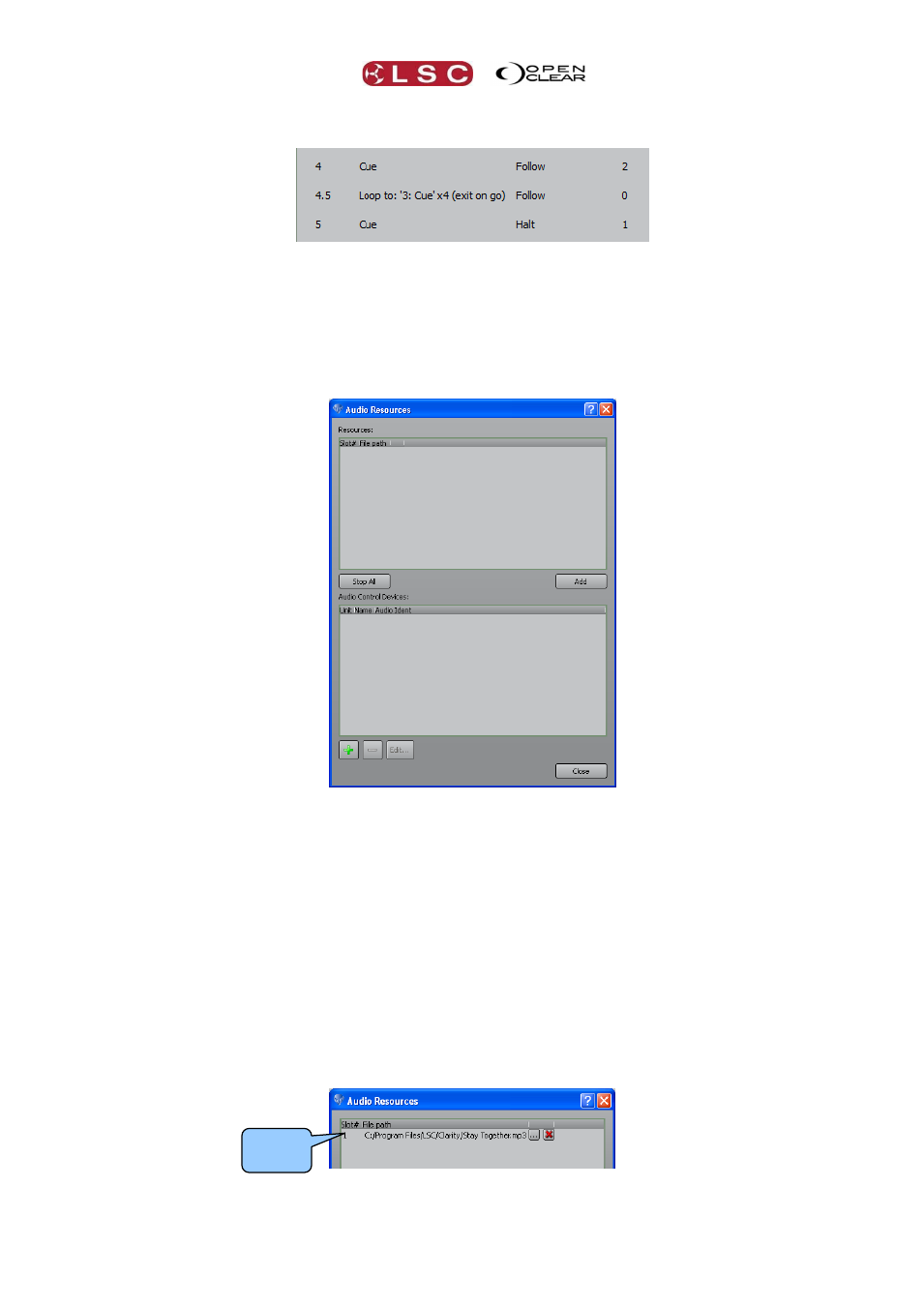
Clarity
Control Booth
Operator Manual
Page 177
The loop settings are shown in the “Name” column of the cuelist in the Control Booth.
To change the settings of an existing loop cue right click on the cue and select “Edit Loop…”.
25.9 AUDIO PLAYBACK
You can include an MP3 music file that will be played when a cue is triggered.
All MP3 files that
need to be played must be loaded into the Audio Resources dialog box.
In the Control Booth window, selecting Audio will open the Audio Resources dialog.
Audio tracks can be added by clicking Add and navigating to the required audio file. Insert your
USB stick containing the file and in the file dialog browse to the USB stick (which is found in
“Computer” in desktop Clarity).
Select the file(s) and click Open. After a short pause the file(s) will appear in the Audio
Resources folder.
Note: When media is added to Clarity from elsewhere (audio files, images/movies, rig
backgrounds), Clarity automatically adds it to the Clarity media folder. See section 30 for more
details.
Each audio file that is added is automatically given a slot number. Later, when you are
programming your cues, these slot numbers can be used as a quick reference to the file instead
of entering the file name.
You can add multiple files whilst the dialog box is open. You can also clear individual slots by
clicking on the red X.
Slot
Number
