11 learn master cue-list – LSC Lighting CLARITY LX Series v.1 User Manual
Page 189
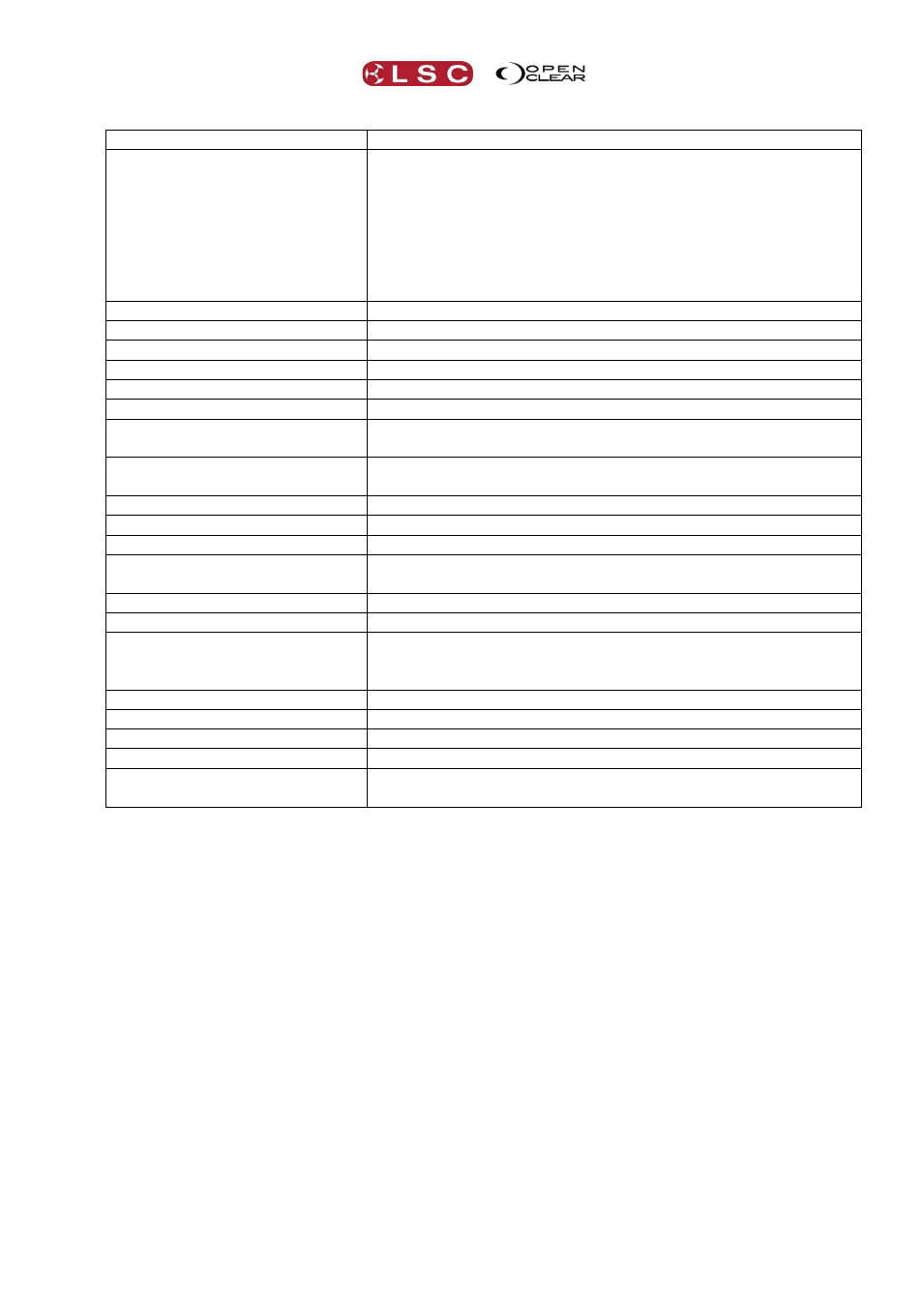
Clarity
Control Booth
Operator Manual
Page 179
Script Instruction
Description
play audio:#
Plays (or resumes if paused) the specified audio file. Audio
files must be pre loaded in the “Audio Resources” dialog via
the Audio button.
# is either the “slot” number from the Audio Resources dialog.
e.g. play audio:1
or the name of the file preceded by a / (forward slash).
e.g. play audio /prettyfly or play audio /prettyfly.mp3 (There
is no need to include the path).
pause audio:#
Pauses the specified audio file.
stop audio:#
Stops the specified audio file.
pause
Pauses the last played audio file.
stop
Stops the last played audio file.
play
Resume the last played/paused audio file.
go listname
Plays the named cue-list.
e.g. go StdColPos
jump listname,cuenumber
Plays the specified cue number in the named cue-list.
e.g. jump StdColPos,2
snapjump listname,cuenumber Snaps to the specified cue number in the named cue-list.
goprev listname
Plays the previous cue in the named cue-list.
goend listname
Plays the last cue in the named cue-list.
pauseback listname
Pauses the last cue in the named cue-list. If the cue-list is
already paused, it steps it backwards.
skipnext listname
skipprev listname
inhibit listname,1
Activates “Inhibit” on the named cue-list. No output from the
cue-list is permitted and an X is displayed beside the cue-list
name.
inhibit listname,0
De-activates “Inhibit” on the named cue-list.
release listname
Releases the named cue-list.
reinstate listname
Gives the named cue-list “latest” (LTP) priority.
setfader listname, ##
Sets fader level to ## for list named listname
this
'this' as a list name, refers to the cue-list that contains the
script being executed. e.g. setfader this, 50
Multiple instructions can be included in the one script by separating them with a ; (semi-colon).
For example:
play audio:2;go band
When the cue containing this script is played, it will play the audio file listed in slot 2 (of the
audio resources) and also play a cue-list named “band”.
25.11 LEARN MASTER CUE-LIST
The “Learn Master cue-list” function allows you to capture (and time stamp) the button presses
that you make when you playback cues over time. This can be in time with an audio track that
you can optionally select. When you playback the Master cue-list your cues will be automatically
played back exactly as you played them.
In the Control Booth window, pressing the Learn button opens the “Learn Master Cue-list” dialog.
